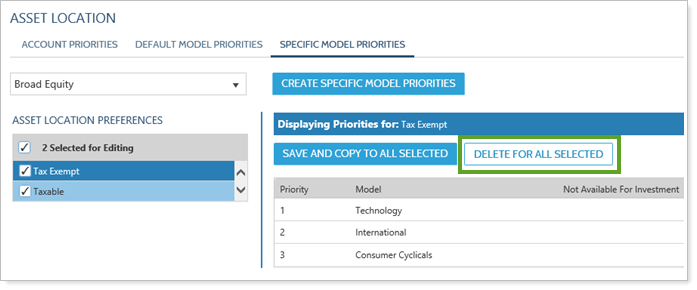Contents
|
The Asset Location and Priorities Creation Process See Account and Model Priorities in Action Default Model Priorities vs. Specific Model Priorities |
Introduction
Setting account and model priorities on the Asset Location pages allows you to specify priorities within groups during a rebalance. Allocation goals in the account are first determined by asset location preference, and setting account priorities is a powerful way to ensure that, over time, assets are placed in the accounts where they're desired.
An efficient asset location strategy can provide increased returns for an investor by reducing tax liability. However, a common problem advisors face with this approach is how to efficiently implement this strategy over a large number of accounts.
The directions on this page show you how to set model priorities for your groups. For information on setting individual model priorities, see Set Account Priorities.
NOTE
If an account type does not have an assigned model priority, the account will use the system default priority for the model.
The Asset Location and Priorities Creation Process
Setting your asset location preferences involves first setting up your accounts the way you'd like them and then establishing your priorities. Here's an overview of the process:

-
Create asset location preference labels.These labels identify your various types of accounts.
-
Add Labels To Accounts.Add the labels you created in the first step to the various account types within your groups.
-
Set Account Priorities.Your account priorities establish priority based on account labels you created.
-
Set Default Model Priorities.These priorities establish which models take higher priority within a group during the rebalancing process.
-
Set Specific Model Priorities.Specific model priorities override default model priorities and can accommodate priority changes for some circumstances.
See Account and Model Priorities in Action
Mr. and Mrs. Jones just opened two new accounts using cash. They opened a tax-exempt retirement account, worth $300,000, with the Asset Location Preference label Tax Exempt. The second account is a taxable account, worth $700,000, which is labeled as Taxable.
You create the Jones Group and include both accounts. You then set up your account priorities this way:
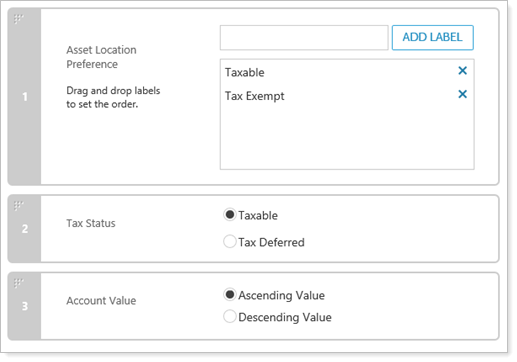
You want the most trades to be in the tax exempt account, so you place Tax Exempt as a lower priority. Taxable is higher priority because you want that account to contain fewer trades during future rebalances.
Next, you specify model priorities for Jones Group. The group is assigned a model which contains three Security Level models: Large Cap, Alternatives, and Fixed Income.
You set up your model priorities for Taxable this way:
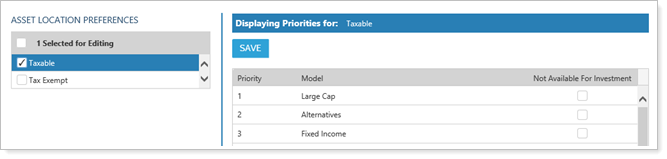
You set up your model priorities for Tax Exempt this way:
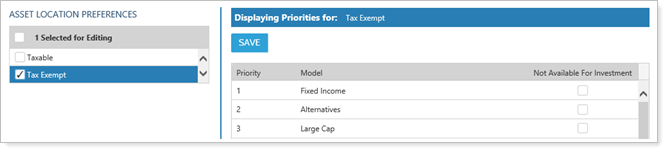
In future rebalances, Tamarac Trading will sell overweight securities from the least preferred account and buy underweight securities in the most preferred account when cash is available. For Taxable, you want to prioritize selling the less tax-advantaged Fixed Income out of the account and bring in the more tax-advantaged assets found in Large Cap. For Tax Exempt, you place the models in reverse order so that the less tax-advantaged assets in Fixed Income are moved from Taxable into Tax Exempt.
Rebalancing Group Settings
The Allocation Preference setting is available on the Rebalancing Group Settings panel, located on the edit accounts pane that appears when you edit accounts or groups on the Accounts page. This setting allows you to specify, at the group level, how you'd like securities to be allocated during a rebalance. This setting determines how strictly your account and model priorities will be enforced during a rebalance. This setting can be used in conjunction with setting account and model priorities for more granular control of allocations.
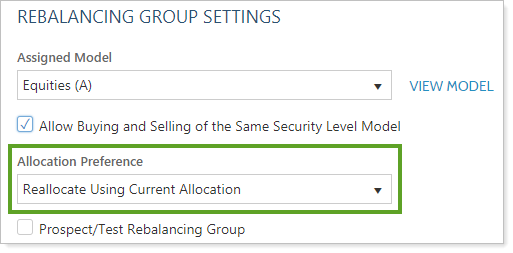
For more information on setting the Allocation Preference setting, see Rebalancing Group Settings.
Default Model Priorities vs. Specific Model Priorities
There are two ways you can set model priorities in Tamarac Trading:
-
Default model priorities.These are general priority preferences you can create for models contained in your groups.
-
Specific model priorities.These override default model priorities and can accommodate priority changes for special circumstances. It's not necessary to set specific model priorities if your default model priorities fit your needs.
Model Priority Logic
Below is a summary of how setting model priorities will affect rebalancing behavior within groups:
-
new Security Level modelsTamarac Trading automatically sets priorities for new Security Level models you add to an Allocation model. They are set to be the lowest priority until you set the priorities differently. If you add multiple new Security Level models, Tamarac Trading adds those in random order at the bottom of existing priorities.
After creating new Security Level models, be sure to set the priorities of those models to fit your strategies.
-
Selling in an overweight Security Level model.Securities are sold from the account where the Security Level model has the lowest priority relative to the other accounts in the group.
-
Buying in an underweight Security Level model.Securities are purchased in the account where the Security Level model has the highest priority, relative to the other accounts in the group, where cash is available.
Set Model Priorities
The following are instructions on how to set and delete model priorities in Tamarac Trading.
Set Default Model Priorities
To set default model priorities, follow these steps:
-
Create Asset Location Preference labels and assign those labels to the appropriate accounts. For more information, see Set Account Priorities.
-
On the Rebalance & Trade menu, click Asset Location.
-
Click the Default Model Priorities link.
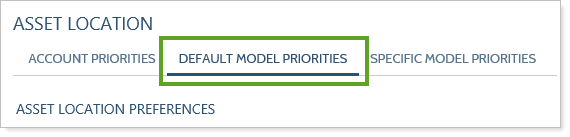
-
Select one or more account type labels in the Asset Location Preferences list.
You can select as many account types as you like. The label in dark blue will be the primary selection, and any changes made will carry over to any other account types selected. The primary selection will also show in the blue bar above the list of available models.
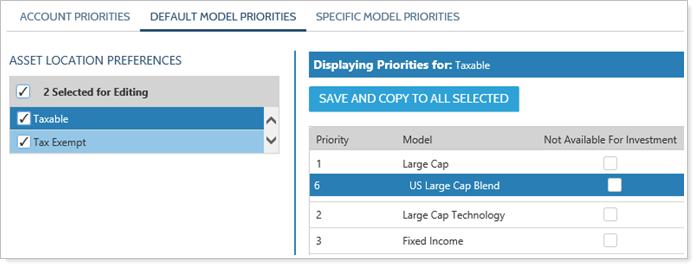
-
Drag and drop the models in your preferred order. The priority number will automatically update for you.
It's recommended that, for taxable accounts, rank Security Level models from most tax efficient assets to least tax efficient assets. For tax deferred accounts, invert your ranking.
-
If you've only selected one account type, click Save. If you've selected multiple account types, click Save and Copy to All Selected.
Set Specific Model Priorities
important
It's not necessary to set specific model priorities if your default model priorities fit your needs. It's recommended you only set default model priorities. However, for special circumstances, you can set specific model priorities.
Specific model priorities override default model priorities and can be used for circumstances where the default priority setting doesn't fit your needs.
To set specific model priorities, follow these steps:
-
Create Asset Location Preference labels and assign those labels to the appropriate accounts. For more information, see Set Account Priorities.
-
Set your default model priorities before setting specific model priorities.
-
On the Rebalance & Trade menu, click Asset Location.
-
Click the Specific Model Priorities link.
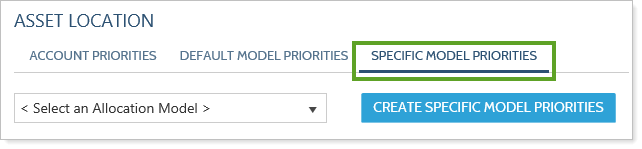
-
To create a new specific model priority, click the Create Specific Model Priorities button to show the Create Specific Model Priorities dialog box.
-
Choose the appropriate model in the Allocation Model list.
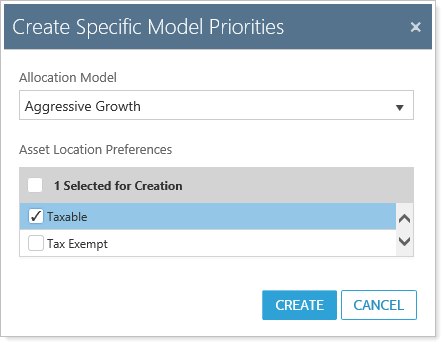
-
Select any account type labels you'd like to associate with your specific priorities.
-
Click Create.
-
-
Drag and drop the models in your preferred order. The priority number will automatically update for you.
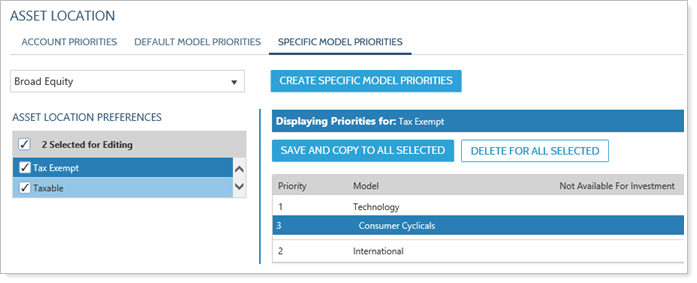
-
If you've only selected one account type, click Save. If you've selected multiple account types, click Save and Copy to All Selected.
Edit Specific Model Priorities
To set specific model priorities, follow these steps:
-
Create Asset Location Preference labels and assign those labels to the appropriate accounts. For more information, see Set Account Priorities.
-
Set your default model priorities before setting specific model priorities.
-
On the Rebalance & Trade menu, click Asset Location.
-
Click the Specific Model Priorities link.
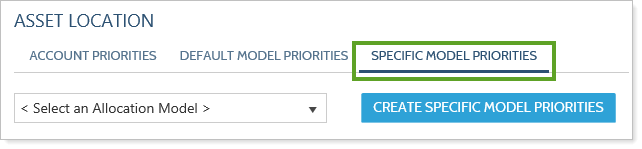
-
Select the Allocation model where you'd like to change specific model priorities in the Select an Allocation Model list.
-
Select any account type labels you'd like to associate with your specific priorities.
-
Drag and drop the models in your preferred order. The priority number will automatically update for you.
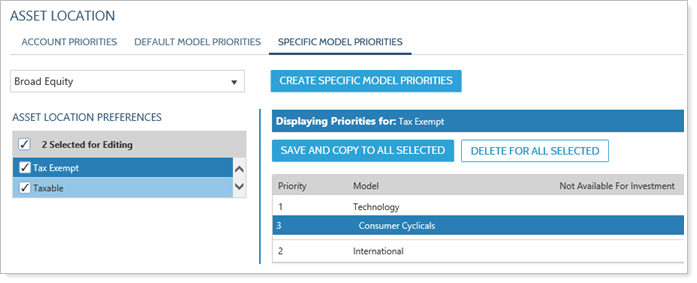
-
If you've only selected one account type, click Save. If you've selected multiple account types, click Save and Copy to All Selected.
Delete Specific Model Priorities
To delete a specific model priority, follow these steps:
-
On the Rebalance & Trade menu, click Asset Location.
-
Click the Specific Model Priorities link.
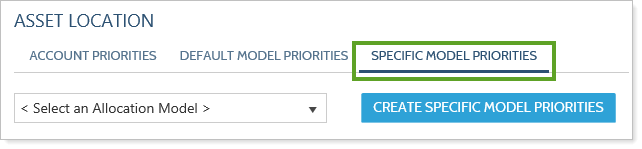
-
In the Select an Allocation Model list, select the Allocation model for which you'd like to delete specific priorities.
-
Under Asset Location Preferences, select all labels for which you'd like to delete specific priorities for this allocation model.
-
If you've only selected one account type, click Delete. If you've selected multiple account types, click Delete for All Selected.