 Back
Back
 Back Back |
Home > Tamarac Trading > Setup and User Management > User Management > Group Accounts Into Account Sets
|
Group Accounts Into Account Sets
|
Create a Dynamic Account Set Using Account Set Saved Searches |
An account set is a collection of accounts and groups that you can use to set account access to many accounts at once. They can also be used to run reports and to filter pages.
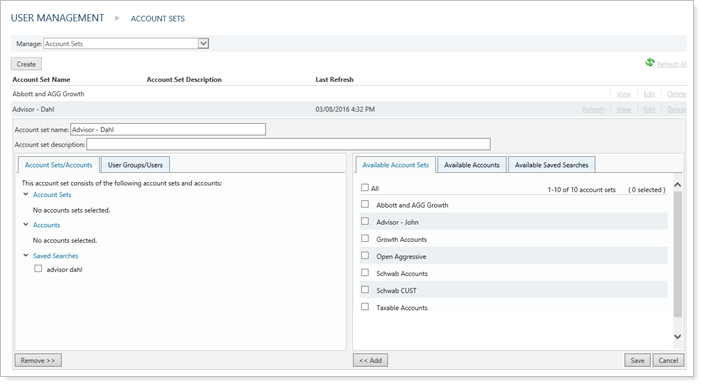
By creating an account set, you can grant access to multiple users at once. Each account can be a member of more than one account set, so you have flexibility in setting up your permissions. You can use account set saved searches when creating account sets; these use search filters to help you locate accounts to add to account sets and dynamically update account sets over time.
Unlike saved searches, the accounts assigned to an account set don't have to be related—for example, you can create an account set for accounts that you can't easily group using a saved search. In addition, each account can be in multiple account sets.
When a user is granted access to an account, the user can see only that account. When a user is granted access to a group, the user can see and edit all accounts within the group.
To create a static account set—that is, an account set that won't change over time unless you edit it—follow these steps:
On the Setup menu, click User Management.
Click Account Sets in the Manage list.
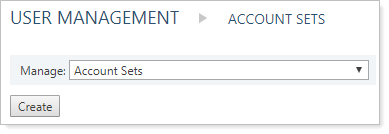
Click Create.
Type the name for the account set in the Account set name field. This name shows on the Account Sets page as well as in various account set lists once the account set is created.
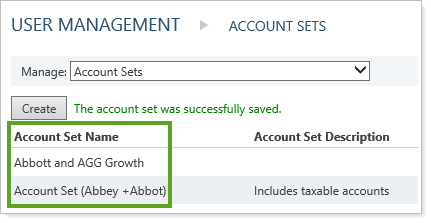
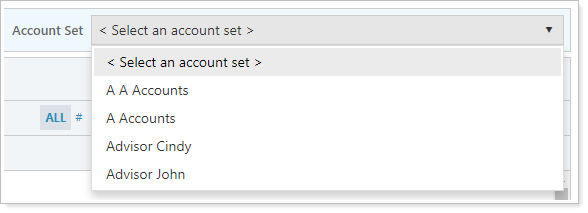
Type a description in the Account set description field. This description shows on the Account Sets page once the account set is created. This field is optional, but can help you differentiate between roles with similar names and/or similar permissions.
On the available tabs, add any applicable accounts, account sets, or user permissions to the account set:

The Account Sets/Accounts tab allows you to associate other account sets, individual accounts, or account set saved searches to the account set.
On the Available Account Sets tab, select any different account sets you want to include for this account set. When finished, click Add.
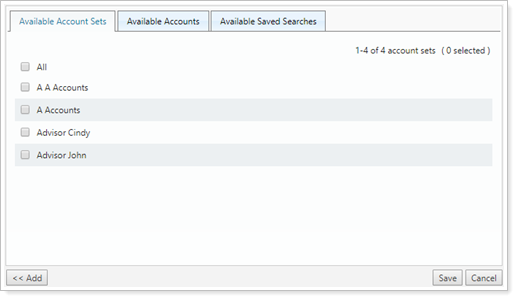
On the Available Accounts tab, select any individual accounts you want to include for this account set. When finished, click Add.
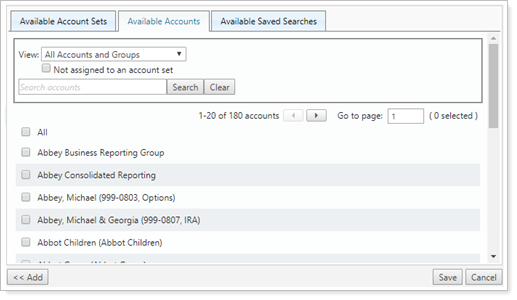
You can filter the list of accounts using the View list to limit the accounts you see by accounts, groups, or both, and the Search accounts option.
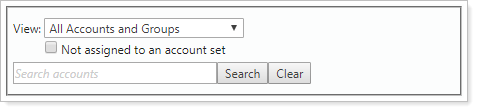
On the Available Saved Searches tab, select any account set saved searches you've created.
For more information on creating account sets using account set saved searches, see Create a Dynamic Account Set Using Account Set Saved Searches below. For more information on creating account set saved searches, see Account Set Saved Searches.
The User Groups/Users tab allows you to associate either user groups or individual users to the account set:
On the Available User Groups tab, select any groups you want to include for this model set. When finished, click Add.
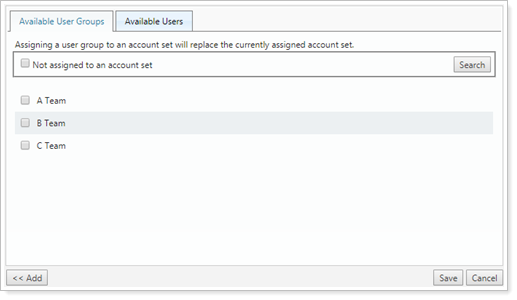
On the Available Users tab, select any individual users you want to include for this model set. When finished, click Add.
You can filter the list of users by using the Not assigned to an account set check box.
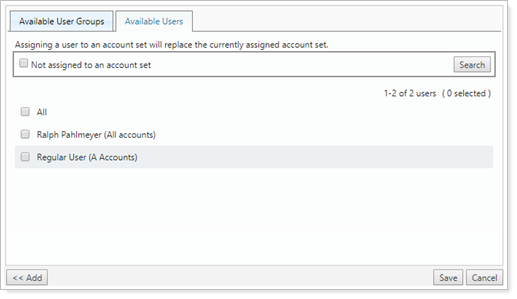
Click Save.
You can build dynamic account sets using Account Set Saved Searches. Once you've built an account set saved search, you can then use these to build account sets that dynamically update to fit your saved search filters.
To create a dynamic account set, follow these steps:
If not already created, create any account set saved searches you'll need.
On the Setup menu, click User Management.
Click Account Sets in the Manage list.
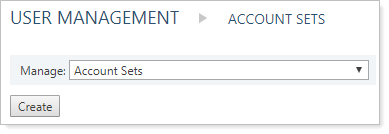
Click Create.
Type the name for the account set in the Account set name field. This name shows on the Account Sets page as well as in various account set lists once the account set is created.
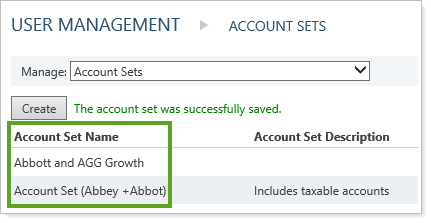
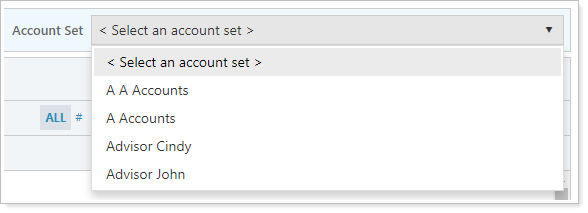
Type a description in the Account set description field. This description shows on the Account Sets page once the account set is created. This field is optional, but can help you differentiate between roles with similar names and/or similar permissions.
On the available tabs, add any applicable accounts, account sets, or user permissions to the account set:

The Account Sets/Accounts tab allows you to associate other account sets, individual accounts, or account set saved searches to the account set.
On the Available Account Sets tab, select any different account sets you want to include for this account set. When finished, click Add.
On the Available Accounts tab, select any individual accounts you want to include for this account set. When finished, click Add.
You can filter the list of accounts using the View list to limit the accounts you see by accounts, groups, or both, and the Search accounts option.
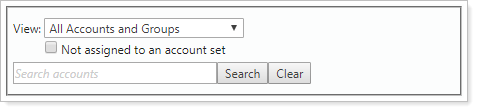
On the Available Saved Searches tab, select any account set saved searches you've created. Saved searches are dynamic and will be automatically updated with accounts that meet their criteria.
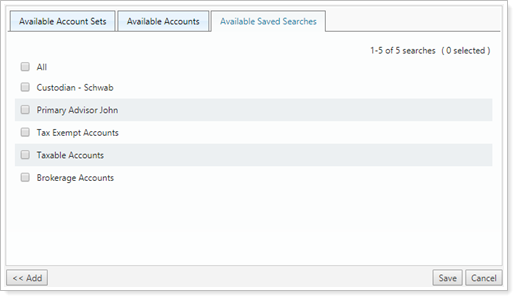
The User Groups/Users tab allows you to associate either user groups or individual users to the account set:
On the Available User Groups tab, select any groups you want to include for this model set. When finished, click Add.
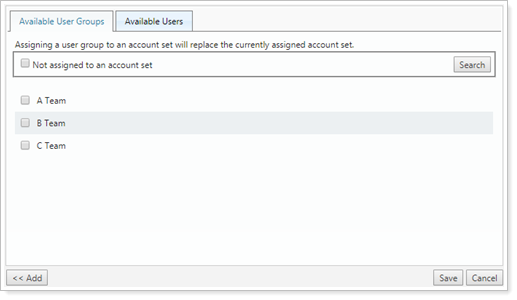
On the Available Users tab, select any individual users you want to include for this model set. When finished, click Add.
You can filter the list of users by using the Not assigned to an account set check box.
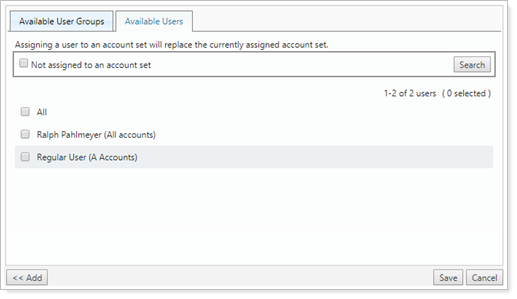
Click Save.