 Back
Back
 Back Back |
|
Always Include Selected Categories Regardless of Value
|
How Always Include Selected Categories Regardless of Value Works |
| Applies to: | ||
|---|---|---|
| ✔ Dynamic | ✔ Client Portal | |
By default, the Summary by Category report displays only columns for categories that have value for the reporting period.
This setting allows you to add specific category columns to the report, regardless of whether or not the account holds anything in that category. For example, you can use this to always show a Cash column, regardless of whether the account actually held any securities categorized as Cash for the reporting period.
Because these columns may sometimes return blank data, manually added columns may sort differently than other columns. The following sorting rules apply:
| When Order by: is set to... | Tamarac Sorts the columns... |
|---|---|
|
Blank is treated as a value of 0, and it is sorted accordingly, between negative and positive values. If there are multiple blank columns in a row, Tamarac sorts them alphabetically. |
|
|
Columns are sorted by category order, regardless of value. |
The PDF version of the report displays six total columns. Because of this, if you manually add columns and Group by: Category Order, it's possible your report will show all blank columns.
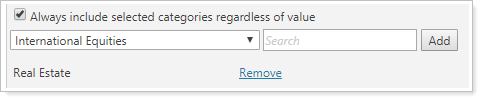
To manually add specific category columns:
Select Always include selected categories regardless of value.
Select the desired category from the list of all available categories or type the category name into the search. Click the category name.
Click Add.
Always include selected categories regardless of value is selected and the Real Estate is added.
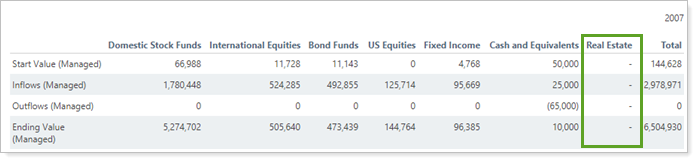
In this example, the advisor wants to include the Real Estate column regardless of whether a specific account holds real estate.
Always include selected categories regardless of value is cleared
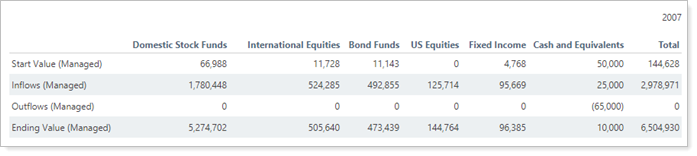
In this example, the same account displays only columns for categories that the account holds.
Functionality is the same in the PDF report templates as in dynamic reports.
The PDF template version of this report displays six total columns, including any columns you add, such as Total, Unassigned, and Always include columns. What this means:
An account or group has less than six categories: You see all the categories listed in the PDF report.
An account or group has more than six categories: You see the first six categories displayed based on your sort order. The remaining categories are not displayed.
An account or group has less than five categories and the Total column: You see all categories and the Total column.
Account or group has more than five categories and the Total column: You see first five categories and the Total column.
For more information about categories, see Security Categories.