This client views setting allows you to add custom text that appears at the bottom of the client view dashboard page or specific reports within the client portal.
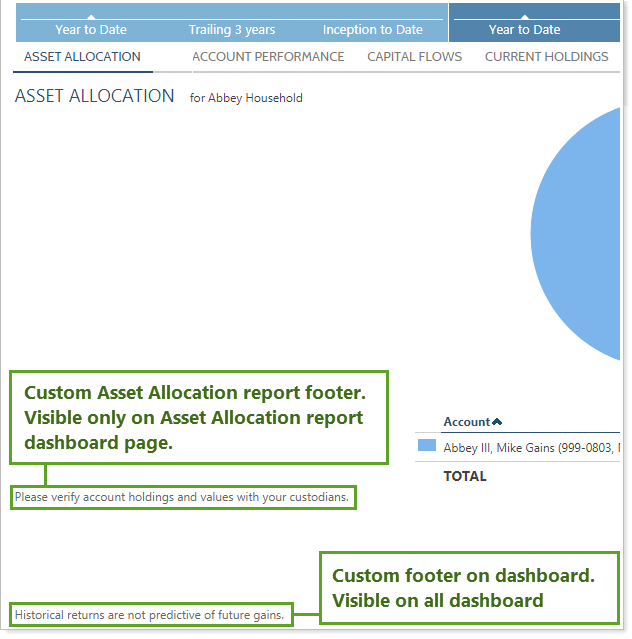
On Specific Reports in the Client Portal
This setting, available for each individual report on a client portal, allows you to add a footer just to that report. For example, you could add information about returns to the Account Performance report.
To add a report footer, select the Include custom text as footer check box and type your content in the box. The custom text will always appear as plain text, and you can include up to 5,000 characters.
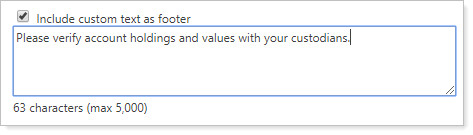
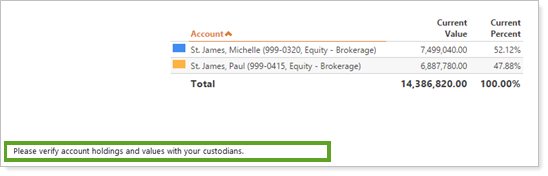
Formatting Notes
-
HTML code (bolding, italics, different fonts or font sizes, etc.) must be removed or it will show as plain text.
-
Line breaks created by pressing Enter will be respected in the footer.
-
Custom text appears below the footer, if one is included.
-
If you copy and paste into the custom text box, the text will be truncated past the character limit.
For more information on footers on the client portal, see Include Custom Footers for Disclaimers or Footnotes on Client Portals.
On The Dashboard Page
You can use custom text in the footer of your dashboard to add compliance statements, disclaimers, footnotes, and any other information you want your client to see when signing into the client portal.
Other times you may want to use a disclaimer include:
-
Compliance disclosures
-
TWR or IRR information
-
Information on daily returns
-
Information on gross or net returns
For example, you want to add the statement, Keep in mind that investing involves risk. The value of your investment will fluctuate over time and you may gain or lose money.
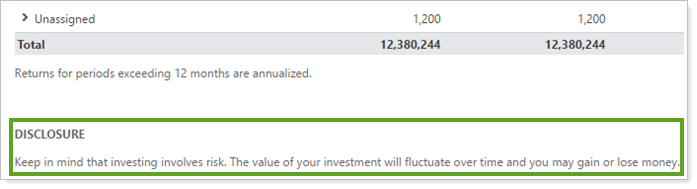
Where This Disclaimer Appears
The information you type will only appear on the footer of the dashboard and will not appear on every page of the client portal. For information about adding footers to other pages of Tamarac Reporting, visit Include Custom Footers for Disclaimers or Footnotes on Client Portals.
Format Client Portal Dashboard Disclaimer
To do this, select Include custom text as footer. In the text box that appears, type the custom text that you want to appear on the page. Use the formatting toolbar to format the text on the page. You cannot enter HTML code.
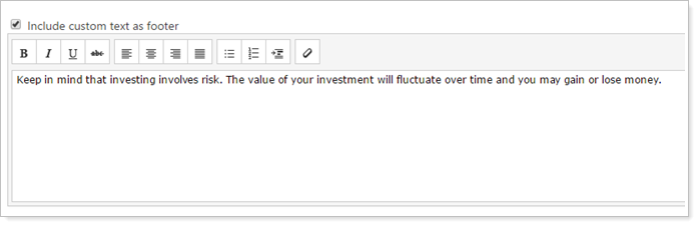
| Click here... | To do this... |
|---|---|

|
Set selected text as bold, italic or underlined. |

|
Include a bulleted or numbered list in your text. |

|
Indent your text. |

|
Clear formatting from highlighted text. Paragraphs, line breaks, and indents may be retained, but lists and font text formatting will be removed. |
For more information on using custom text on the dashboard, see Add a Custom Footer to the Dashboard Page.
For more information about dashboard tiles, see Client Views - Dashboard Tiles.
The following related links may be helpful:
