Contents
|
How Include Revenue Allocated to Advisors Works Show Advisor Revenue Breakdown |
How Include Revenue Allocated to Advisors Works
| Applies to: | ||
|---|---|---|
| ✔ Dynamic | Client Portal | |
This setting allows you to show or hide billed amounts assigned to users you choose. When you select this check box, the report adds the user revenue lines to the chart and the user revenue columns to the table.
You might choose to show user revenue if you want to drill into an individual's billed amounts, whereas you might hide user revenue if you're looking at overall billed amount on a firm-wide basis. This setting is particularly useful if you're looking at creating customized reports that display the revenue generated by a particular team, office, or set of users.
In Dynamic Reports
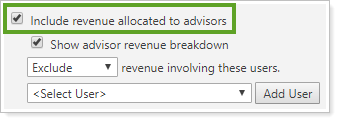
-
To hide advisor revenue, clear Include Revenue Allocated to Advisors.
For example, in this report, only billed amounts distributed to the Firm and Other payees are displayed.
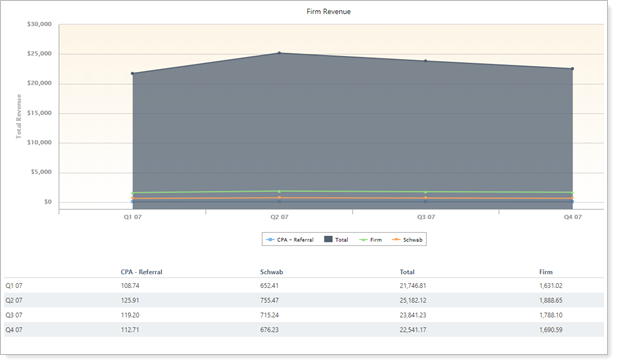
-
To show advisor revenue, select Include Revenue Allocated to Advisors. This displays the revenue designated to advisors in an aggregated line on the chart and column on the table.
For example, in this report, in addition to the Firm and Other payees, billed amounts distributed to Advisors are included.
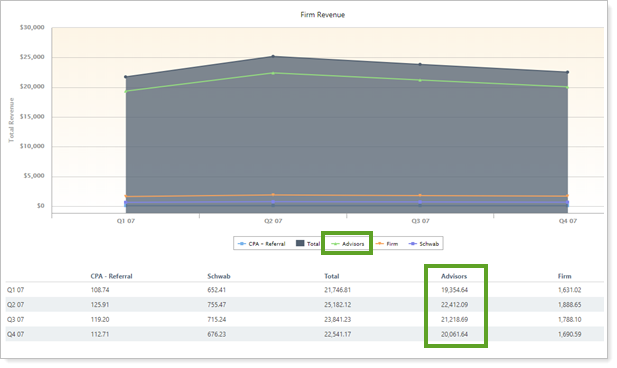
When you select the Include Revenue Allocated to Advisors check box, the following settings appear.
Show Advisor Revenue Breakdown
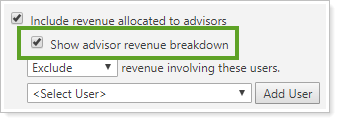
This option is only available if Include revenue allocated to advisors is selected. Otherwise, it is disabled.
This setting allows you to see revenue split by firm user, showing a separate line for each user on the chart and a separate column for each user in the table.
-
To aggregate user revenue, clear Show Advisor Revenue Breakdown. The chart displays one line called Advisors, and the table displays one column, also called Advisors.
In this example, all revenue allocated to firm users is aggregated as Advisors.
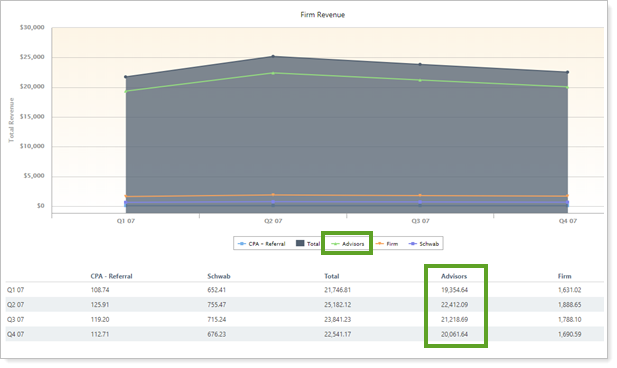
-
To see revenue split out by individual advisors, select Show Advisor Revenue Breakdown. The chart displays one line for each user, labeled with the user's name. The table displays one column for each user, also labeled by name.
In this account, the Primary Advisor and the Secondary Advisor are reported individually.
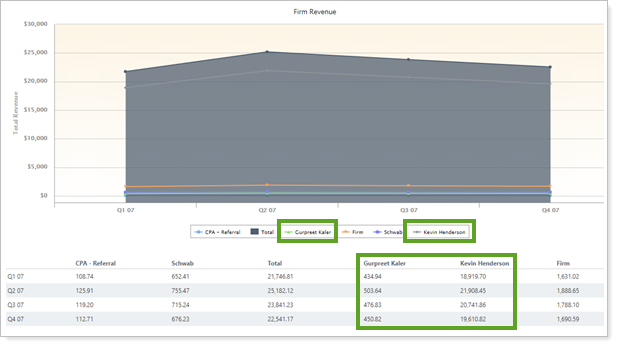
Exclude or Only Include Revenue Involving These Users
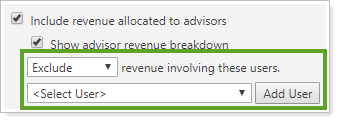
This option is only available if Include revenue allocated to advisors is selected. Otherwise, it is disabled.
This option allows you to filter user revenue to only include or exclude specific users. For example, if you want to see revenue only for advisors in a certain office, you can create a report that only includes those advisors.
-
To exclude selected advisors, select Exclude from the list. Then add the desired advisors using the Add User button. To see all advisors, select Exclude and don't add any users to the list.
For example, in this report, Revenue involving these usersis set to Exclude and userGurpreet Kaler was added to the list. The User payee Gurpreet Kaler is excluded, while the other User payee, Kevin Henderson, is displayed.
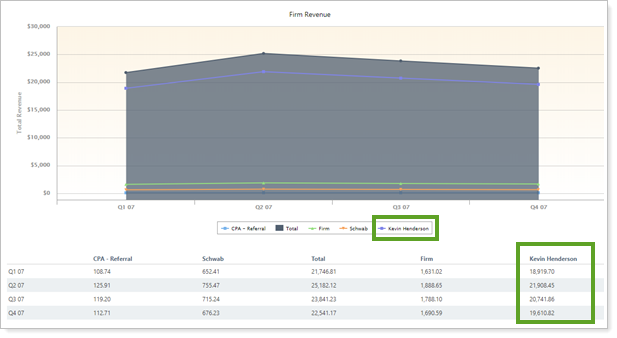
In this report, Revenue involving these users is set to Only include and userGurpreet Kaler was added to list.
In this example, the User payee Gurpreet Kaler is included, while all other User payees are hidden. Notice that Other payees—Firm, Total, CPA, and Schwab—are also still displayed.
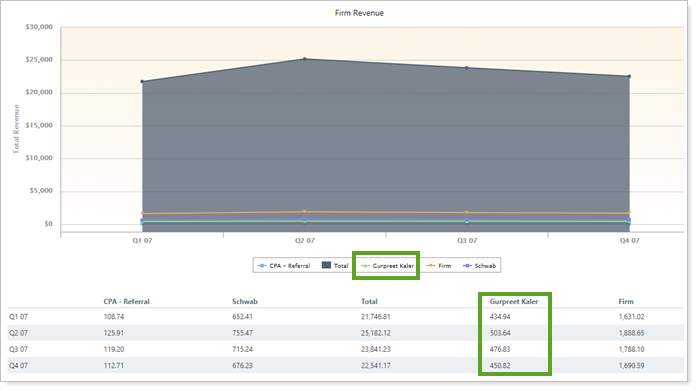
Showing or hiding these are displayed in the following settings:
-
To display only a few specific advisors, choose Only include from the list. Then add the desired advisors using the Add User button.
If you set the report to Only include but do not add a user and try to save the changes, you will get an error.
In this example, all payees added to the report are displayed.
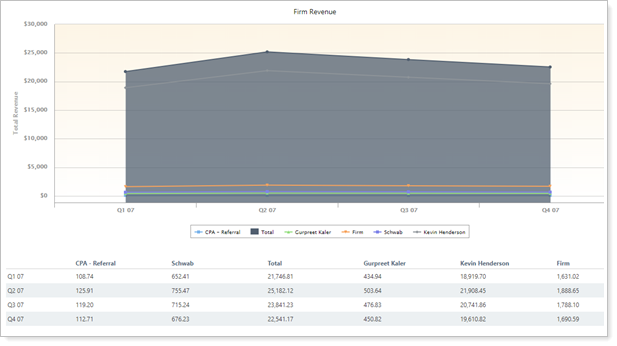
In PDF Reports
This report is available for dynamic reports only.
Reports With This Setting
Business Intelligence ReportsRelated Settings
To set up payout distributions, see Create Payout Distribution.
The following settings are related:
-
Exclude or Only Include Transactions Involving These Securities (functions the same as Exclude or Only Include Revenue Involving These Users)
