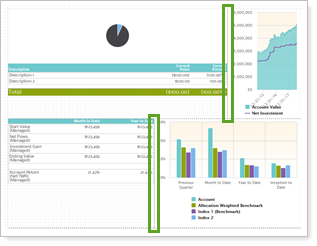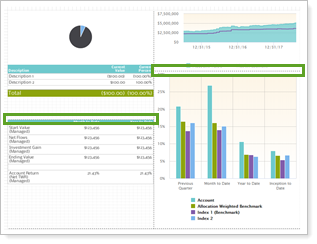Contents
How Layout Works
| Applies to: | ||
|---|---|---|
| Dynamic | Client Portal | |
This setting allows you to select one of the custom page configuration options. The letter (A, B, C, or D) designation in each pane for the layout selected correlates to a content selection.
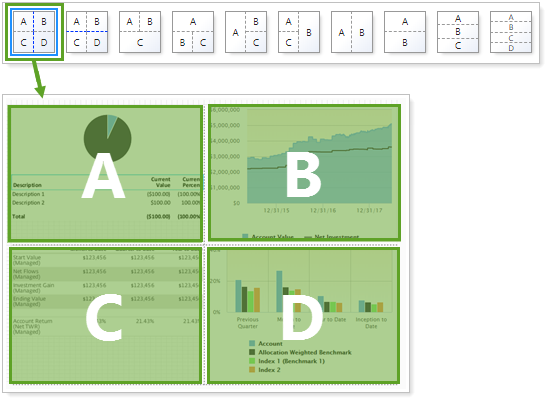
Previews
Previews shown are for general representation and placement. Not all of the selected report settings will be displayed. For example, the preview may display benchmarks and indexes differently from how they actually look when you run the report.
Choosing a Layout
The configuration you choose depends on what reports you plan to add to each panel and what information you want to emphasize.
When choosing layout, consider what reports you want to include. Some reports, such as the asset allocation pie chart, fit better in square panels, while others, like a performance bar chart, fit better in rectangular spaces.
Once you choose what layout you want, you can further customize panel size by dragging and dropping the dotted border lines and configuring the report settings for each panel. For more information, see Manage Panels on the PDF Dashboard.
In Dynamic Reports
This setting is available for PDF reports only.
In PDF Reports

To select, click the desired layout.
| Layout Set To... | Report Output |
|---|---|

|
In this layout, the blue dotted line indicates that you can independently adjust the vertical panel borders. This layout has limited space. If you include an asset allocation pie chart with a legend, it may cause a rendering error for accounts that have many categories. |

|
In this layout, the blue dotted line indicates that you can independently adjust the horizontal panel borders. This layout has limited space. If you include an asset allocation pie chart with a legend, it may cause a rendering error for accounts that have many categories. |

|
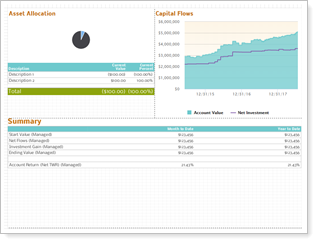
|

|
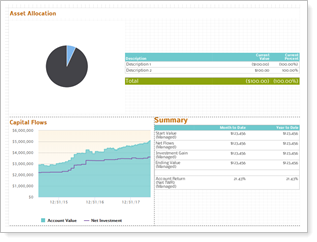
|

|
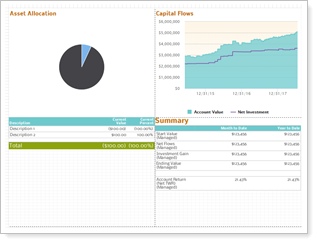
|

|

|

|
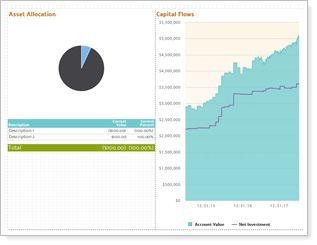
|

|
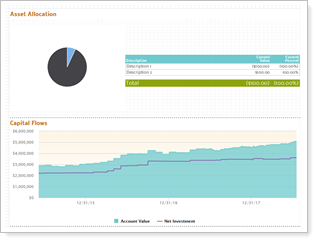
|

|
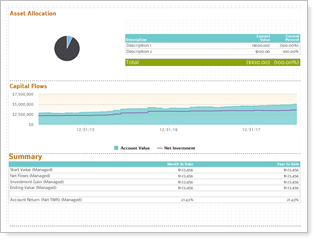
|

|
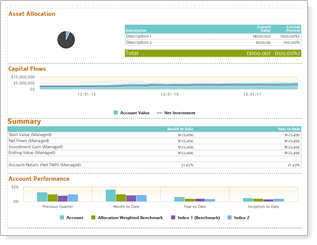
This layout has limited space. If you include an asset allocation pie chart with a legend, it may cause a rendering error for accounts that have many categories. |
Reports With This Setting
PDF-Specific Reports
Related Settings
The following setting interacts with this option: