Smart Help Video: Previous Date Period
In this short video, you'll learn how trailing date periods work and how to create a previous date period.
This date period setting allows you to set up a trailing or rolling date period that covers a defined amount of time. To create this date period, you specify the number and type of previous periods you want to use. These are the period types available:
- Day(s)
- Month(s)
- Quarter(s)
- Year(s)
The Previous date period automatically updates, so this option is an efficient way to create dynamically updating periods.
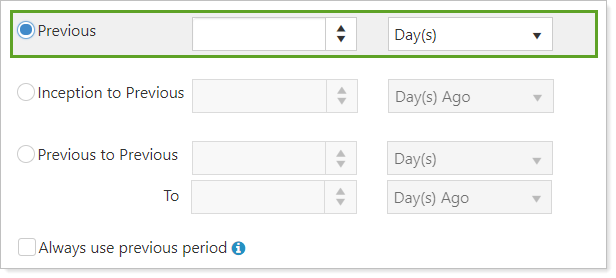
When to Use
Use this date period when you want to show a trailing or rolling period, such as the last 365 days or the last 6 months.
For example, today is 8/1/2007 and you want to see a date range from 365 days ago to current time, you would use this date period, set to 365 days, to see from 8/1/2006 to 8/1/2007.
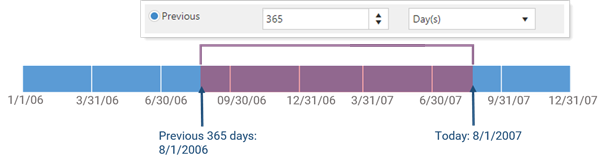
Previous quarter, month, and year dates begin on the prior quarter, month, or year end. For example, if today is October 18, 2007 and you use Previous 2 Quarters, the date period begins on 9/30/2007 and ends 3/31/2007.
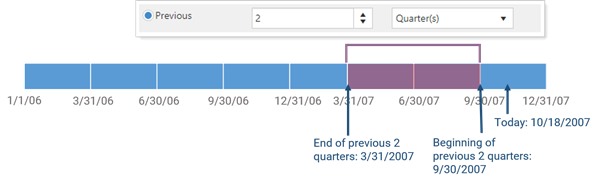
The following are some common Previous date periods:
| Date Period | What You Get | Automatic Update Rate |
|---|---|---|
| 365 Days |
Previous 365 days to date
Note that using a 365-day period may cause data inconsistencies during leap years. |
Updates after every market close |
| 12 Months | Previous 12 months from prior month end | Updates after each completed month |
| 4 Quarters | Previous four quarters from prior quarter end | Updates after each completed quarter |
| 1 Year | Previous 1 year from prior year end | Updates after each completed year |
Understand Previous Date Periods
To understand how this date period works, think:
Start date = End of previous amount of time† (days, months, etc.) – X period of time (days, months, etc.)
End date = End of previous amount of time† (days, months, etc.)
† Use As Of date for this calculation
For example, if the As Of date is 9/15/2016 and we want Previous 2 years:
-
Determine the end of the previous year, in this case, 12/31/2015. This is your end date.
-
Calculate your start date: End of the previous year (12/31/2015) – 2 years = 12/31/13.
-
The actual dates for this date period are 12/31/2013 to 12/31/2015.
Always Use Previous Period
Use the Always use previous period setting with a Previous date period to adjust how the date period behaves when used at the end of a date period range.
Consider this scenario: you create a Previous 1 Year(s) date period, and today is 12/31/2019.

This is how Always use previous period will adjust that date period:
| Option status | Resulting Date Period | |
|---|---|---|
| Selected |

|
2018 |
| Cleared |

|
2019 |
For more information on setting up and using dates and date periods, see Dates and Date Periods.
For information about the From: As Of Date or Today setting that works with Previous date periods in bulk reports, see From: As of Date or Today.
