Contents
How Repeat First X Columns On Additional Pages Works
| Applies to: | ||
|---|---|---|
| Dynamic |
Client Portal |
|
Use Repeat first X columns on additional pages to designate how many columns from the first page of the Performance History report are carried over onto following pages. This helps provide context to the information on the following pages. When you select a certain number of columns to include, the report will start with the farthest left column and count number of columns to the right.
The first column, which always displays intervals, counts as column 1. Take this into account when deciding how many columns to repeat.
For example, if you create a report with Start Value and End Value as the first data columns and you want the report to include those columns on every page, you would choose 3 from the Repeat first X columns on additional pages list.
If any columns selected to repeat don't have data, they will be dropped so the page displays information efficiently.
This setting works in conjunction with Continue Columns on Additional Pages if Width is Greater than One Page.
In Dynamic Reports
This report is available for PDF reports only.
In PDF Reports

-
To show only the date periods and intervals column on each page, leave the Repeat first X columns on additional pages set to 1.
-
To roll over more columns from the first page onto following pages, choose the desired number of columns from the Repeat first X columns on additional pages list.
For example, a user creates a Performance History report with a large number of columns, starting with Start Value and End Value and including categories and benchmarks. The user wants to include Start Value and End Value on every page of the report, so they repeat the first three columns on additional pages.
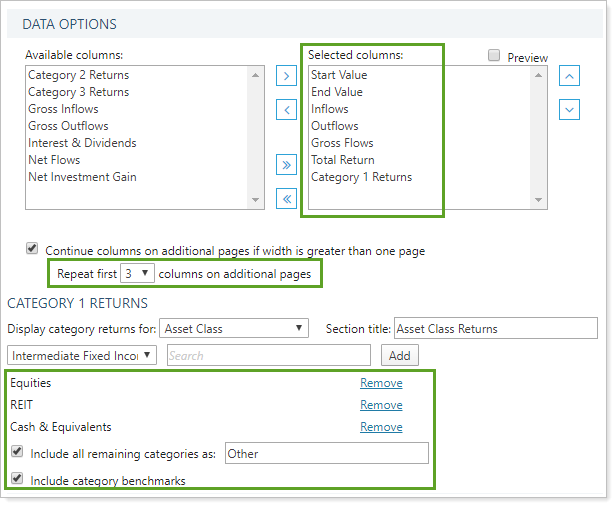
When the user runs the report, the intervals column and the next two columns—Start Value and End Value—appear on every page.
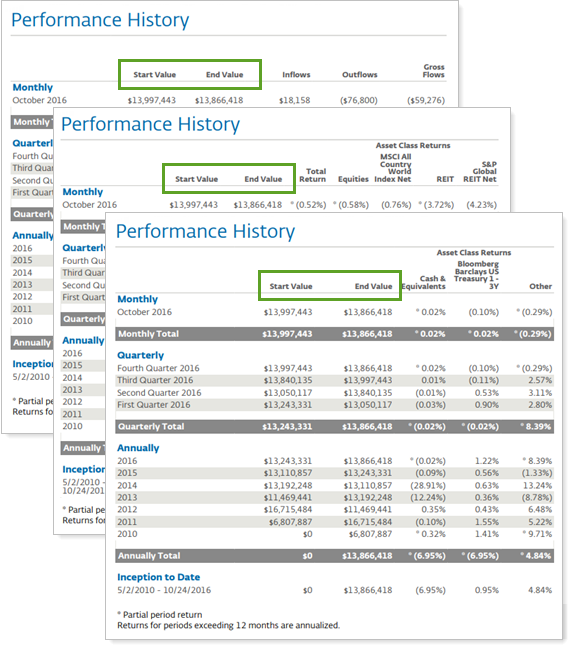
Reports With This Setting
Performance Reports
Related Settings
For more information about setting up PDF report themes, see Understanding PDF Themes.
