Contents
How Show Transactions Works
| Applies to: | ||
|---|---|---|
| ✔ Dynamic |
✔ Client Portal |
|
This setting allows you to add a transactions table to the bottom of the Capital Flows report.
When you select this check box, Tamarac will add a table with the following transaction types to the report, regardless of whether the securities are marked as managed/unmanaged:
-
Deposits/Withdrawals
-
Receipt of Securities
-
Transfer of Securities
You might choose to show transactions if you want to provide extra detail to the capital flows charts. This will be especially useful over a shorter date period or if an account doesn't tend to have many transactions. For example, on a very active account, showing all transactions might work for a short date period but for a longer period, it might be prohibitively long.
In Dynamic Reports
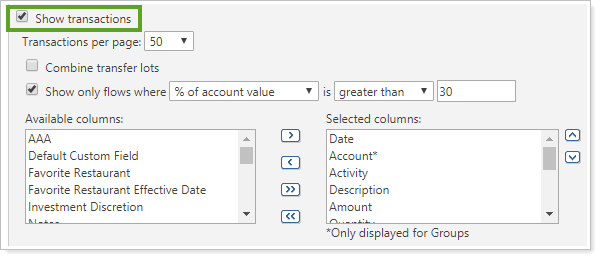
-
To see the table of transactions, select Show transactions. If you want to set the Capital Flows Dashboard tile to Transactions, you must select the Show transactions check box on the report.
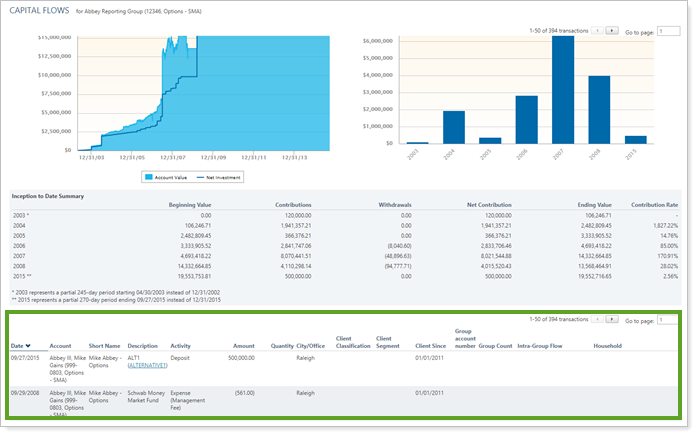
You will see whatever charts and summaries you added to the Capital Flows report, with a table listing transactions added beneath.
-
To hide the table of transactions, clear Show transactions.
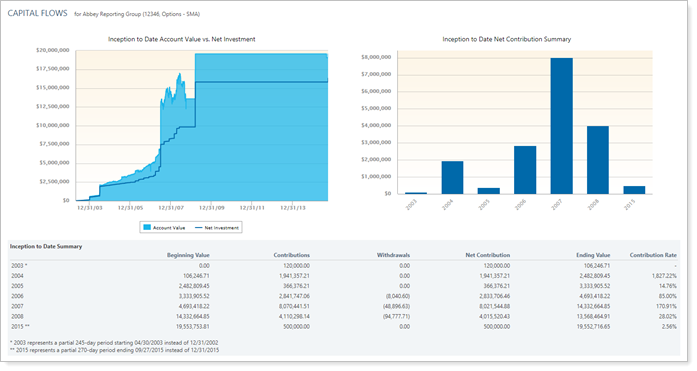
You will see only whatever charts and summaries you added to the Capital Flows report.
When you select the Show transactions check box on the Capital Flows report, the following settings appear:
In PDF Reports
Functionality is the same in the PDF report templates as in dynamic reports.
Reports With This Setting
Transaction ReportsRelated Settings
The following settings and processes interact with this setting:
