Use this date period setting to set up a trailing date period that covers a specific term. Previous or trailing date periods are automatically updated, so this option is an efficient way to create dynamically updating periods.
To create this date period, choose the duration of the period:
- Month to Date
- Quarter to Date
- Quarter to Month End
- Year to Date
- Year to Month End
- Year to Quarter End
- Inception to Date
- Custom to Date
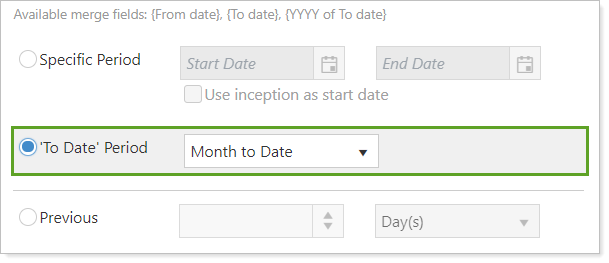
Current Date Options
The 'To Date' Period types give you several options to create trailing periods with the As Of date as the end date using specific periods of time that dynamically update:
Month to Date
Define a period of time that covers the current month to the As Of date. For example, if the As Of date is 4/10/2020, the Month to Date option would have a date range of 3/31/2020 to 4/10/2020.
Quarter to Date
Define a period of time that covers the current quarter to the As Of date. For example, if the As Of date is 11/18/2020, the Quarter to Date option would have a date period of 9/30/2020 to 11/18/2020.
Year to Date
Define a period of time that covers the beginning of the current year to the As Of date. For example, if the As Of date is 6/1/2019, the Year to Date option would have a date period of 12/31/2018 to 6/1/2019.
Inception to Date
Define a period of time that covers the opening of the account—the inception date--to the As Of date. For example, if you want to see how an account has done from the time the account was founded until today, for the entire time it was open, you use an Inception to Date period.
Custom to Date
Define any set start date and the Custom to Date period will range from that date to the enterprise As Of date. For example, if you set a custom start date of 12/1/2019 and the As Of date is 6/1/2019, the date period would be 12/1/2019 to 6/1/2019.
Options to Match a 'To Date' Period to Client Statements
You can also create 'To Date' Period date periods that better match the dates clients see on their current statements using these options:
Quarter to Month End
This option stars at the beginning of the quarter and ends at the end of the previous month. For example, you can expect these results using Quarter to Month End:
- Run as of 1/10/2020 will return 9/30/2019 to 12/31/2019
- Run as of 1/31/2020 will return 12/31/2020 to 1/31/2020
- Run as of 3/15/2020 will return 12/31/2019 to 2/29/2020
- Run as of 5/17/2020 will return 3/31/2020 to 4/30/2020
- Run as of 12/15/2020 will return 9/30/2020 to 11/30/2020
Year to Month End
This option stars at the beginning of the year and ends at the end of the previous month. For example, you can expect these results using Year to Month End:
- Run as of 1/10/2020 will return 12/31/2018 to 12/31/2019
- Run as of 1/31/2020 will return 12/31/2019 to 1/31/2020
- Run as of 3/15/2020 will return 12/31/2019 to 2/29/2020
- Run as of 5/17/2020 will return 12/31/2019 to 4/30/2020
- Run as of 12/15/2020 will return 12/31/2019 to 11/30/2020
Year to Quarter End
This option stars at the beginning of the year and ends at the end of the previous quarter. For example, you can expect these results using Year to Quarter End:
- Run as of 1/10/2020 will return 12/31/2018 to 12/31/2019
- Run as of 3/15/2020 will return 12/31/2018 to 12/31/2019
- Run as of 5/17/2020 will return 12/31/2019 to 3/31/2020
- Run as of 12/15/2020 will return 12/31/2019 to 9/30/2020
- Run as of 3/31/2020 will return 12/31/2020 to 3/31/2020
'To Date' and PDF Reports
PDF reports use the As Of date to determine when to end the 'To Date' Period. For example, if you run a quarterly report with an as-of date for 3/31/2015, the Year to Date period will run from 12/31/2014 to 3/31/2015.
'To Date' and Billing
When running the billing history for the Inception to Date date period, an account's performance inception date may not correspond with the desired billing start date. To avoid unexpected billing history reporting outcomes, make sure that the billing history is generated within the report date period.
If a billing history is run before the start of the report date period, that billing history will not be included in the report. For example, if a firm generates a billing history before an account's performance inception date and then runs a report from Inception to Date, that billing history will not show up on the report's billing section.
For more information on setting up and using dates and date periods, see Dates and Date Periods.
