Use View Tier Group on the Rebalance Summary to choose what model tier to display. By default, All is selected.

Each number corresponds to a tier in the model assigned to the account or group. In this example, the model assigned to an account would have six tiers:
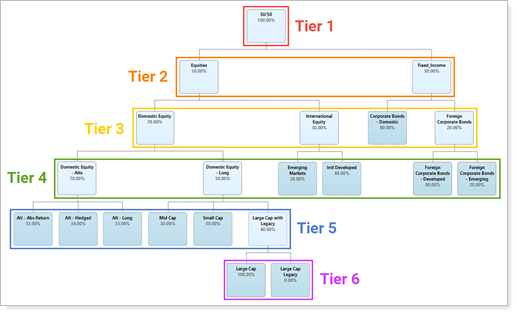
All lets you see every position in every tier of the assigned model. When you choose a tier group, you'll see the trades in the Security Level models at that tier group and above. So if you choose 2, you'll see recommended trades for Security Level models at the second and first tier of the assigned model. If you choose 5, you'll see recommended trades for Security Level models at tier 5, 4, 3, 2, and 1. This allows you to view the report on a more granular level and reduces noise to help you make smart decisions. This allows you to view the report on a more granular level and reduces noise to help you make smart decisions.
In addition, you can toggle Grid Display to change your view of the positions you see at the tier group. When Positions Only is enabled, you'll see only the individual positions in that tier. When Positions Only is disabled, you'll see positions and subtier models together.
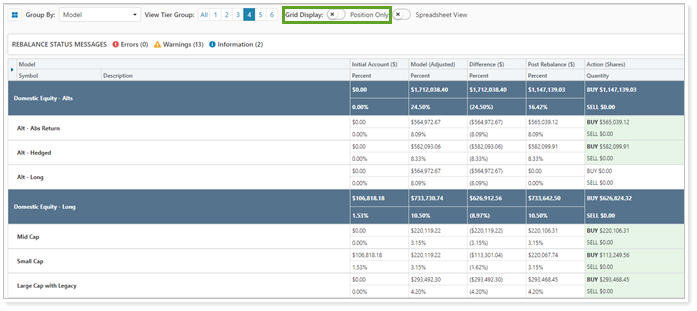
For information, see:
