Contents
|
Additional Strategies and Information Additional Features on the Allocation Models Page |
Introduction
An Allocation model is a grouping of Security Level models or other Allocation models. These models are grouped together with a given allocation, or target, that you specify. An Allocation model can represent a grouping of Security Level models or can be used to represent a client's overall investment strategy. You can use an Allocation model if your investment strategy is focused on achieving target allocations at the asset class, sector, or other category of securities that you have defined.
Like Security Level models, Allocation models are also given a target or goal % that defines what the allocation should be for that model in an ideal situation.
Example
You want to create a model that represents the Equities sectors, but you want to put different asset classes within that model. To do that, you create an Allocation model. Within that Allocation model, you'll add Security Level models. These models, in turn, will contain the individual securities:
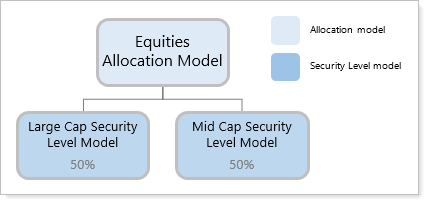
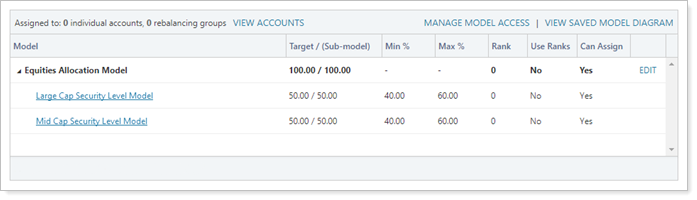
In this example, you've created Equities Allocation Model and added two submodels, both of which are Security Level models: Large Cap Security Level Model and Mid Cap Security Level Model.
The Allocation Models Page
The Allocation Models page allows you to create, edit, and delete Allocation models. You can build Allocation models using Security Level models or other Allocation models.
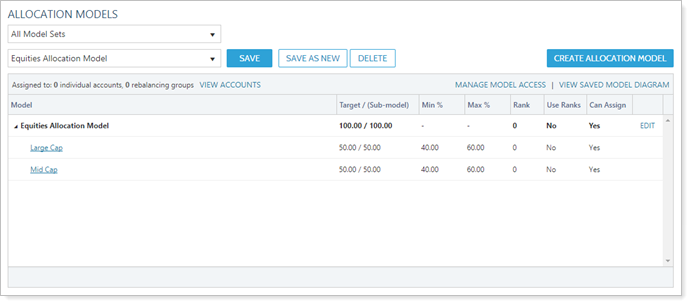
Once you select a model in the Select an Allocation Model list, the following columns show details about that model:
-
Model.Shows the name of the Allocation model and any submodels. You can expand and collapse your view of any submodels by using the
 icon.
icon. -
Target / (Sub-model).Shows the target allocation given to the model and, if shown, any submodels. This number reflects the Target % value you've set.\
-
Min % and Max %. If you've set a min/max for the model, those values will show in the Min % and Max % columns. If no range has been set, the values will be 0 and 100, respectively. For more information, see Min/Max Logic in Models.
-
Rank.If the model or submodel is a rank-based model, this column shows the given rank for that model. Models can have any rank from 0 to 999. Larger numbers have greater buy priority and smaller numbers have greater sell priority. For more information, see Goals and Ranks in Models.
-
Use Ranks.Shows Yes if the model in that row is a rank-based model.
-
Can Assign.If the model option Available to assign directly to an account or rebalancing group is checked, Yes will appear in this column.
For more information on these options, see Create, Edit, and Delete Allocation Models.
Additional Strategies and Information
The following are additional pages with strategy and settings information you may find useful:
-
Model Basics: Describes basic information about models, including why you use them and the basic ways to customize your models.
-
Introduction to the Types of Models: Lays out high-level information and gives examples of Security Level models and Allocation models.
-
Goals and Ranks in Models: Describes goal vs. rank-based models. Trading priorities in goal and rank-based models are treated differently during a rebalance.
-
Min/Max Logic in Models: Describes strategies and provides examples of min/max logic in your models. During a rebalance, min/max preferences in your models influence the trades Tamarac Trading will recommend by creating a tolerance band around acceptable model targets.
-
Overlapping Securities in Models: Details the trading behavior you'll see when a single Allocation model contains different Security Level models that each contain the same security.
-
Add and Update Models With Upload: Learn more about creating new models or editing existing models in bulk using the upload feature.
Additional Features on the Allocation Models Page
The following are ways you can customize your view of the Allocation Models page, as well as additional features available to help you view and manage your Allocation models.
Filter by Model Set
You can filter to only show Allocation models available in your chosen model set on the Select an Allocation Model list. This shortens the list of available models to only those within that model set, allowing to more quickly choose the correct model to view or edit.
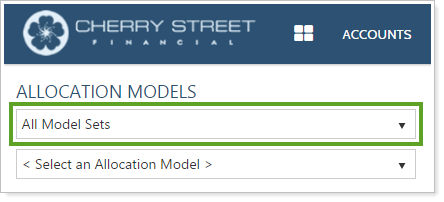
View a Model Diagram
You can view a visual representation of an Allocation model, allowing you to see model relationships and allocations. To view a model diagram, follow these steps:
-
On the Rebalance & Trade menu, click Allocation Models.
-
Choose the appropriate Allocation model in the Select an Allocation Model list.
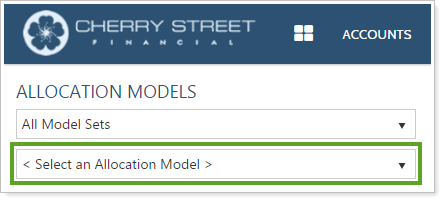
-
Click the View Saved Model Diagram link. The Model Diagram window opens to show your model.
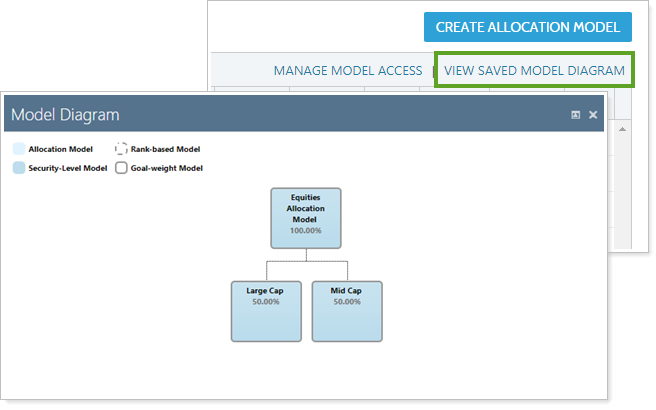
View Accounts Assigned to an Allocation Model
You can view a list of accounts assigned to a particular Allocation model directly on the Allocation Models page. To view accounts assigned to an Allocation model, follow these steps:
-
On the Rebalance & Trade menu, click Allocation Models.
-
Choose the appropriate Allocation model in the Select an Allocation Model list.
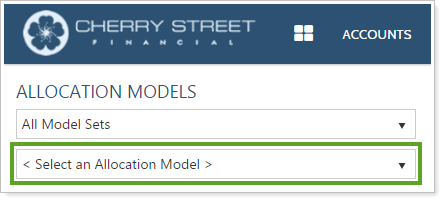
-
Click the View Accounts link. The Accounts Assigned window opens to show all accounts assigned to the selected model.
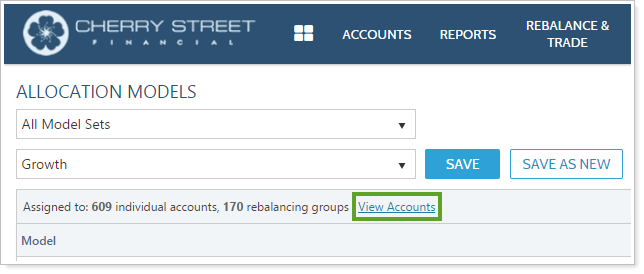
-
Navigate the window in the following ways:
-
Use Search accounts to type a search for a specific account.
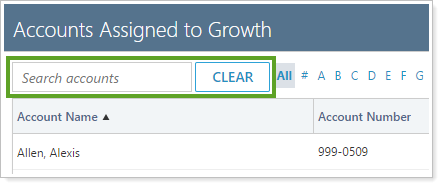
-
Use the links at the top to navigate to all accounts that begin with the selected letter.
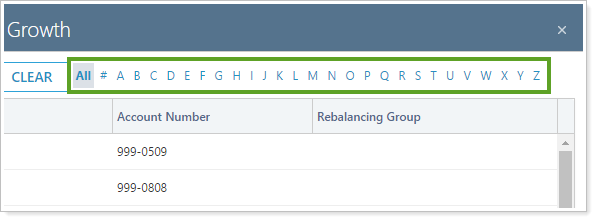
-
Use the navigation buttons at the bottom to navigate to a specific page, next page, last page, first page, or last page.
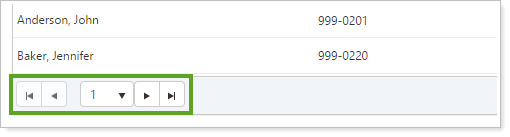
-
Manage Model Access
The Manage Model Access link allows you to view and change access to a particular model set. This allows administrators to change model access directly on the page.
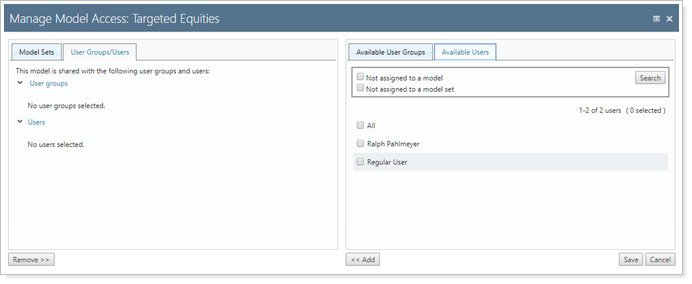
Model set access can be set on the User Management page as well. For more information on model access and creating model sets for users to access, see Manage Permissions for Models and Model Sets.
