Contents
Introduction
In Tamarac CRM, you can use a Mail Merge or Quick Campaign to send emails in bulk to your clients, or create letters. For example, you can send your firm’s quarterly newsletter or privacy policy by email. You can also use a Mail Merge to generate labels for mailings.
Before you perform a Mail Merge or Quick Campaign to send an email, it is necessary to confirm that your machine settings are set up according to our best practices.
Check Email Settings in CRM
If you plan to send email, confirm that CRM is allowed to send emails using Outlook. This setting is necessary in order for the emails to send successfully.
-
In any browser, sign into Tamarac CRM.
-
Select Personalization Settings.
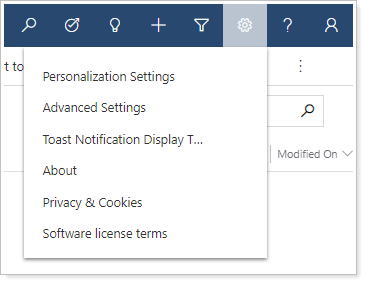
-
Select the Email tab.
-
Make sure Select whether other users can send email for you is selected.
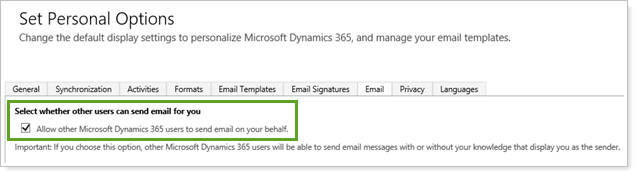
Options for Client Communication
You may choose to send client communication using either Tamarac Reporting or Tamarac CRM. There are several things to consider when determining which to use.
Tamarac Reporting
Tamarac Reporting can be used for communicating with clients if you have a quick announcement or want to let them know that a document has been posted to their portal. Activities will not be created in CRM if you choose to communicate with clients via Tamarac Reporting, and you will be unable to reference data from a CRM Account, Contact, or Lead. If you do not want to create Activities or reference CRM data, Tamarac Reporting may be your best option. Read below to determine if you should use Announcements or Emails in Tamarac Reporting.
Announcements
You can use announcements in the Client Portal to post news, statuses, and other short bits of information you want to share with your clients. Your posted announcements will appear as notifications on the menu bar, so they're easily visible as soon as your client signs in and on all pages in Tamarac Reporting. Click the notification icon to see the list of announcements.
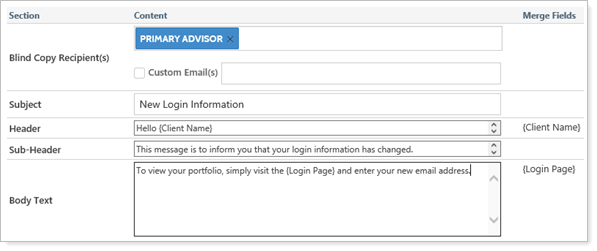
Announcements are an efficient way to communicate with your clients. For example, you could post an announcement to let your clients know that you're out of the office, that the market is closed on a particular day, or that you’ve posted a document to their portal. You can choose whether to give your clients permission to delete announcements.
For more information about announcements, see Client Portal Announcements.
Emails
You can also choose to notify clients by email when documents are posted to portals or if you’ve reset their portal password. To send a notification email, in the Post Document window, select Send an email to the client.
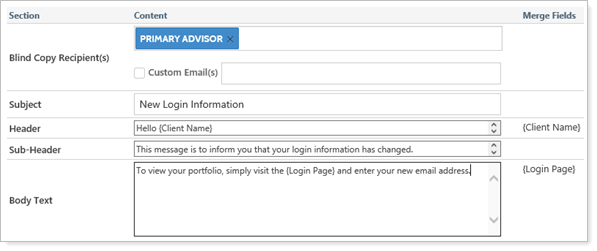
For more information about notification emails, see Customize the Automated E-mail Messages that Advisor View Sends.
Tamarac CRM
Tamarac CRM can be used for communicating with clients if you need to send Emails or create and print physical Letters using information found on records in CRM. You are unable to reference data from Tamarac Reporting unless you are referencing data from an integrated record or field. Activities can be created in CRM if you choose to communicate with clients via Tamarac CRM.
Once you’ve determined that it’s best to use CRM, you have a few options. Determining whether to use a Mail Merge or Quick Campaign is an important part of the process as there are differences in what each will allow you to do in CRM online. For example, a Mail Merge will allow you to send out emails with no attachment or create Letters, where a Quick Campaign will allow you to include an attachment when using an email template to send the email.
When determining if you need to use a Mail Merge or Quick Campaign, some good questions to ask yourself are:
-
Do I need to send an email or print a letter?
-
Am I sending to one client or many?
-
Does record of the contact need to be captured in CRM?
-
Am I capturing record of contact made in an outside marketing email program?
There are some common scenarios that you may encounter when determining whether to use a Mail Merge or Quick Campaign. To help with determining if you should use a Mail Merge or Quick Campaign in these situations, we have listed them below.
-
You need to create a letter to print and send to one or multiple clients and do not need a record of it in CRM. In this scenario, a Mail Merge would be used to create the document. See Mail Merge: Writing a Letter for the steps to create the letter.
-
You need to send an email to clients notifying them that your office will be closed. In this scenario, you would create an email using a Mail Merge. See Mail Merge: Writing an Email for the steps to create the email.
-
You need to create labels for use when sending holiday cards to your clients. In this scenario, you would use a Mail Merge to create a labels document for printing and saving to a non-CRM location. See Mail Merge: Printing Labels for the steps to create the labels.
Mail Merge
When in CRM online, a Mail Merge can be used in the following instances:
-
To send emails when no attachment is required.
-
To send emails starting at the Account level to either the Primary Contact or Secondary Contact.
-
When creating Letters to print.
-
When creating Labels.
-
When starting from the Account, Contact, or Lead level.
It is important to note that, when creating a Mail Merge from CRM online, there is no option to create activities automatically. For emails sent using a Mail Merge, you can create them in CRM in bulk by going to you Sent Items in Outlook, selecting the emails, then clicking the Track button in the Outlook ribbon. This will relate the emails to the Contact or Lead records in CRM with the matching email address.
Click here to learn how to execute a Mail Merge.
Quick Campaign
When in CRM online, Quick Campaigns can be used in the following instances:
-
For greater tracking of members included in the list that the Quick Campaign was run on.
-
To track which members in the list did not receive an email and why.
-
To automatically create activities in CRM online.
-
When an attachment is needed on an email.
-
When creating a Letter Activity to denote that you’ve already sent a Letter, but to not actually create the Letter using CRM.
-
To create activities in bulk to track emails sent via an outside marketing email program.
-
When starting from the Account, Contact, or Lead level.
Activities created via a Quick Campaign will be regarded to the Quick Campaign record in CRM, and will also be related to the records used when creating it. For example, emails created via a Quick Campaign will be related to the Contacts, but show the Quick Campaign in the Regarding field.
