 Back
Back
 Back Back |
|
Create Account Billing History Bulk Report
These are the steps for how to create a bulk report to audit billed amounts before generating invoices.
For more information on the overall workflow, see Workflow: Run Billing.

For more information on creating bulk reports, see Understanding Bulk Data Exports.
To create an Account Billing History bulk report:
On the Reports menu, under Global Reports, click Bulk Reports.
Click Create Report.
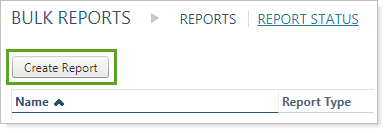
Type the name of the report in the Name box. Choose a descriptive name that will help you differentiate among bulk reports, especially if you share this bulk report with colleagues.
From the Report Type list, choose Account Billing History.

Select Share report only if you want this bulk report to be available to others.
Add the following columns to the report:
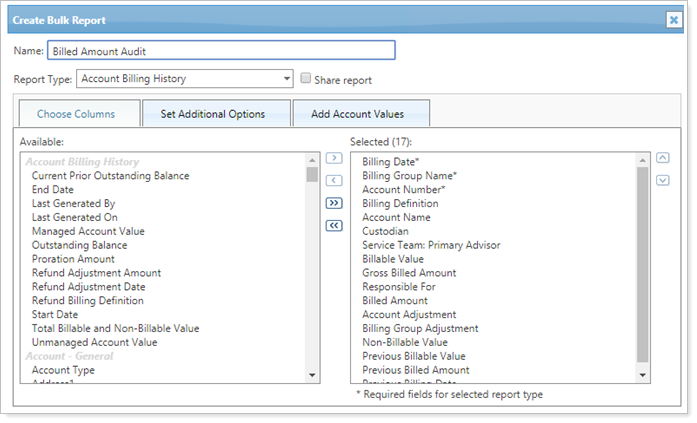
| Billing Date | Proration Amount |
| Billing Group Name | Account Adjustment |
| Billing Definition | Billing Group Adjustment |
| Account Number | Billed Amount |
| Account Name | Responsible For |
| Custodian | Previous Billable Value |
| Service Team: Primary Advisor | Previous Billed Amount |
| Billable Value | Previous Billing Date |
| Non-Billable Value | Start Date |
| Gross Billed Amount | End Date |
Click Save.