Contents
Introduction
This page describes how to generate the file to send to custodians for clients whose fees are taken directly from the account.
This is one step in the Workflow: Run Billing.

Export Fees to Submit to the Custodian
Follow these steps to submit fees to the custodian:
-
On the Billing menu, click Billing History.
-
In the Find Data For list, choose an account set that you want to export. To select all billing information, search for All Accounts. The groups that will be exported are determined only by your selection in the Find Data For list, and are not influenced by selections in the check boxes.
If you use multiple custodians, it can help to create an account set for each custodian and then perform a custodian export for each custodian separately. Once you create the sets, you can use the Find Data For list to filter by custodian. Learn more about billing account sets Create Billing Account Sets.
-
Click Edit.
-
In the Date Range list, click the date period for the quarter that you are billing for.
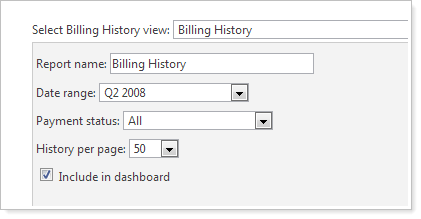
-
When finished, click Apply.
-
Click Custodian Export.
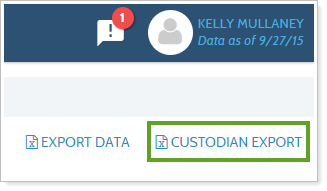
-
Tamarac Reporting will prompt you to save a file. Save this file to your desktop and then submit it to your custodian as you typically do.
