Contents
Introduction
These are the steps for how to create account sets as part of the Set Up Billing workflow.
Account sets are useful in billing workflows because they allow you to group together disparate accounts. For example, you could group together accounts that all have the same billing cycle or all have the same custodian. Then, when you generate invoices and submit fees to custodians, you already have the relevant accounts grouped together.
An alternative way of generating invoices without using account sets is using default templates. For more information, see Use Default Templates to Generate Billing Invoices for Certain Groups.
For more information on the overall workflow, see Workflow: Set Up Billing.

Create an Account Set
To create a billing account set:
-
On the Setup menu, click User Management.
-
Click Account Sets in the Manage list.
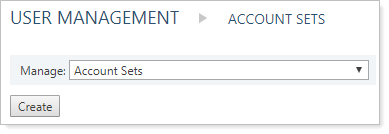
-
Click Create.
-
Type the name for the account set in the Account Set Name field. This name shows on the Account Sets page.
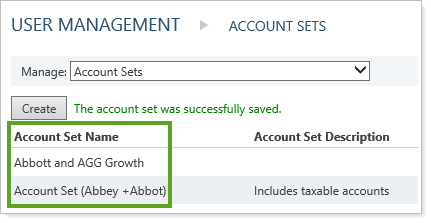
-
Type a description in Account Set Description. This description shows on the Account Sets page once the account set is created. This field is optional, but can help you differentiate between roles with similar names or similar permissions.
-
On the available tabs, add any applicable accounts, account sets, or user permissions to the account set:

Tab Sub-Tab Available Permissions Account Sets/Accounts The Account Sets/Accounts tab allows you to associate other account sets, individual accounts, or account set saved searches to the account set.
Account Sets/Accounts Available Account Sets Select any different account sets you want to include for this account set. When finished, click Add.
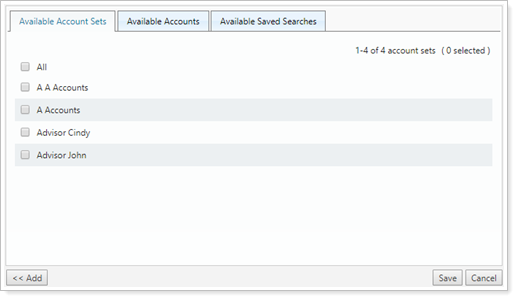
Account Sets/Accounts Available Accounts Select any individual accounts you want to include for this account set. When finished, click Add.
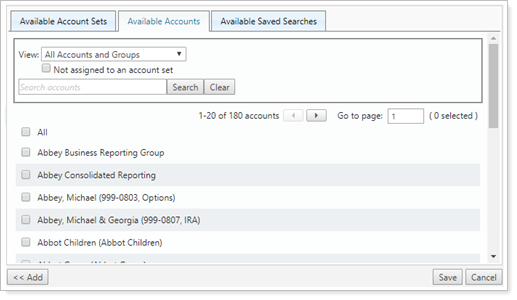
You can filter the list of accounts using the View list to limit the accounts you see by accounts, groups, or both, and the Search accounts option.
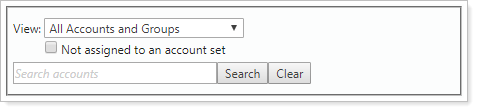
Account Sets/Accounts Available Saved Searches Select any account set saved searches you've created.
For more information on creating account sets using account set saved searches, see Create a Dynamic Account Set Using Account Set Saved Searches. For more information on creating account set saved searches, see Saved Searches.
User Groups/Users The User Groups/Users tab allows you to associate either user groups or individual users to the account set:
User Groups/Users Available User Groups Select any groups you want to include for this model set. When finished, click Add.
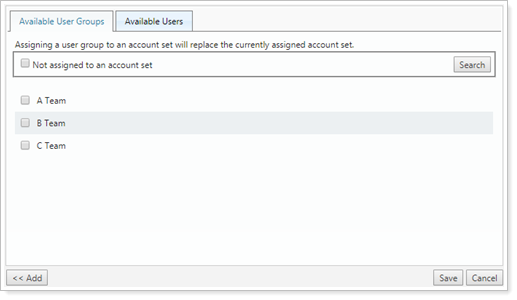
User Groups/Users Available Users Select any individual users you want to include for this model set. When finished, click Add.
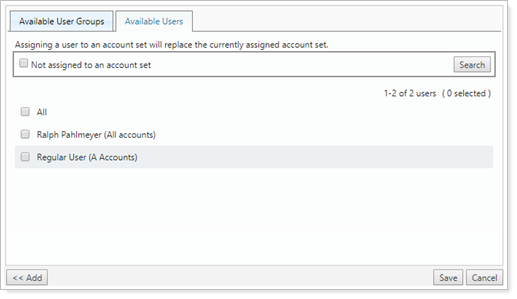
You can filter the list of users by using the Not assigned to an account set check box.
-
Click Save.
