 Back
Back
 Back Back |
Home > Tamarac Reporting > Clients and Client Portals > Client Portals > New Client Portal > Allow Clients to Upload Files in the New Client Portal
|
Allow Clients to Upload Files in the New Client Portal
The Documents page is a secure location for sharing financial documents between you and your clients. By default, clients aren't allowed to upload or delete files. However, you can enable two-way file sharing between you and your client through the Documents page. You can choose to allow document uploading for specific Reports templates, then assign that template to clients who should have upload ability.
Clients can delete any files that they upload. They can't organize them into folders.
The maximum upload file size is 100 MB.
This topic provides steps for how to allow clients to upload files on the Documents page.
For more information about the Documents page, see Introduction to the New Client Portal Documents Page.
To allow clients to upload files from the Documents page:
On the Client Reporting menu, select Configuration Tool (New).
Select Reports.
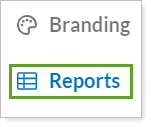
Select Customize Pages/Widgets.

In Pages, select the Documents page.
Clear Enable read-only Documents page.
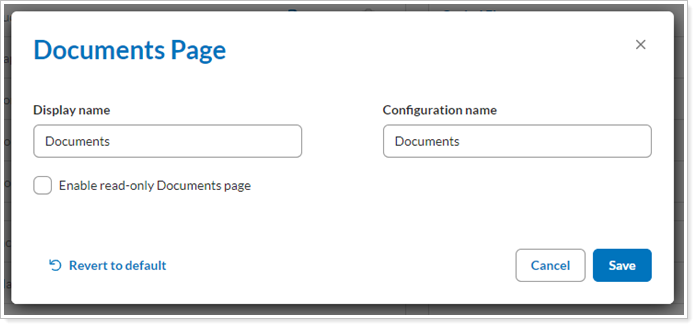
Select Save.
Confirm that this specific Documents page is added to the Reports template for clients who should be able to upload files.
For more information, see Customize a Reports Template.