 Back
Back
 Back Back |
Home > Tamarac Reporting > Clients and Client Portals > Client Portals > New Client Portal > Include Custom Fields in the New Client Portal
|
Include Custom Fields in the New Client Portal
Custom fields let you track everything from the dates you’ve met with your client to your firm’s unique security classifications. Many of these fields can appear in reports in the new client portal, allowing you to further customize the financial data points you and your clients track.
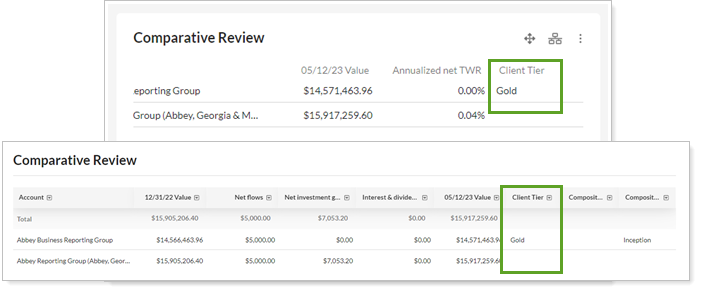
This topic provides steps for how to add custom fields to new client portal pages or widgets.
You can add custom fields from Tamarac Reporting to the following new client portal reports:
| Report | Where it appears | Supported custom field types |
|---|---|---|
| Capital Flows | Page | Account, Groups, Accounts & Groups, Securities |
| Comparative Review | Page and widget | Account, Groups, Accounts & Groups, Securities |
| Holdings | Page | Account, Accounts & Groups, Securities |
| Position Performance | Page | Securities |
| Projected Income | Page | Securities |
| Realized Gain/Loss | Page | Account, Groups, Accounts & Groups, Securities |
Before you start adding custom fields to a new client portal page or widget:
Set up custom fields for your firm.
Configure the custom fields for the account, group, or security.
For details, see Custom Fields for Accounts, Groups, Households, and Securities.
To add one or more custom fields to a page or widget: