 Back
Back
 Back Back |
Home > Tamarac Reporting > Clients and Client Portals > Client Portals > New Client Portal > Introduction to User Preferences
|
Introduction to User Preferences
The client portal gives your clients the ability to customize and manage some of their portal settings directly. User preferences provide a clear and logical place for clients to access common actions like resetting passwords, viewing advisor contact details, and signing out of the portal.
Client customization combined with predictable, standard menus make the portal feel personalized and comfortable—a good go-to source of record for financial wellness for clients.

The user menu collects all the features that allow your clients to manage their username, password, and client portal look and feel preferences.
On the user menu, your clients find the following standard actions:
Settings & security: Access to security and portal settings.
Contact us: See contact information for the Tamarac Service Team.
Sign out: Sign out of the portal.
To access the menu, select the user profile icon. By default, the icon displays the first and last initials of the user.
In Settings & Security, your clients can adjust their preferences for the portal.
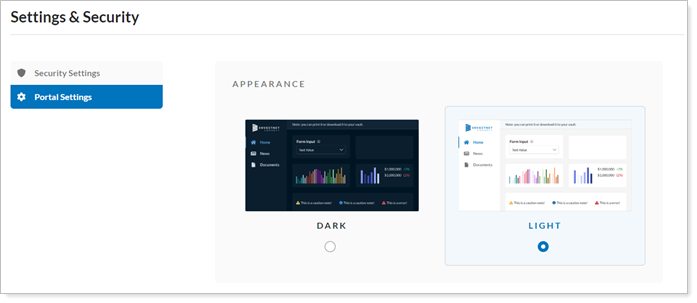
To enhance security, clients can readily access and update their password independently of your firm.
When you view the client portal as a client, you won't see the client password manager. This ensures that the client remains in control of their password at all times.
To feel like they’ve customized the portal and made it their own, clients can choose to view the portal in light mode or dark mode, depending on the portal configuration.
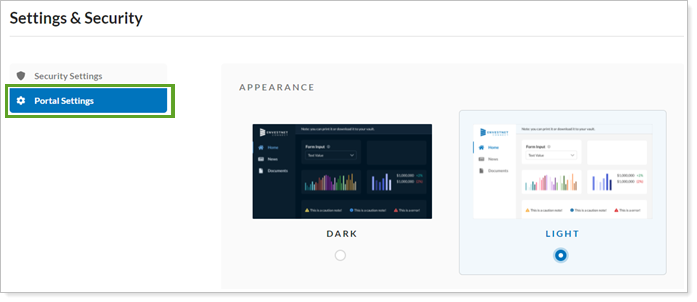
You control which color modes are available in the client portal. For more information, see Customize a Branding Template.
Sometimes the client portal can't answer their question and clients just need to get in touch with you. On the Contact Us, clients will see the service team configured in Tamarac Reporting. For more information about assigning service teams, see Service Teams.

Clients will see the following service team details listed on the Contact Us page:
Team member name
Role
Phone
Email address
Mailing address
This page is available by default. If you'd prefer clients don't see contact information for their service team, you can turn off the Contact Us page. For more information, see Hide the Contact Us Page from Clients in the New Client Portal.