 Back
Back
 Back Back |
Home > Tamarac Reporting > Clients and Client Portals > Client Portals > Service Teams > Create, Edit, and Delete a Service Team Generic User
|
Create, Edit, and Delete a Service Team Generic User
This page provides steps for how to create, edit, or delete generic service team users. For details on why you'd want to create a generic user, see Service Teams.
For information on how to create a service team, see Workflow: Set Up Service Teams.
To create a generic user, follow these steps:
On the Setup menu, under Firm Settings, click Service Teams.
On the Service Teams page, click Generic Users.
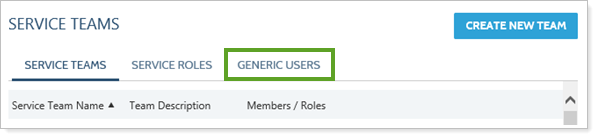
Click Add User.

Complete the Generic User Name, User Description, and Email Address fields.

Click Save.
To make changes to an existing generic user, follow these steps:
On the Setup menu, under Firm Settings, click Service Teams.
On the Generic Users tab, click Edit next to the generic user you want to edit.
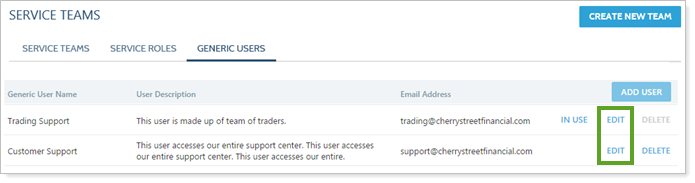
Make the necessary changes and then click Save.
You can delete a generic user at any time. If the generic user is in use and assigned to a service team, the role will be removed from any Household where the generic user is assigned—for example, if John Smith is assigned to the Trading role, Tamarac Reporting will remove the Trading role for every Household where John Smith is assigned to the Trading role.
Before deleting a generic user, use the In Use link to see where the generic user is in use. After clicking the link, you will be prompted to download a CSV document that lists the assignments.
To delete an existing generic user, follow these steps:
On the Setup menu, under Firm Settings, click Service Teams.
On the Generic Users tab, click Delete next to the user you want to delete.
