 Back
Back
 Back Back |
Home > Tamarac Reporting > Data Setup & Calculations > Data Setup > Cash & Securities > Activate or Deactivate Manual Security Snapshots
|
Activate or Deactivate Manual Security Snapshots
Once you've created a manual security snapshot, you must activate it to have the transactions start being included in the account. After you activate a snapshot, you will not see any manual security snapshot data until a sync occurs. To see holdings, performance intervals, and transactions for new manual security snapshots, run a sync.
This page provides steps for how to activate or deactivate a manual security snapshot. You activate a snapshot if you want to include it in reporting. For more information, see Include or Exclude a Manual Security Snapshot from Reports.
For more information about manual securities and manual snapshots, see Manual Securities and Manual Security Snapshots.
To activate a manual security snapshot:
On the Setup menu, under Security Settings, click Manual Security Snapshots.
In the Find Data For list, select the account or group for which you want to activate the manual security snapshot.
Select the check boxes next to the snapshot or snapshots that you want to activate, or select the check box in the header row to select all the snapshots displayed. You can select snapshots across multiple pages, or select all records on a page and then clear just a few records.
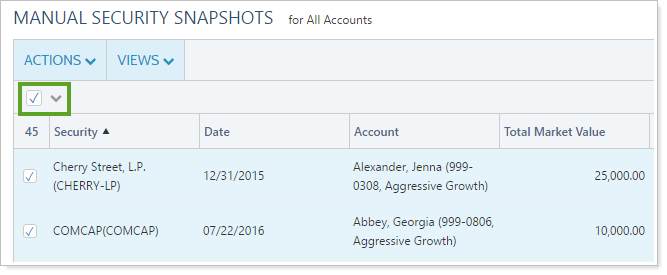
In the Actions list, click Activate Snapshots.
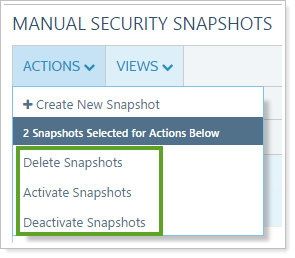
In the confirmation dialog, click Activate. Note that you must run a sync before you see transactions for this snapshot appear in accounts.
To deactivate a manual security snapshot:
On the Setup menu, under Security Settings, click Manual Security Snapshots.
In the Find data for list, select the account or group for which you want to deactivate.
Select the check boxes next to the snapshot or snapshots that you want to activate, or select the check box in the header row to select all the snapshots displayed. You can select snapshots across multiple pages, or select all records on a page and then clear just a few records.
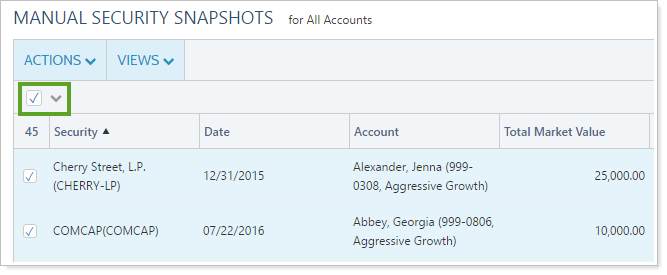
In the Actions list, click Deactivate Snapshots.
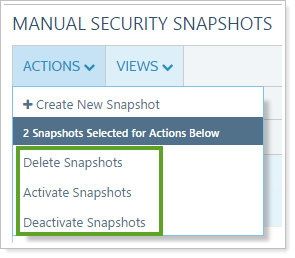
In the confirmation dialog, click Deactivate. Note that you must run a sync before you see changes to transactions and holdings in the account.