 Back
Back
 Back Back |
Home > Tamarac Reporting > Assets-Liabilities-Securities-Categories > Manual Securities and Manual Security Snapshots
|
Manual Securities and Manual Security Snapshots
|
Create a Security Snapshot or an Estimated Security Snapshot Find the Value of a Manual Security Since the Last Return Include or Exclude Snapshots in Reports |
In today's volatile market, investors are more heavily exploring alternative investments like real estate and private ventures. As an advisor, it's important to track this information on performance and holdings reports so you can give the most informed financial guidance. You can create, maintain, and track alternative investments reporting on IRR, TWR, and realized and unrealized gains and losses directly within Tamarac Reporting.
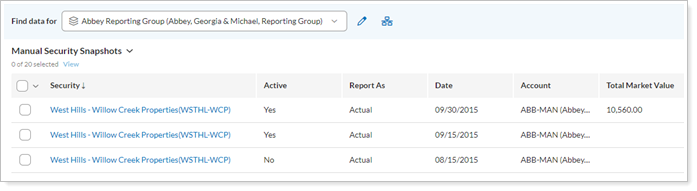
Tracking manual securities requires some basic setup before the securities appear on your reports. The basic steps are as follows:
This feature must be enabled for your firm. Please contact your dedicated Tamarac support team if the functionality has not already been enabled for your firm.
If you want to use manual securities to track committed capital, see Committed Capital Securities.
For more information about how to use this page, see Manual Security Snapshots Page Actions, Views, and Filters.
For steps to create a new manual security, see Create a Manual Security.
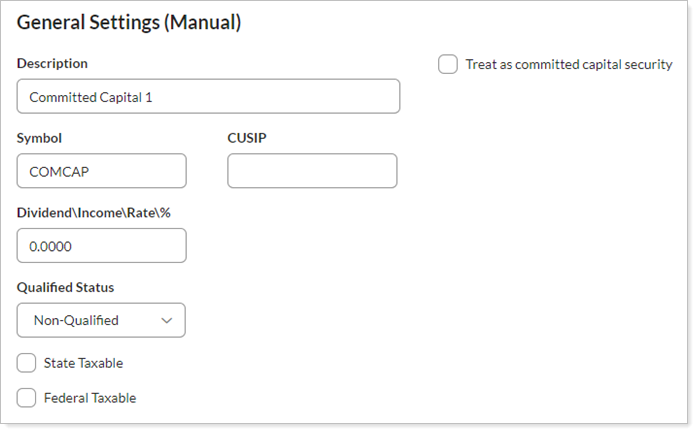
You can use manual security snapshots to track committed capital and alternative securities.
If an account is closed, its value—and the value of all manual security positions in the account—will be set to $0 as of the closed date. This date is set on the Account Settings tab for an account.
For more information on cash in transit, see Cash in Transit.
Note that you will not see any manual security snapshot data until a sync occurs. To see holdings, performance intervals, and transactions for new manual security snapshots, run a sync.
For steps to create a manual security snapshot, see Create, Edit, or Delete a Manual Security Snapshot.

If your estimates are in the form of a return instead of a valuation, you can determine the current value for an alternative investment. For more information, see Find the Value of a Manual Security.

You can control when a snapshot is included in reports using the Active check box.
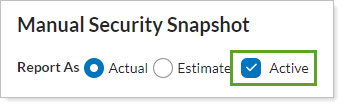
For more information, see Include or Exclude a Manual Security Snapshot from Reports.
You can save time by deleting, activating, or deactivating many snapshots at once, instead of selecting them one at a time. Closed accounts are set to $0 by default.
For more information, see Activate or Deactivate Manual Security Snapshots.
You can export your snapshots to use in any program that can open comma-delimited files (.csv), including Microsoft Excel and Microsoft Access. With comma-delimited files, you can create custom reports and more.

You can audit manual security snapshots by evaluating the IRR across all the accounts holding that fund using the Gross IRR and Net IRR columns available in the Security Cross-Reference Report.