 Back
Back
 Back Back |
Home > Tamarac Reporting > Assets-Liabilities-Securities-Categories > Include or Exclude a Manual Security Snapshot from Reports
|
Include or Exclude a Manual Security Snapshot from Reports
In Tamarac, manual securities and manual security snapshots allow you to track alternative investments on performance and holdings reports so you can give the most informed financial guidance. This page provides details on how to include or exclude a manual security snapshot data in any report that uses the data, such as the Committed Capital report, transaction reports, and more.
For more information about manual securities and manual security snapshots, see Manual Securities and Manual Security Snapshots.
For steps to activate or deactivate a snapshot, see Activate or Deactivate Manual Security Snapshots.
To exclude a security snapshot from reports, follow these steps:
On the Setup menu, under Security Settings, click Manual Security Snapshots.
In the Find data for list, select the account or group for which you want to create the manual security snapshot.
Click the name of the snapshot that you want to include or exclude.
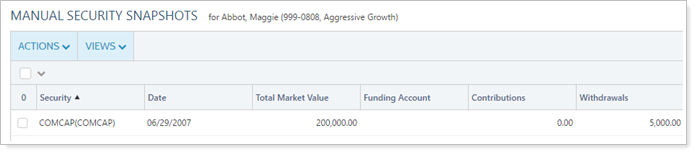
Select or clear Active depending on your desired outcome:
To include the snapshot in reports, select Active. The snapshot will be included in all applicable reports throughout Tamarac.
To exclude the snapshot from reports, clear Active. The snapshot information will then only be visible internally on the Manual Security Snapshot page.
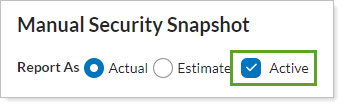
Click Save.