 Back
Back
 Back Back |
|
Export Data from a Report
You can export your dynamic reports to use in any program that can open comma-delimited files (CSV), including Microsoft Excel and Microsoft Access. When you export from a report, the CSV file produced shows data for the account or group you were viewing with all the columns and settings configurations from the report. This allows you to do even more in-depth analysis, create custom reports, and more.
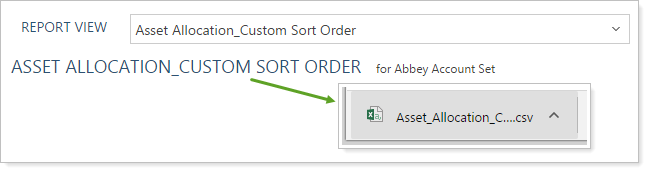
Export Data filenames use the following format: View_Name_YYYY-MM-DD_HH-MM-SS.
To export large amounts of data across groups or account sets, use a bulk data export. For more information, see Understanding Bulk Data Exports.
What type of data you export varies by report. Exports typically mirror the columns and sections added to a report. For example:
On the Account Analytics report, export Risk Measurements or Relative Statistics. If the button doesn't appear, add that section to your report.

On the Firm Revenue report, you can Export or Export Detail.

Choose Export to produce a simple CSV file of the Firm Revenue report table.
Choose Export Detail to produce a CSV file that includes a comprehensive breakdown of revenue for the periods selected, including billing date, billing group, account, and amount billed for each account.
To export a dynamic report to a comma-delimited file containing all the data from the dynamic report:
On the Reports menu, click the report you want to export.
In the Select report type view list, click the view you want to export.
Click Export Data.

In the Save As dialog, choose the location where you want to export the file and click Save. You can open the file in Microsoft Excel® or any program that is capable of reading comma-delimited (CSV) files.