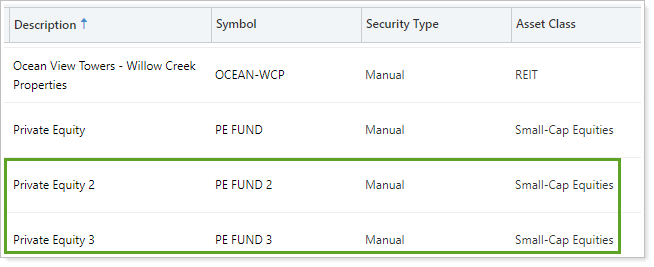Back
Back
 Back Back |
Home > Tamarac Reporting > Data Setup & Calculations > Data Setup > Cash & Securities > Create a Manual Security
|
Create a Manual Security
As an advisor, it's important to track alternative investments on performance and holdings reports so you can give the most informed financial guidance. You can create, maintain, and track alternative investments to report on IRR, TWR, and realized and unrealized gains and losses directly within Tamarac Reporting.
Tracking manual securities requires some basic setup before the securities appear on your reports. This page provides steps for how to create a manual security.
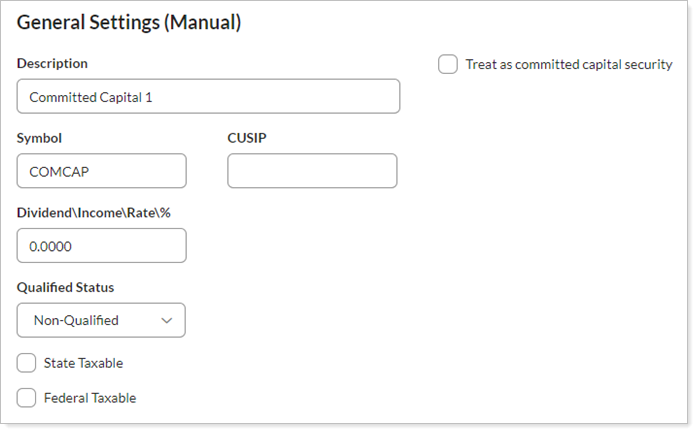
For more information about manual securities and manual security snapshots, see Manual Securities and Manual Security Snapshots.
To set up a manual security from the Securities page, follow these steps:
On the Setup menu, under Security Settings, click Securities.
Under Actions, click Create New Security.
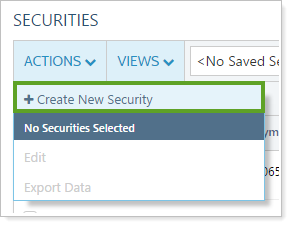
Enter the Symbol and Security Type and click Next.
Complete the fields on the General tab:
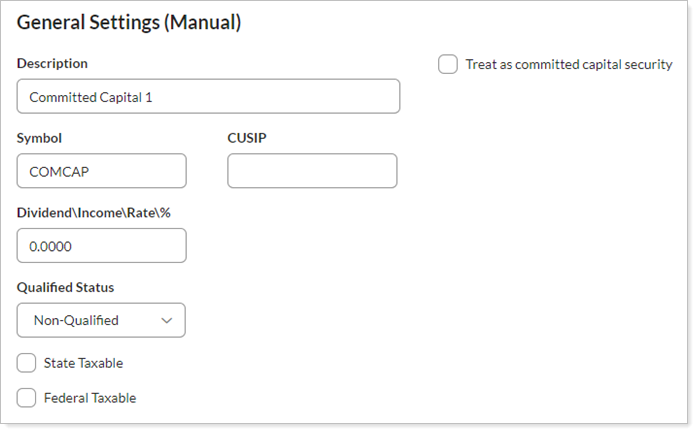
Complete the fields on the Reporting tab:
Complete the fields on the Rebalancing tab. For more information on the available settings, see the following:
On the Custom Fields tab, complete the values for any custom fields you've created, if desired. For more information on custom fields, visit Security Custom Fields.
Click Save.
You can create multiple manual securities at once with a Security Information bulk upload.
Note that when creating securities using an upload, the security type in the upload must exactly match the security types available. For example, if you create an upload with Equity rather than Equities, or if you enter Manual securities rather than simply Manual, the upload will fail. See Security Type for a complete list of available security types.
For more information on using uploads, see Understanding Bulk Data Uploads.
To add create manual securities using a bulk upload:
On Reports, under Global Reports, click Bulk Reports.
Create a Security Information bulk report. Add the following columns:
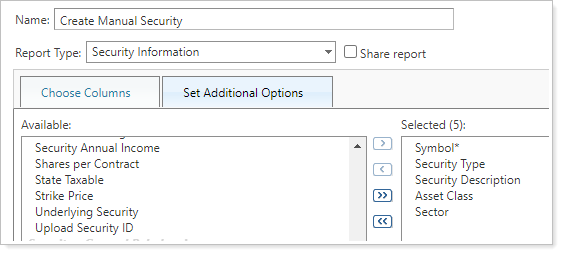
For more information about bulk reports, see Understanding Bulk Data Exports and Bulk Report Descriptions.
Save the bulk report.
Generate the bulk report. That this will generate a list of the security information for the account or group you run the security on.
Open the CSV file on your computer. Delete the existing security information, keeping the headers. Populate the columns with the desired manual security data.
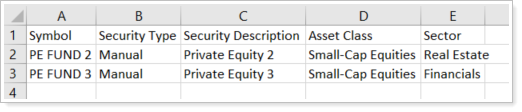
In Tamarac, under Setup, click Upload.
In Add an upload data set, choose Security Information.
Select the Data source and use the edited CSV file from your computer to add data to the upload. For more information about creating upload data sets, see Understanding Bulk Data Uploads.
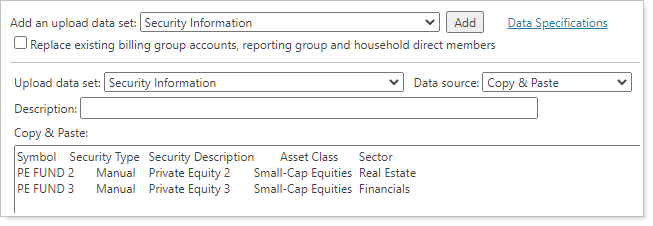
When the upload is complete, you'll see the new manual securities on the Securities page.