Contents
Introduction
You can set security restrictions in two ways, at the global level and at the account level:
| Global Security Restrictions | Account-Level Security Restrictions |
|---|---|
|
|
Global Security Restrictions: Available Settings When Editing Securities
Notes
Consider using Trade File Group Settings to achieve your desired trading recommendations in a security, including the ability to set minimum investment size, initial investment size, and limiting securities to taxable or tax-deferred accounts.
You can set the following custom settings on the Restrictions area, which you can find by choosing a security on the Securities page:
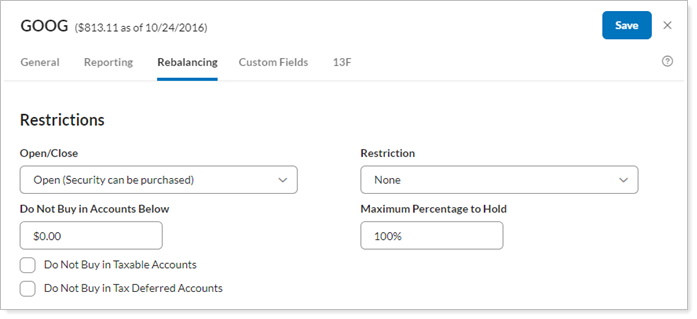
Open/Close
Choose from one of these options:
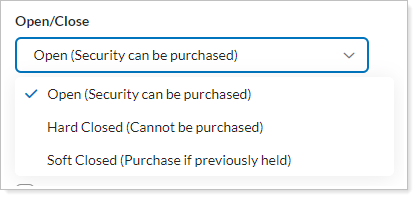
For more information about these settings, see Open/Close (Securities).
Restriction
Choose from one of these options:
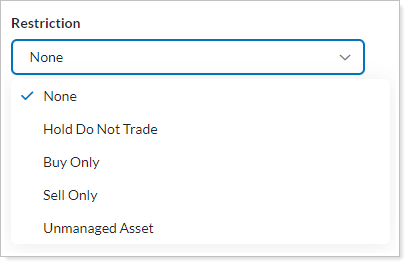
For more information about these options, see Restriction (Security Setting).
Maximum Percentage to Hold
Enter the maximum percentage of account value you'll allow for this security. This is a global setting that will be used for any account trading in that security.
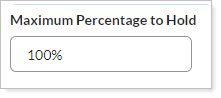
For more information about this setting, see Maximum Percentage to Hold.
Do Not Buy in Accounts Below
Enter an account value for the security; if an account's value is below the amount entered here, that security will be restricted from purchase. This can be used for securities with a high value minimum requirement, so that the security won't be purchased in small accounts.
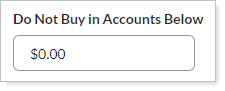
For more information about this setting, see Do Not Buy in Accounts Below.
Do Not Buy in Taxable Accounts
Select this check box to restrict the security from purchase in taxable accounts. This can be used for securities that advisors don't want to purchase in taxable accounts, such as mutual funds that distribute large dividends.

For more information about this setting, see Do Not Buy in Taxable Accounts.
Do Not Buy in Tax Deferred Accounts
Select this check box to restrict the security from purchase in tax deferred accounts. This can be useful for securities that advisor don't want to purchase in tax deferred accounts, such as municipal bond funds.

For more information about this setting, see Do Not Buy in Tax Deferred Accounts.
Restriction Notes
Optionally, type in text to give details about the global restriction. For example, you can elaborate why the security is set to Sell Only globally or why you chose the Buy Only – Hard Restriction.
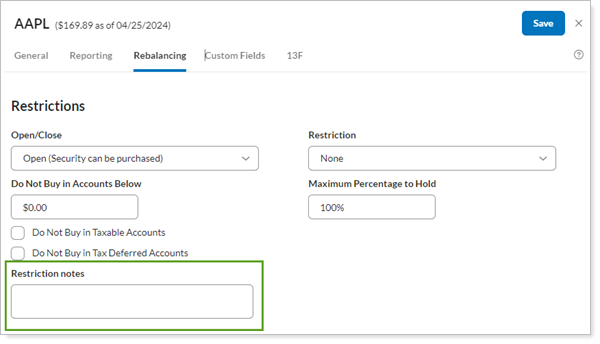
For more information about this setting, see Restriction Notes (Global).
Account Security Restrictions: Available Settings When Editing Accounts
You can set the following restrictions in individual accounts on the Account settings page. In the account, you will find security restrictions under the Rebalancing tab when you select Rebalance & Trade Settings.
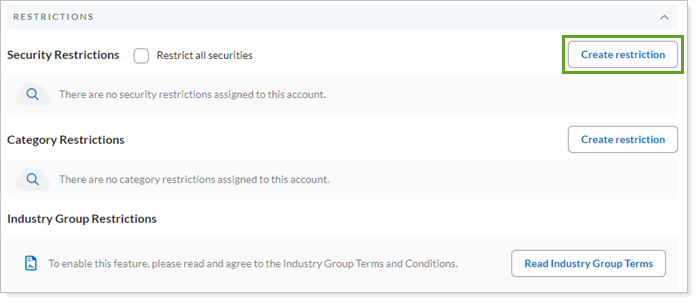
Here, you can restrict by individual security:
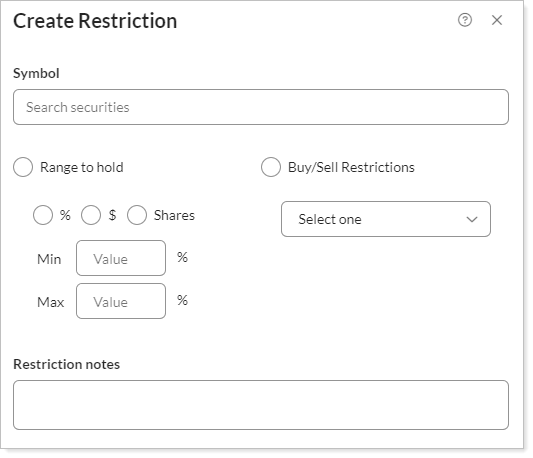
You can also restrict securities by their security category:
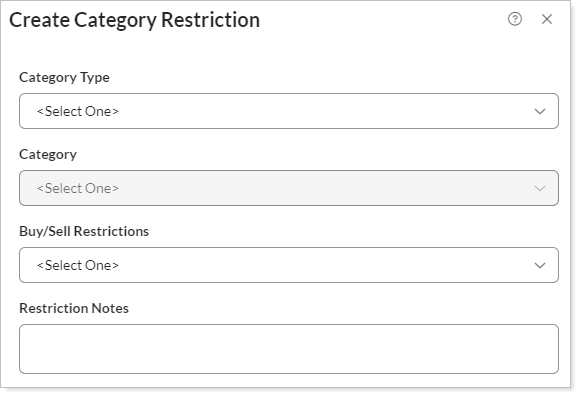
You control the following settings:
Security Restriction Settings Category Restriction SettingsSet a Global Security Restriction
You can set global security restrictions on the Restrictions page, which you can find by choosing Restrictions on the Securities menu. Once you set global security restriction, these restrictions will extend to any accounts holding that security.
To set a global security restriction, follow these steps:
-
On the Setup menu, click Securities.
-
Find the security to which you want to apply the security restriction and click the security to open the security's settings.
-
Enter the appropriate restriction or restrictions for that security. For more information on the available settings, see Global Security Restrictions: Available Settings When Editing Securities.
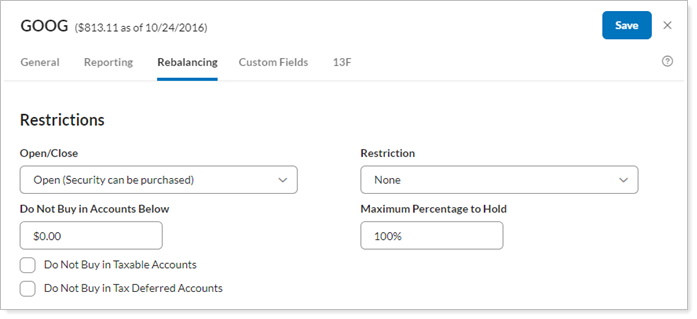
-
Click Save.
Set a Security Restriction at the Account Level
You can set account-level security restrictions within an account's settings. Once restrictions are set, Tamarac Trading will not recommend trades that violate the restrictions. If you place a directed trade or custom strategy trade that conflicts with the restriction, Tamarac Trading will show an error on the Rebalance page, alerting you to the conflict.
Notes
An account cannot have multiple restrictions for the same security.
To set an account-level security restriction, follow these steps:
-
On the Accounts menu, click Accounts.
-
Select the account in which you'd like to add the security restriction.
-
Choose Rebalance & Trade Settings on the Rebalancing tab.
-
To restrict an individual security, click Create Restriction under Security Restrictions. To restrict the securities assigned to a certain security category, click Create Restriction under Category Restrictions.
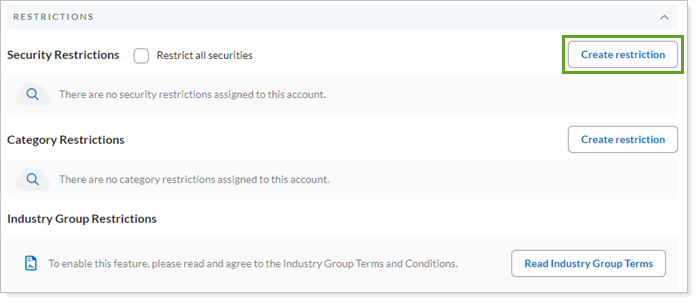
-
Enter the appropriate restriction for that security or category. For more information on the available settings, see Account Security Restrictions: Available Settings When Editing Accounts.
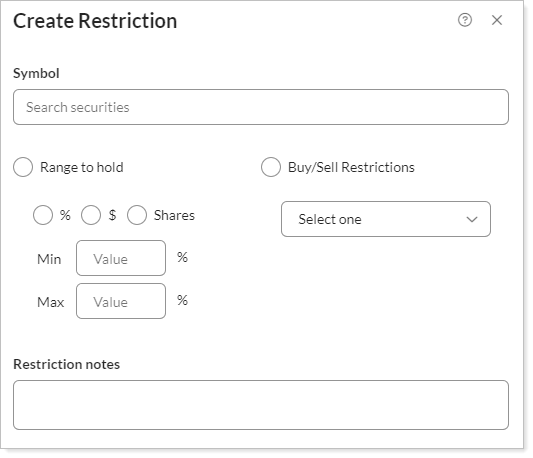
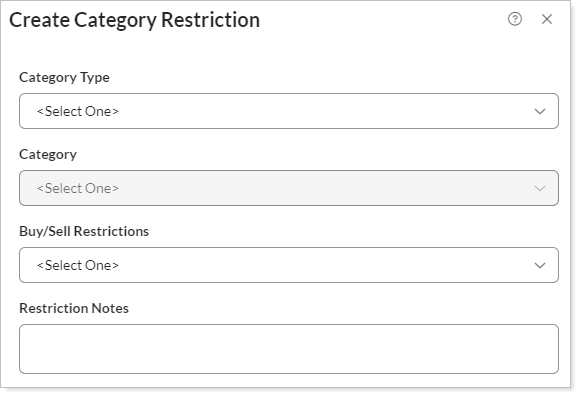
-
Click Create.
-
Click Save.
