 Back
Back
 Back Back |
Home > Tamarac Reporting > Work With Tamarac Pages > Manual Security Snapshots Page Actions, Views, and Filters
|
Manual Security Snapshots Page Actions, Views, and Filters
The Manual Security Snapshots page lists all of your manual security snapshots. On this page, you can create, edit, delete, activate, deactivate, and view manual security snapshots.
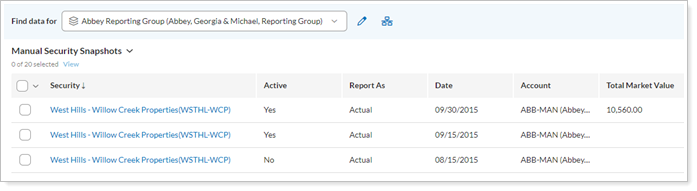
On the Manual Security Snapshots page, you can take the following actions on one or more manual security snapshots.
Use the Actions list to create a new snapshot or edit or delete one or more existing snapshots. For more information, see Create, Edit, or Delete a Manual Security Snapshot.
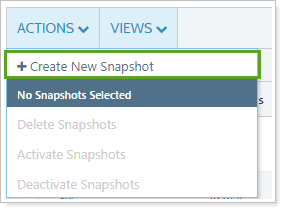
When you're editing a snapshot, you can find the current value of a manual security since the last valuation.
Activating a snapshot includes its transactions and holdings in accounts when you run reports. Deactivating removes the snapshot data from reporting. For more information, see Activate or Deactivate Manual Security Snapshots and Include or Exclude a Manual Security Snapshot from Reports.
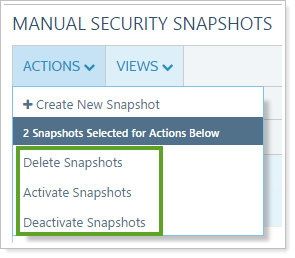
You can select all the records by clicking the check box in the column heading. For more selection-related actions, including selecting a single page, clearing all selections, and viewing only the selections, click ˅.
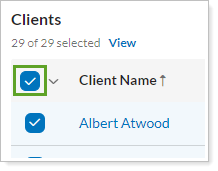
To learn more about the Select All check box functionality, see The Select All Check Box.
Use a direct link to the Uploads page to create, edit, or delete manual security snapshots. For more information about uploads, see Upload Bulk Data.

You can export your snapshots to use in any program that can open comma-delimited files (.csv), including Microsoft Excel and Microsoft Access. With comma-delimited files, you can create custom reports and more.
To export snapshots:
On the Setup menu, click Manual Security Snapshots.
In the Find Data For list, select the account or group that contains the manual security snapshots you want to export.
Click Export Data. A CSV file is generated and downloaded to your computer.

Manual Security Snapshot page views are pre-configured views of the page that you can load to quickly change the columns, their arrangement, and their filtering. For example, you may create one view that displays only active snapshots, and another that includes both active and inactive snapshots. With views, you can create several customized views of your snapshot data—and even choose which columns appear—so that you can make more informed decisions.
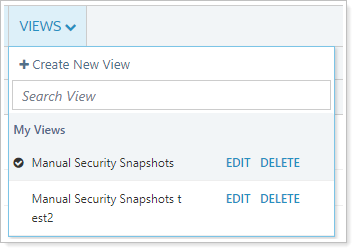
You can customize and filter this page in the following ways.
Page views are pre-configured views of the page. For example, you may create one account view that filters out closed accounts, and another that contains closed accounts. With page views, you can create several customized views of your data, choosing which columns appear and in what order so that you can make more informed decisions.
To learn more about views, see:
Manual Security Snapshots page views offer unique filtering options that are linked to a particular view. These filtering options allow you to create very focused views to target only the snapshots you're particularly interested in.
The unique view options are the following:
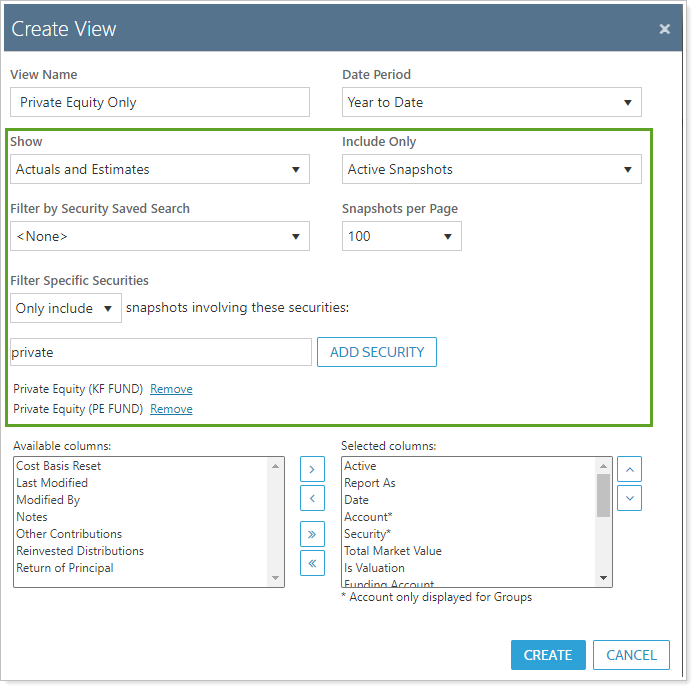
Sort data in columns by ascending or descending order. For more information, see Sort and Filter Columns on Pages in Tamarac.
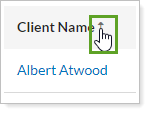
Manually or automatically resize columns to fit data. For more information, see Change Column Width on Pages in Tamarac.
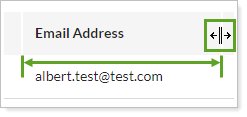
To audit manual security snapshots, evaluating the IRR across all the accounts holding that fund using the Gross IRR and Net IRR columns available in the Security Cross-Reference Report.