 Back
Back
 Back Back |
|
Filter By Security Saved Search
|
How Filter By Security Saved Search Works See a Security Saved Search in Action |
| Applies to: | ||
|---|---|---|
| ✔ Dynamic |
✔ Client Portal |
|
This setting allows you to filter the report to show only transactions involving securities that meet the selected Saved Search criteria.
You might use this setting for internal auditing or analysis, as it gives you the ability to see transactions that only affect a specific security. For example, it is effective if you're looking at the performance of a specific sector or asset class and you want to see what transactions are affecting it.
A security Saved Search was created to filter for securities where the custom field called Security Rating was set to High. The user named it Security Rating High.
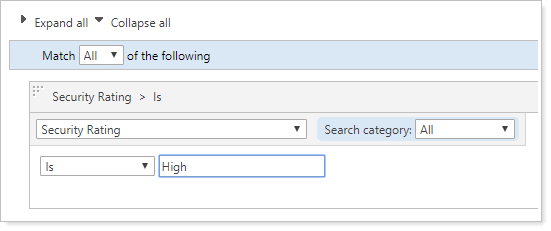
Security ABT meets the criteria:
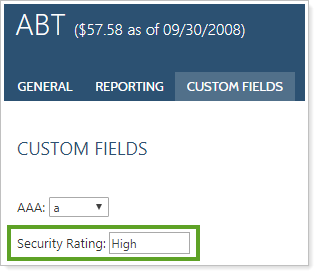
With the Security Rating Saved Search selected from the Filter by security saved search list, only transactions involving securities meeting those search criteria are displayed.
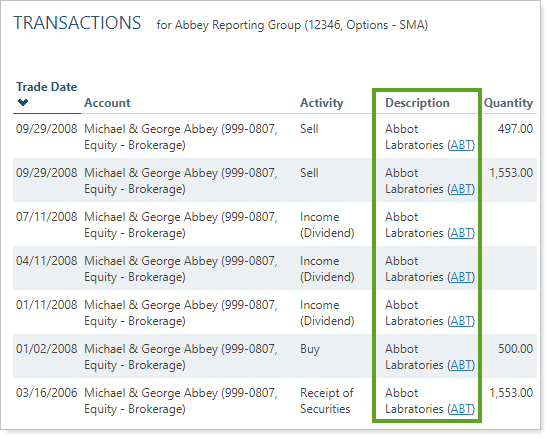
Create a Saved Search with the Search Type set to Security.
When you finish adding the desired filters, select Share saved search check box. A Saved Search must be shared to show up in the list.
On the Transactions report, click Edit.
Select the saved search from the Filter by security saved search list.
Click Save.

To display all transactions without filtering, select <None>.
For example, this Transactions report is displayed based on the options configured and it includes all securities that match the display options.
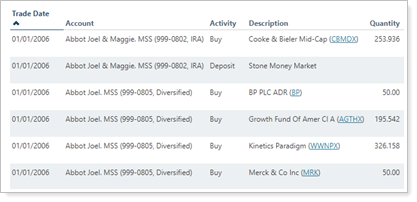
To filter the Transactions report by a saved search:
For example, if Filter by security saved search is set to the Security Rating saved search in See a Security Saved Search in Action, the same data are first filtered by the security saved search so that only securities matching the saved search are displayed. Then the other setting configurations are applied.
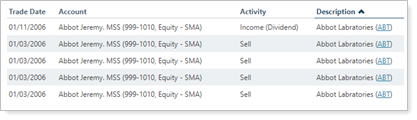
Functionality is the same in the PDF report templates as in dynamic reports.
Functionality is the same when you apply this filter to a Manual Security Snapshot page view.
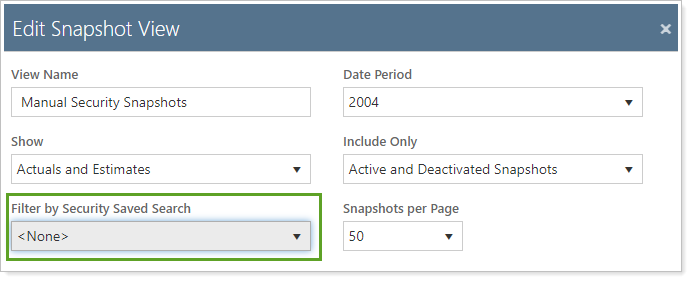
For more information about manual security snapshots, see Manual Securities and Manual Security Snapshots.
Transaction Reports
For more information about saved searches, see Learn More About Saved Searches.