 Back
Back
 Back Back |
Home > Tamarac Reporting > Data Setup & Calculations > Data Setup > Cash & Securities > Assign a Committed Capital Security to an Account
|
Assign a Committed Capital Security to an Account
Clients who have agreed to provide capital to a venture capital fund will generally need to make contributions over a specified time period to satisfy the terms of the agreement. You can track the payment information in Tamarac Reporting on the Committed Capital report.

Tracking committed capital requires some basic setup before the securities appear on the Committed Capital report. This page provides instructions for step 2, assigning a committed capital security to an account.
For more information on all the steps to track committed capital, see Committed Capital Securities.
Once you've created a committed capital security, follow these steps to assign it to an account:
On the Accounts menu, click Accounts.
Select one or more accounts you want to add the security to click Edit in the Actions list.
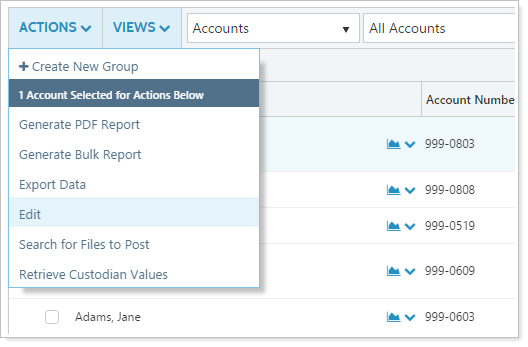
On the Edit Account panel, on the Advanced menu, click Committed Capital.
Type the name or symbol of the security you want to add. From the list, choose the security you want and click Add Security.
This search only returns manual securities marked as committed capital securities. If you don't see the security you're looking for, confirm that the security is marked as committed capital.
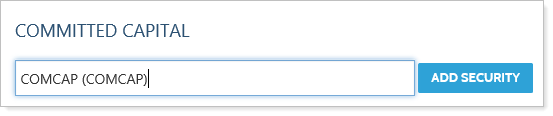
In the Committed Capital box, type the amount of capital already committed. Click Show Call Dates to show additional call dates and enter amounts.
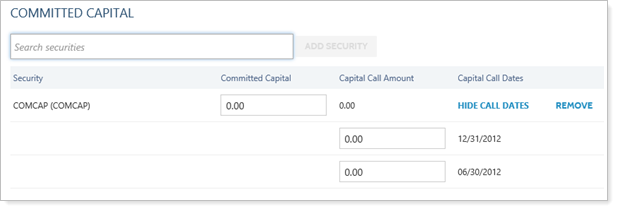
Click Save.
Go to the next step in tracking committed capital, Create a Manual Security Snapshot.