 Back
Back
 Back Back |
Home > Tamarac Reporting > Data Setup & Calculations > Data Setup > Cash & Securities > Create a Committed Capital Security
|
Create a Committed Capital Security
Clients who have committed capital to a venture capital fund will generally need to make contributions over a specified time period to satisfy the terms of the agreement. You can track the payment information in Tamarac Reporting on the Committed Capital report.

Tracking committed capital requires some basic setup before the securities appear on the Committed Capital report. This page provides instructions for step 1, creating a committed capital security.
For more information on all the steps to track committed capital, see Committed Capital Securities.
To set up a committed capital security, follow these steps:
On the Setup menu, under Security Settings, click Securities.
Under Actions, click Create New Security.
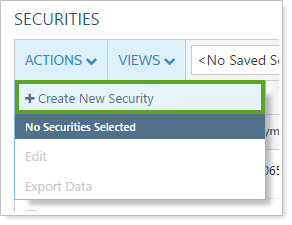
Enter the symbol of the security and click Next.
On the General tab, select the Treat as committed capital security check box. Click the Fund inception date box, and then use the calendar to select the inception date for the fund.
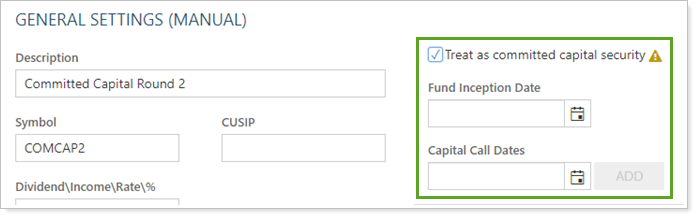
When you select Treat as committed capital security, this security will have additional search options when you edit an account. You'll be able to see recently viewed symbols, or, as you type, you can see up to 20 symbols that match your entry.
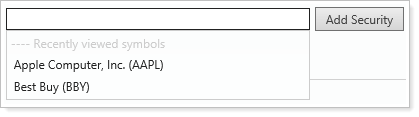
Under Capital Call Dates, type in or use the calendar to select each known capital call date (both past and present) and then click Add. Repeat this step for each known capital call date.
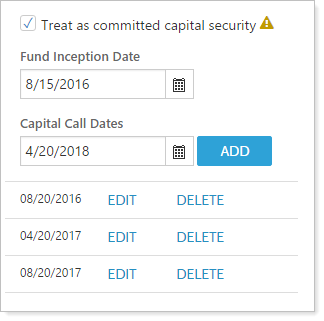
Complete any of the following:
On the Reporting tab, complete any of the following:
On the Custom Fields tab, if desired, complete the values for any custom fields you've created. For more information on custom fields, visit Security Custom Fields.
When finished, click Save.
Go to the next step in tracking committed capital, Assign a Committed Capital Security to an Account.