 Back
Back
 Back Back |
Home > Tamarac Reporting > Data Setup & Calculations > Data Setup > Cash & Securities > Ignore Cost Basis Reset Transactions
|
Ignore Cost Basis Reset Transactions
|
Enable Cost Basis Reset Transactions to Be Ignored Match for Cost Basis Reset Transactions Effect of Ignoring Cost Basis Resets on Reports Edit a Report to Exclude Cost Basis Reset Transactions |
If you maintain accounts, groups and securities in Tamarac Reporting, you can ignore the effects of Cost Basis Reset transactions from reporting in Tamarac Reporting.
To request this feature, please contact your Tamarac service team.
Once enabled, this setting cannot be disabled. The values on your existing reports will probably change, so it's important to discuss this feature with your service team before requesting it.
The following transactions are created when a cost basis is updated:
A debit, to close the position
Credit of security transactions for each open trade lot, including the applicable cost basis and original trade date
The cost basis reset matching process runs either at the end of the Tamarac Reporting sync or when the Transactions data set is uploaded. Because you are replacing transactions, the cost basis reset process can affect calculations on reports in Tamarac Reporting.
Your cost basis reset transactions will automatically be flagged as custodian lot adjustments. The net transactions are matched if they meet the following criteria:
Same security
Same transaction date
Net shares matching
Net market value matching
The transactions that do not meet the criteria can be excluded by using an upload data set.
Once the feature is enabled, transactions may appear differently on certain pages and reports:
| Summary |
The Summary report's calculation for Change in Value of Securities Sold is derived as the Gross proceeds of sell transactions or the Market value of transfer or debit transactions for a position - Beginning value of the position as of the performance report's beginning date. Transactions with Custodian Lot Adjustment marked are removed from this calculation.
The Change in Value of Securities Held calculation for the Summary report is derived as Beginning Value + Contributions - Withdrawals + Income - Expenses + Change in Accrued + Realized Gain/Loss + Unrealized Gain/Loss = Ending value. Transactions with Custodian Lot Adjustment marked are removed from this calculation. |
| Transactions |
Include/Exclude transactions marked as Custodian Lot Adjustment based on the report option. For more information, see Editing a report to exclude cost basis reset transactions. |
| Holdings |
The Cash Invested, Cumulative Income, Dollar Gain, and % Dollar Gain calculations on the Holdings report are affected by Custodian Lot Adjustment.
If a single receipt is debited and credited with multiple credits, the original cash invested and income will be split pro-rata across the new credits. |
| Is Reinvested Flag |
The Is Reinvested flag on the transactions will be maintained on all new credits when a receipt is adjusted through debits and credits.
This information will also flow in to Tamarac Trading via the Export to Rebalancing. |
To ignore cost basis reset transactions:
Open the Transactions report:
On the Reports menu, click Transactions, or
On the Client Reporting menu, click Templates, then select your template or create a template with a Transactions section.
Clear the Custodian Lot Adjustment check box.
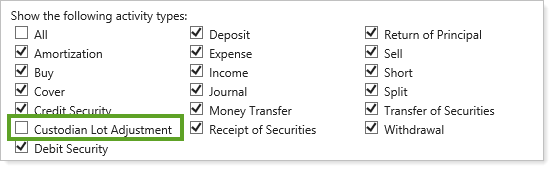
Click Save.
To manually exclude your transactions from the matching process, you can create an Account Transactions bulk report and include columns for Transaction ID, Activity Type, and Custodian Lot Adjustment.
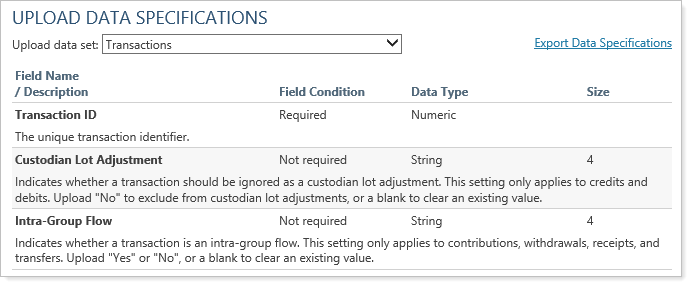
After you've run the bulk report, you enter No in the Custodian Lot Adjustment column to exclude credits and debits from the matching process and then upload your data into Tamarac Reporting.
You will need to complete two tasks for uploading—prepare the file for upload and then upload the data set.
To prepare the data set that you will upload into Tamarac Reporting, follow these steps:
On the Reports menu, under Global Reports, click Bulk Reports.
Click Edit next to a report you usually use to upload account information. If you haven't created a bulk report, see Understanding Bulk Data Exports.

Under Account - General, click the Custodian Lot Adjustment column and then click  .
.
Click Save.
Click Run Report to run the report. When you open the report, you'll see the columns you selected.
In the Custodian Lot Adjustment column, type No. This excludes the credit or debit from the matching process for custodian lot adjustments. If the field is blank or says Auto, it will also allow the cost basis reset transactions to be ignored.
When finished, click Save.
To upload the file you've prepared into Tamarac Reporting, follow these steps:
On the Setup menu, click Upload. If you haven't used uploads before, see Understanding Bulk Data Uploads.
In the Add an upload data set list, click Transactions and then click Add.
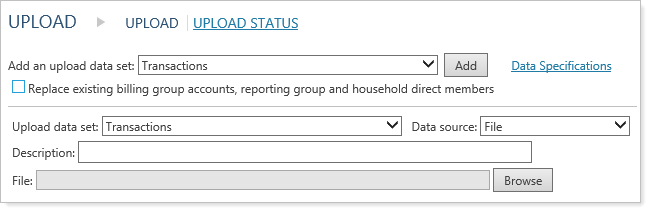
Click Browse and double-click the file that you've prepared for upload.
Click Upload.