 Back
Back
 Back Back |
Home > Tamarac Reporting > Data Setup & Calculations > Data Setup > Flows > Enable Automatic Intra-Group Flows Matching with Upload
|
Enable Automatic Intra-Group Flows Matching with Upload
Intra-group flow matching allows you to identify and exclude flows between accounts or groups that shouldn't be included in reporting statistics. You can choose to turn this on for individual groups or for many accounts and groups at once. This page provides steps for how to turn on intra-group flow matching for a multiple groups using bulk reports and a bulk upload data set.
For details on turning on intra-group flows matching for one single group, see Enable Automatic Intra-Group Flows Matching in a Group.
For more information about intra-group flows, see Intra-Group Flows.
Enabling automatic matching via an upload data set consists of two steps: preparing the file for upload and uploading the data set file.
To prepare the data set that you will upload into Tamarac Reporting, follow these steps:
On the Reports menu, under Global Reports, click Bulk Reports.
Click Edit next to a report you usually use to upload account information. If you haven't created a bulk report, visit Understanding Bulk Data Exports.

Under Account - General in the list of Available columns, click the Intra-Group Flow Auto Matching Enabled column and then click  .
.
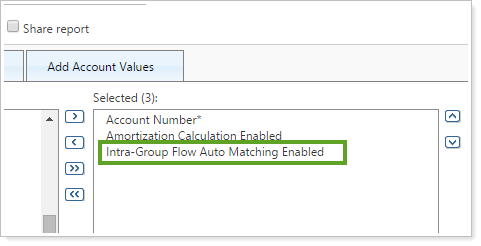
Click Run to run the report. When you open the report, the Intra-Group Flow Auto Matching Enabled column should look similar to the picture below.
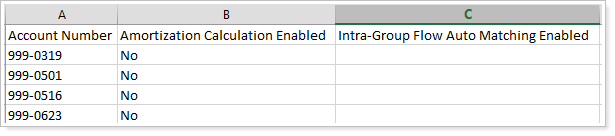
In the Intra-Group Flow Auto Matching Enabled column, type Yes or No.
Yes.This enables automatic matching of intra-group flows.
No.This disables automatic matching of intra-group flows.
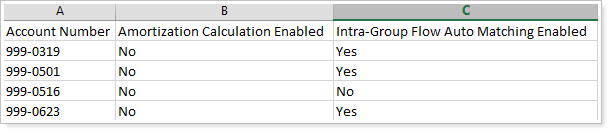
When finished, click Save.
On the Setup menu, click Upload.
In the Add an upload data set list, click Account Information and then click Add. If you haven't used uploads, see Understanding Bulk Data Uploads.
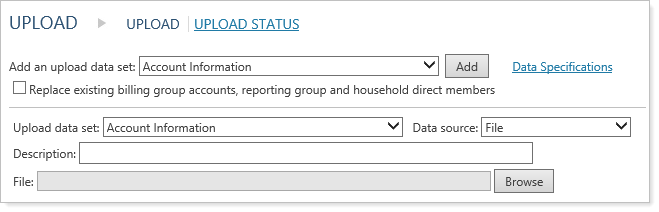
Click Browse and double-click the file that you've prepared for upload.
Click Upload.