Contents
Overview of Client Engagement Updates
Now—more than ever—clients of all ages and firms of all sizes want more online tools to manage their financial portfolio. They want online financial plans. They want to schedule tasks and meetings online. They want integration with outside accounts in order to access their banking data. They want the client portal to be the hub of communication. With these needs in mind, we're making significant enhancements in the Advisor View client portal—all aimed at creating better online client engagement.
We realize, however, that we can't make all these changes at once because navigation and workflow changes impact the way you do business. That's why we'll be phasing in these online product enhancements in stages—with this being the first release. To lay the groundwork for these updates, we're adding these major features:
-
Households.We're paving the way for deeper financial planning integrations. Because financial planning tools like MoneyGuidePro®, eMoney® and Finance Logix® use a Household-centric structure, we're introducing the ability to connect your accounts, clients, and groups to a Household. For details, visit Households .
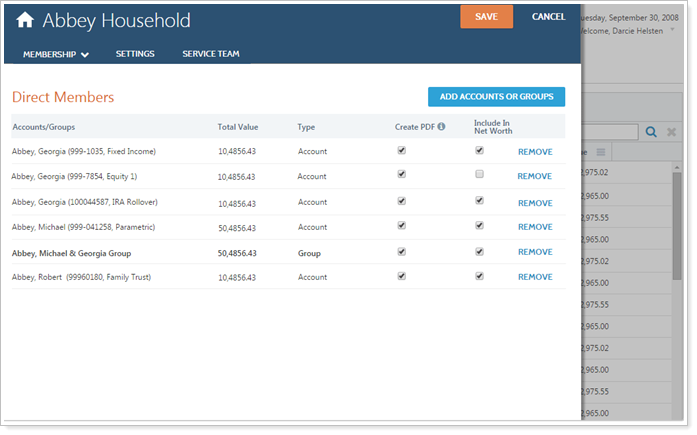
-
Service Teams. A service team defines the team members that will be directly involved with servicing a Household. For example, a service team may consist of a trader, customer service associate, primary advisor, and secondary advisor. With the service team structure in place, Advisor View will facilitate internal communication and workflows in future releases. For details, visit Service Teams .
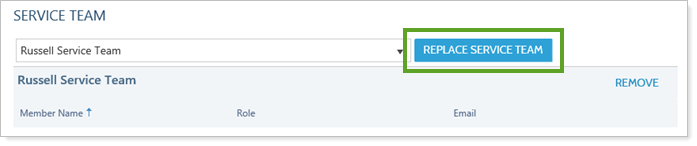
-
Redesigned Accounts PageWe gave a new look to the Accounts page so you can get work done faster than ever before. For details, visit New Accounts Page for You and Your Clients .

-
Redesigned Clients Page.We overhauled the Clients page to make it more intuitive and easier to use. For details, visit Redesigned Clients Page.
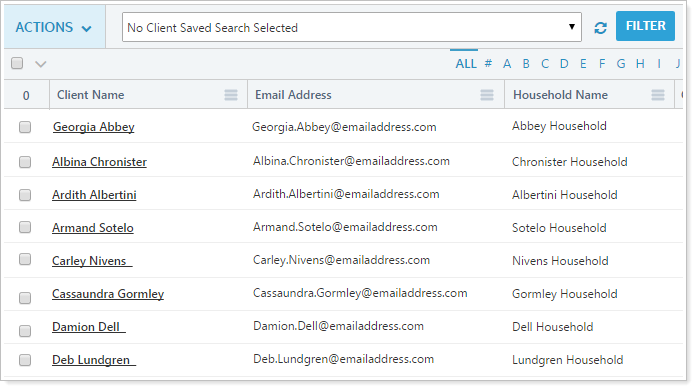
-
New Process for Setting Up Client Portals.As a result of adding the Household functionality, we streamlined the process for creating client portals and made it much simpler. While the process will be different than what you're used to, we believe you'll find it to be easier than it was before. For details, visit Streamlined Workflow for Setting Up Client Portals.
Please take some time to familiarize yourself with these release notes so you'll be prepared when these features go live on March 11, 2016. We've offered several webinars and other self-help tools to help you prepare as well. If you run into any issues or have any questions, please do not hesitate to reach out to your Tamarac service team.
Households 
We paved the way for deeper financial planning integrations. Because financial planning tools like MoneyGuidePro, eMoney, and Finance Logix use a Household-centric structure, we've introduced a Household grouping option to Advisor View.
Households group together accounts, reporting groups, and clients. An easy way to think of a Household is that the clients generally share similar goals and they can view all of the associated accounts and reporting groups for a Household. A key differentiator between reporting groups and Households is that you can run dynamic reports on reporting groups, but not on Households.
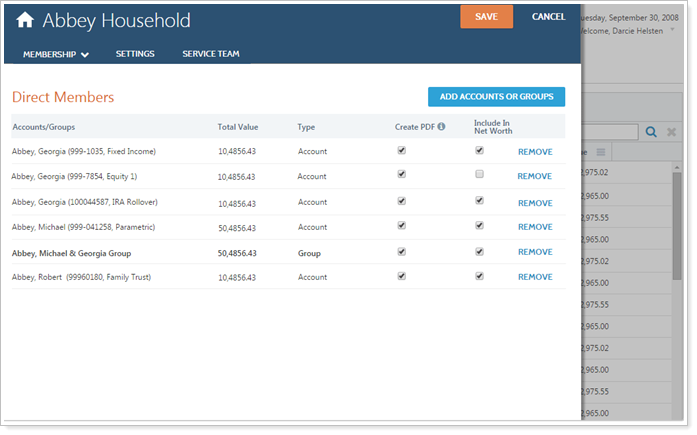
MIGRATION DETAILS for HOUSEHOLDS
Because the accounts and reporting groups that a client sees in the client portal are now set at the Household level, your existing client portals will be converted to Households—with all currently assigned accounts, reporting groups, and clients assigned to the Household.
Service Teams 
A service team defines the team members that will be directly involved with servicing a Household. For example, a service team may consist of a trader, customer service associate, primary advisor and secondary advisor. With the service team structure in place, Advisor View will facilitate internal communication and workflows in future releases.
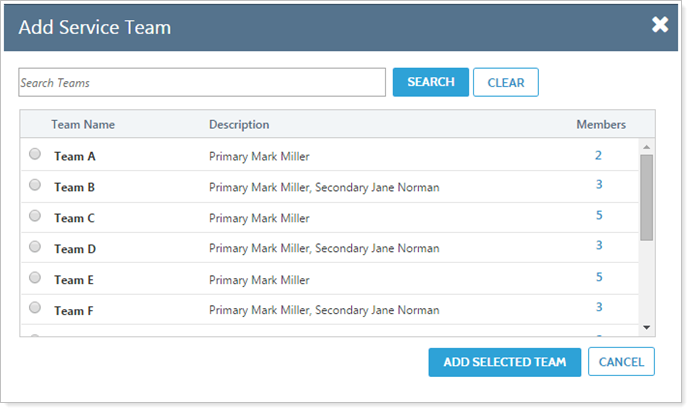
New Accounts Page for You and Your Clients 
We overhauled the Accounts page to give it a fresh look. Throughout the redesign process, we also added some features that you've been asking for, including:
-
Column and sorting options are saved automatically
-
Easy selection of all accounts for editing or PDF generation
-
Streamlined editing of accounts and groups—with many performance improvements
-
Better use of screen space, so there's less switching between pages, and less scrolling
While we plan to give all of Advisor View a new look, we realize that may change your daily workflows. In order to limit the disruption to your work, we're releasing these changes slowly—starting with the Accounts page, and extending to the rest of Advisor View in 2016 and beyond.

Note
The redesign of this page and its dialogs also changes the look of your end client portals. If you send customized client portal documentation to your clients, you may need to update any Accounts page screenshots you included.
We don't anticipate any difficulty adapting to the new design since no functionality was removed during the redesign—we simply updated the look and feel of the pages and added some new usability features.
MIGRATION DETAILS for CLIENTS
Before this release, the client name was a single field. With this release, we captured the first and last name in separate fields. During the migration process, we'll be importing the existing Client Name field into the new First Name field. This name will display as expected on the client portal, but we recommend updating the client First Name and Last Name fields at your convenience after the release.
Client Portals 
Redesigned Clients Page
We gave the Clients page a new look and streamlined the navigation elements. As a result of adding the Households functionality, the concept of clients has changed. With this release, a client is a unique contact—represented by an email address—for an individual person. Clients can be assigned to only one Household at a time. The redesigned Clients/Client Portals page controls the email address of the client as well as the client view, iPad view, and report delivery methods for reports.
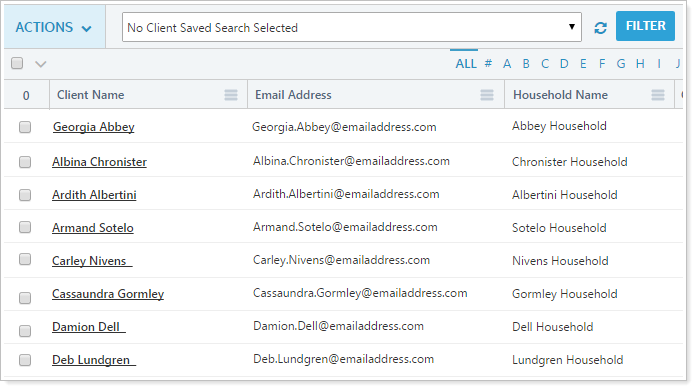
As mentioned before, while we plan to give a new look to all of Advisor View, we realize that large scale changes can disrupt your daily workflows. To limit any potential disruption in productivity, we're slowly releasing these user interface changes, starting with the Accounts and Clients pages.
Streamlined Workflow for Setting Up Client Portals
Over the years, we heard feedback that the process for setting up client portals wasn't as intuitive as you would have liked. As a result of adding the Household functionality, we streamlined the process for creating client portals and made it much simpler.
While the workflow for setting up client portals will be different from what you're used to, we believe you'll find it's easier. The key differences are that the Household now defines the accounts and reporting groups that the client will see when signing into the client portal, and a client must be assigned to a Household in order to have client portal access.
Saved Searches
Household Saved Searches
As a result of adding the new Household functionality, we also added some saved search filters for Households, including:
-
Created On
-
Net Worth
-
Service Team Name
-
Service Team Users
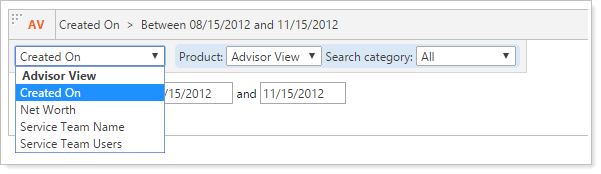
Be sure to check out the Support & Training Center for descriptions of each of these saved search filters.
Client Saved Searches
While streamlining the process for setting up clients and client portals, we added some saved search filters for clients, including:
-
Client Administrator
-
Client View
-
Created On
-
Last Login Date
-
Preferred Delivery Method
-
Service Team Name
-
Service Team Users
-
Status
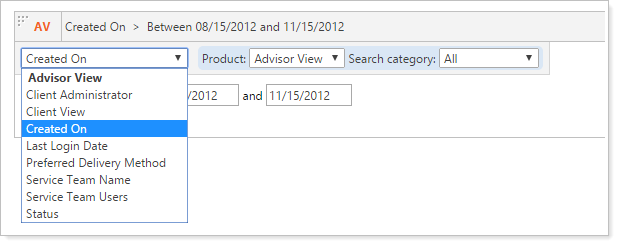
Be sure to check out the Support & Training Center for descriptions of each of these saved search filters.
Integrations
Household Name and Address Sync to Advisor CRM
If you use both Advisor View and Advisor CRM, you can sync the Household name and address between both products. This means that when you update the Household Name or Household Address field in either product, it will be instantly synced to the other product.
To do this, you'll first need to link the Households between products in Advisor View. Once you link the Households, the name and address information from Advisor CRM will import into the Household in Advisor View and they'll be synced from that point forward.
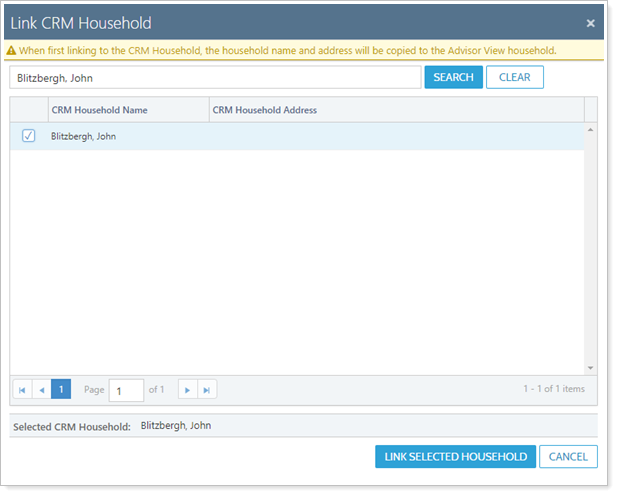
To enable this integration, please reach out to your Tamarac service team.
Sync Percentage Ownership Accounts to Advisor Rebalancing 
Percentage ownership accounts, announced in the January 2016 release, can now be integrated into Advisor Rebalancing if you have purchased both products. You can view these accounts in Advisor Rebalancing and see allocations within rebalancing groups or within the single account.
If you're already using ownership accounts in Advisor View, you can include the account in Advisor Rebalancing when you edit an account.
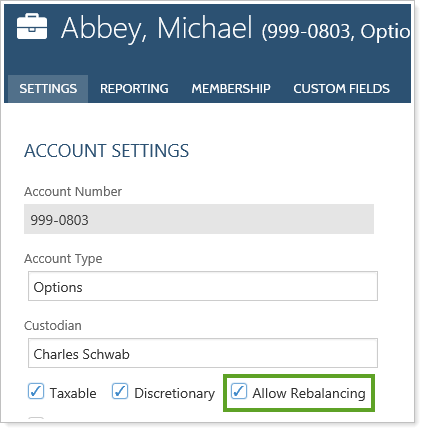
Important
Percentage ownership accounts in Advisor Rebalancing are automatically given the Account on Hold restriction, although the parent account retains its existing settings. Do not remove this restriction. If you do, trades could be recommended and placed within percentage ownership accounts.
If you're not using ownership accounts and would like to hear more, please contact your service team to enable this feature. For more information, see the March 2016 Advisor Rebalancing release notes.
Dynamic & PDF Reporting
Run Reports at the Household Level
With the introduction of the Household feature, you can run PDF reports at the Household level in addition to the account and reporting group levels.
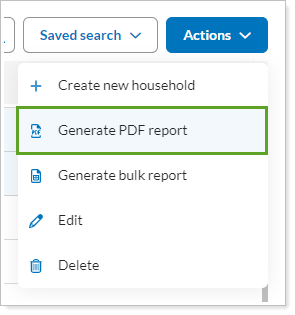
The behavior of the reports change, depending on the level for which you run the reports. At the account and reporting group levels, the behavior remains the same, but there are some differences when running PDF reports at the Household level. When generating PDF reports at the Household level:
-
Advisor View will create a separate PDF report for each account/group assigned to the Household. Advisor View will not combine all reports into a single PDF.
-
You can override the address of each assigned account/reporting group with the address of the Household.
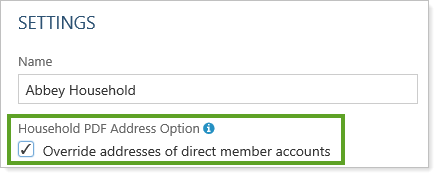
-
You can prevent Advisor View from generating a PDF report for an account or reporting group assigned to the Household.
-
Advisor View will group the reports into a ZIP file. You can control the number of files in each ZIP file with PDF batch size options.
Improved Sorting Within Groups on the Holdings Report
We've improved how your Holdings reports display. When you choose to show lot level detail for your dynamic and PDF Holdings reports, you'll notice enhanced sorting results. These improvements apply to any sorting that you assign to your grouping.
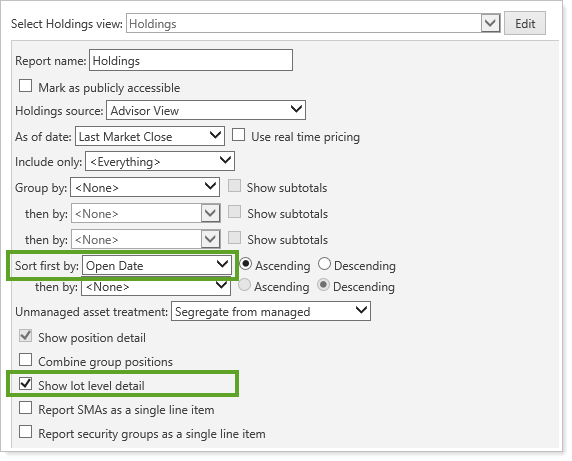
Let's say you sorted by open date. Before this release, you would have seen your accounts grouped by security, as expected, but you would have seen some unexpected variation in the display order of the dates. With this release, you will see the dates sorted sequentially within the grouping, as expected.
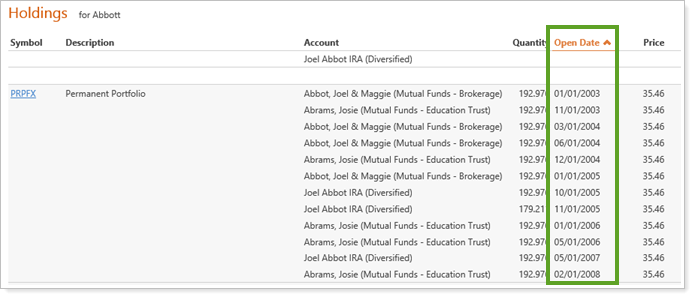
Set Custom Column Widths for Additional PDF Reports
In September 2015, we introduced the ability to adjust column widths for PDF reports so you could improve the appearance of your reports. You can fit more on the page by adjusting the column widths, and can reduce potential rendering errors by ensuring your columns fit within the page margins.
| Custom Column Widths Were Already Available for: | Now Custom Column Widths Are Also Available for: |
|---|---|
|
|
iPad
Reset Your Password on the iPad App
Our iPad app for Advisor View has two new password options to manage and reset your password:
-
If you or your clients forget your password, you can receive a password reset email. When you click the new Forgot Password? link, you will be asked to enter your username, and will then get an email with instructions on how to sign in with a temporary password.
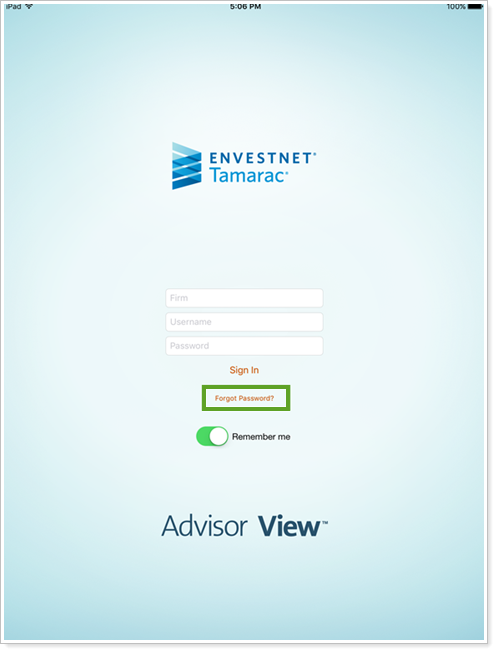
-
If you need to reset your password at any time, you can click the arrow near your name. This option is only available for your own account, so you won't see the arrow if you're an advisor viewing a client's account.
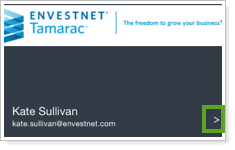
You will then be able to update your password on the Change Password page.
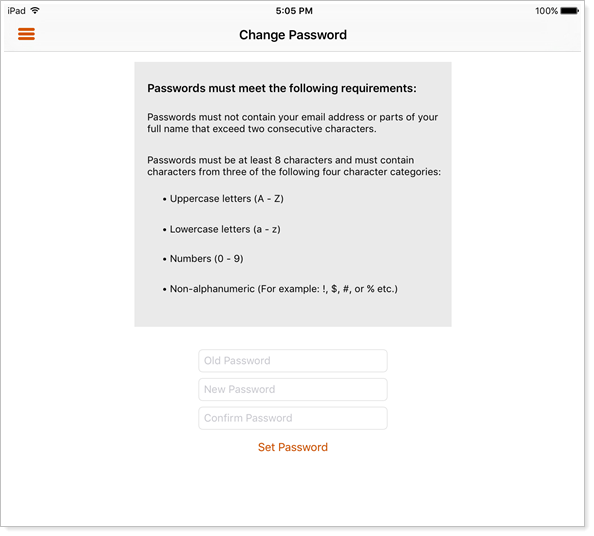
Check Apple's App Store for our app update to take advantage of this feature. The availability date is dependent on Apple's release schedule, so please check back if you don't see the app update immediately.
Bulk Reports & Uploads
Bulk Reports for Households & Clients
To support the Households feature and the Clients feature, we added new bulk reports so you can run reports on Households and clients. The new bulk reports are:
-
Household Information.Overview information about the Household, such as addresses, logo, upload IDs, service team, and more.
-
Household Members.Information about the members assigned to the Household, such as membership type, include in performance/reporting flags, general account information, and more.
-
Client Information.Information about your clients, including the client portal status, the assigned Household, iPad view, preferred delivery method, and more.
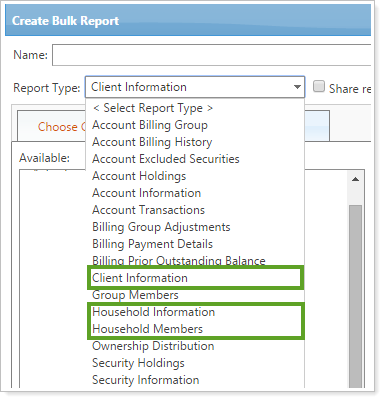
Upload Data Sets for Households & Clients
To support the Households feature and the Clients feature, we added some upload data sets so you can upload Households, assign accounts and reporting groups to Households, and upload client information. We added the following data sets:
-
Household Information.Information about the Household, such as addresses, logo, upload IDs, service team, and more.
-
Household Members.Information about the members assigned to the Household, such as membership type, the include in performance/reporting flags, general account information, and more.
-
Client Information.Information about your clients, including the client portal status, the assigned Household, iPad view, preferred delivery method, and more.
For more information about these data sets, including full data set specifications, visit the Uploads page, and then click Data Specifications.

Usability
More Intuitive Menu Items 
As Advisor View has grown over the years, some menus, like the Setup menu, have grown very large—which made locating a particular menu item difficult at times. In this release of Advisor View, we renamed some of the menus and moved some of the menu items to make them more intuitive to find.
Here are the highlights of what changed:
-
We renamed the PDF Reports menu to Client Reporting. On this new menu, you'll find all your PDF template setup options, the client portal setup options, and the iPad setup options. This menu will hold all of the options for creating reports for your end clients.
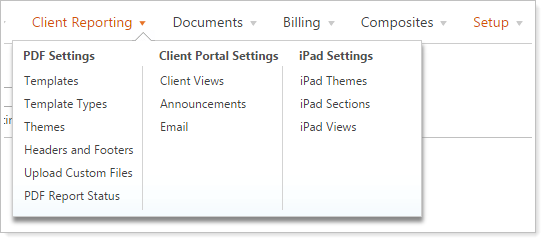
-
We moved the custodian reports from the Accounts menu to the Reports menu.
-
We moved Manual Security Snapshots to the Setup menu.
-
We moved the Clients page to the Accounts menu.
Standardized Format for Export Data Filenames
With this release, we've ensured that your Export Data filenames have a consistent format.
All Export Data filenames now use the following format: View_Name_YYYY-MM-DD_HH-MM-SS.
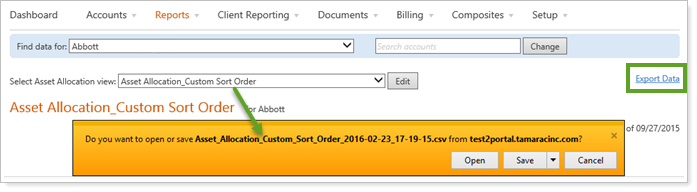
Expanded Options for Mailing Addresses
If you have clients outside the contiguous United States, you'll be glad to know that we've expanded our address codes so you can easily manage and maintain addresses for U.S. territories, Canadian provinces, and military addresses.
The available address codes now include:
| US Military | US Territories | Canadian Provinces |
|---|---|---|
|
AA—Armed Forces Africa AE—Armed Forces Americas (except Canada) AE—Armed Forces Canada AE—Armed Forces Europe (covers all USARAEUR) AE—Armed Forces Middle East AP—Armed Forces Pacific |
AS—American Samoa FM—Federated States of Micronesia GU—Guam MH—Marshall Islands MP—Northern Mariana Islands PR—Puerto Rico PW—Palau UM—United States Minor Outlying Islands/US Minor Outlying Islands/U.S. Minor Outlying Islands VI—United States Virgin Islands/US Virgin Islands/U.S. Virgin Islands |
AB—Alberta BC—British Columbia MB—Manitoba NB—New Brunswick NL—Newfoundland and Labrador NS—Nova Scotia NT—Northwest Territories NU—Nunavut ON—Ontario PE—Prince Edward Island QC—Quebec SK—Saskatchewan YT—Yukon |
You can also now enter non-numerical values in the zip code field for your Canadian addresses, and all this data will integrate between Advisor View and Advisor CRM.
Learn More - Watch the Release Video
.
