Contents
Third Party Integration
Integrate Pershing Data in Your Reports 
With this release we're providing meaningful integration of critical client data between Pershing and Advisor View. You can now access real-time client and account data from Pershing without having to leave Advisor View.
We're pleased to say that you'll be able to leverage this integration for the following reports, which you can also show to end-clients (in client views):
-
Transactions report.See account and cash balance data without logging into multiple applications so that you can make more informed portfolio rebalancing and trading decisions based on real-time custodial data.

-
Custodian Account details report.Retrieve information directly from Pershing for client account information, including balance data, contacts, and holders.
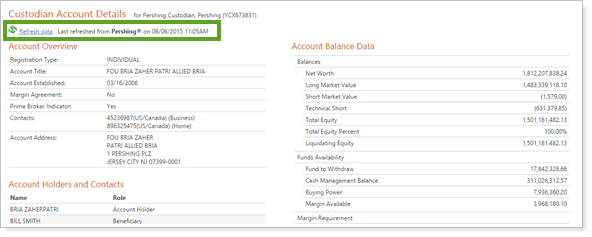
-
Holdings REPORT.See the holdings in an account.

Please contact your Pershing representative to implement this exciting integration. Once it's implemented you can easily set Pershing as the source of your reporting data when you edit these reports.
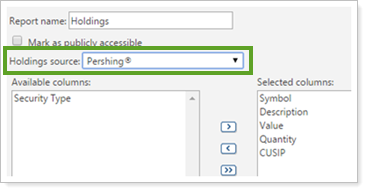
Schwab Advisor Center® Move Money Integration
You can now use Schwab Advisor Center® to move money without having to leave Advisor View. You'll see a Move Money option on the Accounts menu if your enterprise is enabled for Schwab Intelligent Integration™.
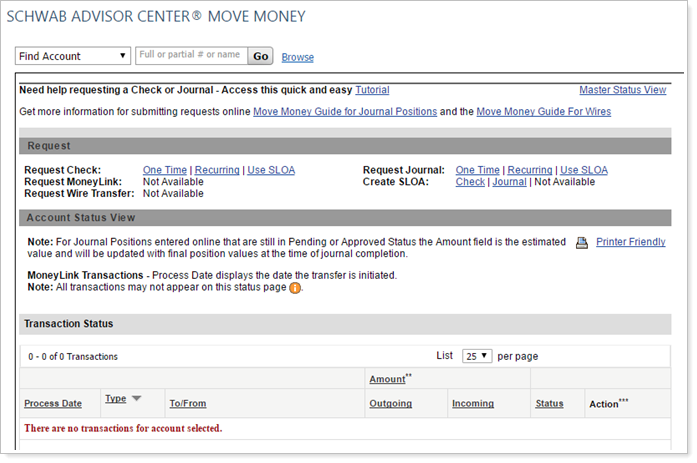
Reporting
Set Custom Column Widths for PDF Reports 
We're excited to announce that you can now adjust your column widths for PDF reports. Previously, the default width of each column couldn't be changed, and this occasionally caused rendering errors when you added all the columns you wanted in your reports. Now you can choose to make some columns narrower in order to use the space efficiently and fit more on the page. The PDF reports that now allow you to adjust custom column widths are:
-
Account Ledger
-
Comparative Review
-
Holdings
-
Transactions
When you set up the templates for your PDF reports, you can double-click a column, then click a check box on the Edit Column Details window and enter a minimum width for your column. Setting a minimum ensures the column won't be reduced below the limit you set, but the width will expand to fill any available space, so your columns can be significantly wider than your minimum if you haven't included many columns on your report.
You can choose how your text will be displayed if your column width is narrower than your text. It can:
-
Wrap.The row height will be increased so that you can see all the text.
-
Truncate.The text will be cut off at the minimum width you set.
-
Show an ellipsis.You'll see an ellipsis after your truncated text to indicate there's more text than what is shown.
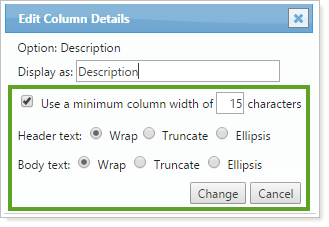
Once you select the check box for using minimum column width and click Change you will have additional settings options—including an easy-to-use preview that allows you to see how your column widths will appear when you run your reports, or even see how a different theme would look.
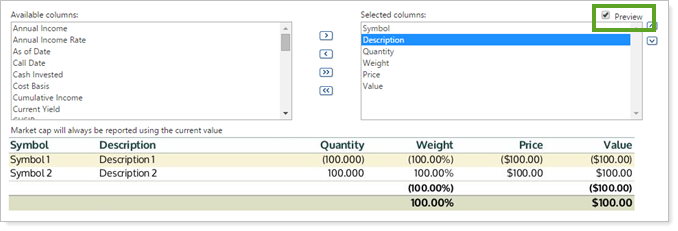
Allow Reports to Ignore Cost Basis Reset Transactions 
We've increased reporting accuracy for cost basis reset transactions by allowing you to ignore cost basis activities on the Transactions, Summary, and Holdings reports as well as the Account Transactions bulk report.
Once you choose to have this feature enabled, Cost Basis Reset transactions will only be included if you select the new Custodian Lot Adjustment activity type when you edit the report.
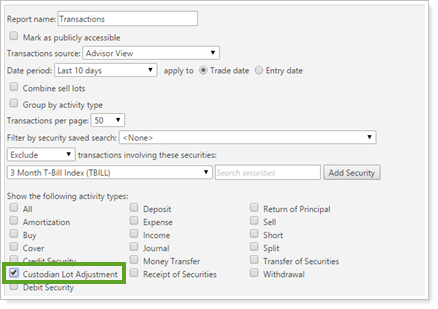
For uploads, the Credit Security (Custodian Lot Adjustment) and Debit Security (Custodian Lot Adjustment) columns will indicate Yes, No, or Auto, or they will have a blank field. Yes or Auto indicates they will be included in the reports as cost basis reset transactions. The daily export to Advisor Rebalancing will also track dividend reinvestments with custodian lot adjustments.
Please contact your service team if you're interested in taking advantage of this option.
Customize Footers for Client Views of Dynamic Reports
Many of you have requested a way to add your own text to the dynamic views you show your clients. We're pleased to say that you can now add your own customized disclaimers, disclosures, and footnotes for client views of dynamic reports.
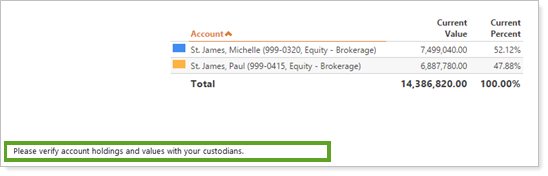
You will simply need to select the Include custom text as footer check box, and you can then enter the text you want your clients to see at the bottom of their reports.
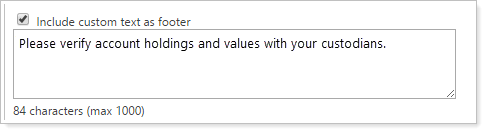
Choose Columns for the Income and Expenses Report
We added the option to select which expense columns are displayed on the Income and Expenses report, and you can still select income columns as well. This customization is now available for both dynamic reports and PDF reports.
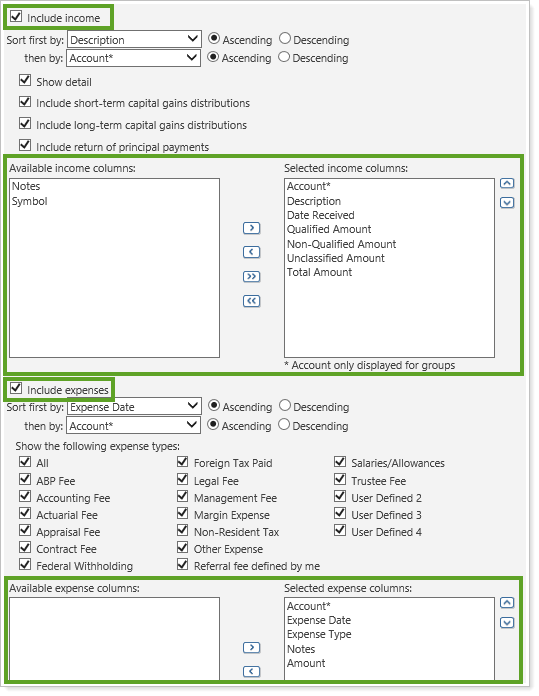
You can also now sort by two levels, and we've added a Notes column as well.
Usability
Save Column Widths on the Accounts Page 
Previously, when you adjusted the column widths on the Accounts page and then refreshed the page, the columns automatically reverted to their default widths. We heard your frustration about this reset, and you can now save column width settings for views you own. If you see a  button, the view is one you own and you can click the button to save your settings.
button, the view is one you own and you can click the button to save your settings.
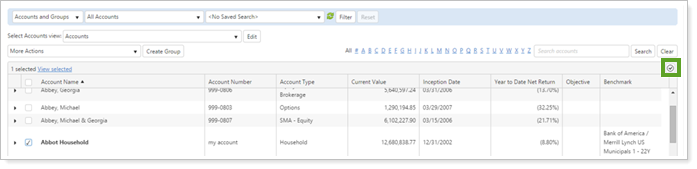
For views you don't own, you can still see the widths the owner of that view has set, and you'll be able to Save as New to create your own version of the view if you want to change the column widths.
Georgia and Clearface Fonts Available for PDF Reports
We've added Georgia and Clearface as font options for PDF reports so that you can maintain your branding across the Advisor View reports.
Edge Browser Compatibility Testing
With the release of Windows 10, we are hard at work to ensure the Advisor Xi® Suite is compatible with the new Edge browser. We are still conducting extensive testing and the Edge browser is not officially supported at this time. Keep an eye on the release notes for further announcements.
Composites
Set Search Timeframe for Composite Saved Searches
For composite saved searches, you can now specify how much history to review instead of being limited to the last day or the whole time series as before. For instance, if you wanted to search within the previous month, you could search for the exact number of days that month contains. This new option allows you much more precision and flexibility in your searches

Intra-Group Columns added to Time Series by Account
If you've enabled intra-group flows, there are two new columns on the Time Series by Account page:
-
Intra-Group Flows In.Displays the in value for aggregate intra-group flows from the managed intervals for the account.
-
Intra-Group Flows Out.Displays the out value for aggregate intra-group flows from the managed intervals for the account.
You will need to run the time series to see the values in the columns.
Search
Improved Saved Search Results for Groups
In the July release, we improved saved searches, allowing you to search for groups directly. With this release, we have added the ability to use the Client Portal filter with the new Group and Account and Group search types.
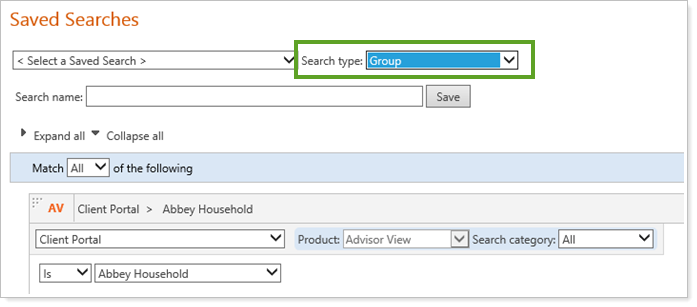
New Options for Saved Searches
When you create a custom field, Advisor View automatically creates a matching saved search. We've added two new options for customizing the date period of these searches—Within the next and Not within the next.
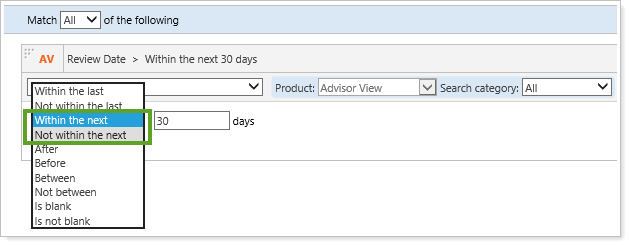
Billing
See Outstanding Balances on Billing Summaries
When you run a billing PDF section at the reporting group level, you produce a billing summary page if your reporting group generates more than one statement (e.g., for two billings groups or two definitions). With this release, we added Prior Outstanding Balance and Total Outstanding Balance to the page so you can easily see the combined amounts for the statements generated and help your clients clearly determine the total amount that is due to your firm.
To enable this feature on the PDF Billing template, go to the Summary section and select the new check boxes for Include prior outstanding balance and Include total outstanding balance.
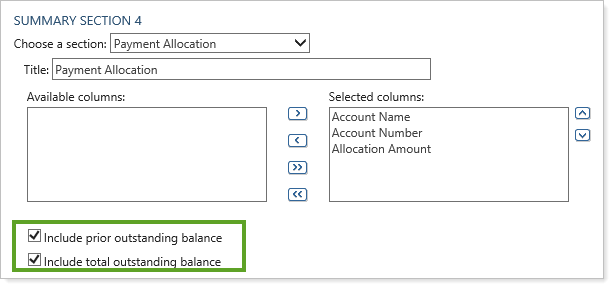
Compute Billing Inception Date and Billing Closed Date
Previously, billable values were shown as $0 if you entered a billing inception date that preceded the performance inception date. Now, even if you enter a date prior to performance inception, the actual billable value will be displayed.
We also added another option on the Edit Account page that we think you'll find very useful—you can choose to have Advisor View automatically compute the billing inception date to be the first date that the account has billable value. This feature makes it so you won't have to worry about a misalignment of billing inception dates and performance inception dates.
You can also add a separate billing closed date and automatically compute the closed date. The billing closed date will either be when the assets transfer out and the account value has a $0 billable value or, in the case of a refund, the last day the account has a billable value.
When you compute dates, you can click the Check billable value links to see the values immediately. This is especially useful if you have a manual adjustment you need to make that is based on the inception date. You can then enter the adjusted date in the Billing inception date box or the Billing closed date box.
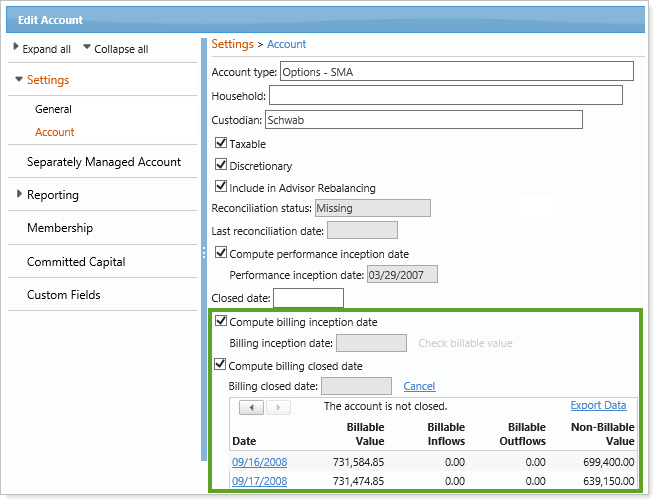
iPad
Holdings Report Labels Updated for iPad
In the May 2015 release, we added the option to choose your own terminology for managed and unmanaged assets in your reports—ensuring that your reports use terms that are familiar to your clients (e.g., "Supervised Holdings" and "Unsupervised Holdings."). These labels will now apply to reports on your iPad as well.
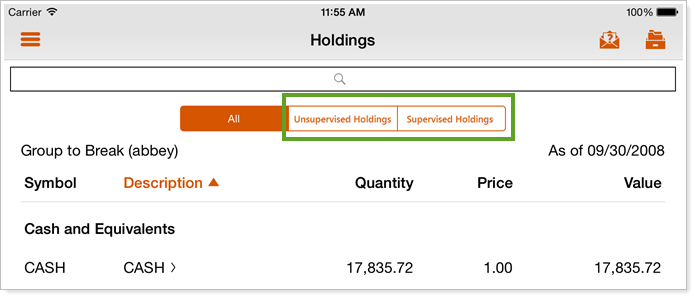
Learn More - Watch the Release Video
