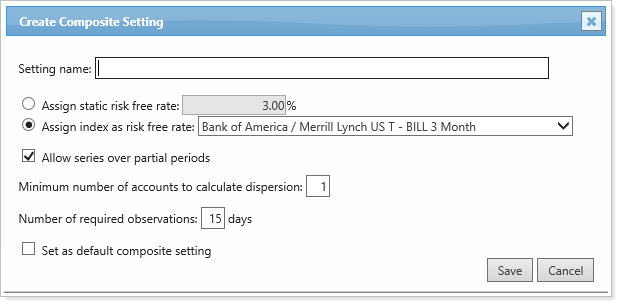Contents
PDF Reporting
We are pleased to introduce the following updates to PDF reporting.
Default Template Types for Accounts & Reporting Groups 
Sometimes you need more than one default template. For example, you may need different default templates for tax returns, year-end reporting, and Q1, Q2 and Q3 reporting. With this scenario in mind, we're pleased to introduce Template Types. Template Types allow you to specify multiple default templates for each account.
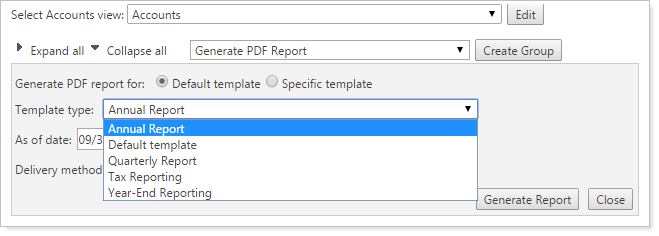
You will see a new Template Types option under the PDF Templates menu that allows you to create and edit template types (year-end, Q1, tax reporting, etc.) for accounts and reporting groups.
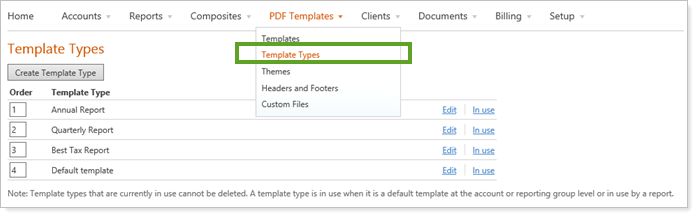
Once you've created the Template Types, you can assign a default template for each template type on the Accounts page by clicking the name of an account, expanding Reporting and then clicking Assignments.
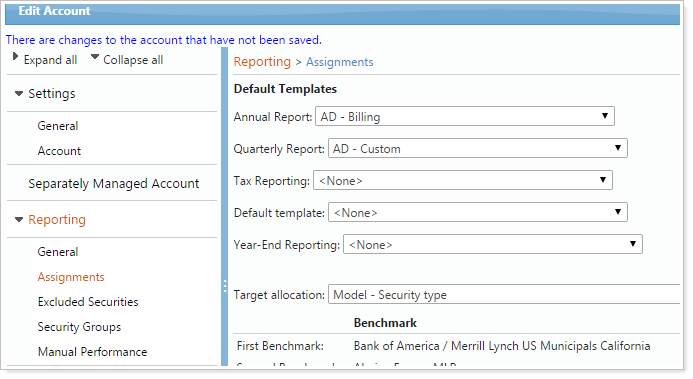
Once you set up your default templates for each template type, you can generate reports based on the template type.
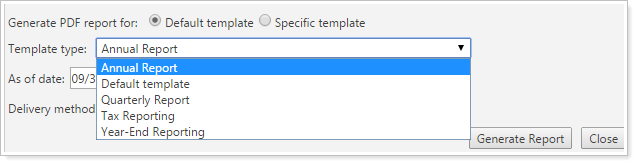
Dynamic Report Updates
We are pleased to introduce the following updates to dynamic reports.
Add Account Custom Fields to the Unrealized & Realized Gains/Losses Reports
Now you can choose any account custom field and add it as a column for your Realized and Unrealized Gains/Losses reports.

Greater Control Over the Display of Unmanaged Assets on the Asset Allocation Report
You now have greater control over the appearance of unmanaged assets on the Asset Allocation report. The following new options allow you to determine how Advisor View should present unmanaged assets:
-
Show managed and unmanaged totals only if there are unmanaged assets.When an account has unmanaged assets, you will see the total asset allocation amount, plus the totals for managed and unmanaged assets separately. When an account does not have unmanaged assets, the report will just show the total asset allocation amount.
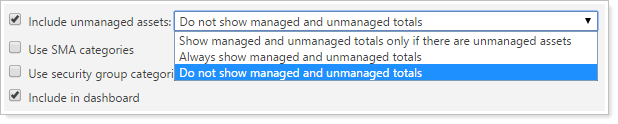
-
Always show managed and unmanaged totals.When an account has unmanaged assets, you will see the total asset allocation amount, plus the totals for managed and unmanaged assets separately. When an account does not have unmanaged assets, the report will still include the managed and unmanaged assets total lines with a Current Value and Current Percent of $0 for unmanaged assets.
-
Do not show managed and unmanaged totals.When an account has unmanaged assets, you will see only the total asset allocation amount. Unmanaged assets will be included in the total amount if present, but separate unmanaged and managed totals will not be shown, whether there are unmanaged assets in the account or not.
New Start Value Option for the Summary Report
The Beginning Value row on the dynamic Summary report was renamed to Start Value to match other Advisor View reports.
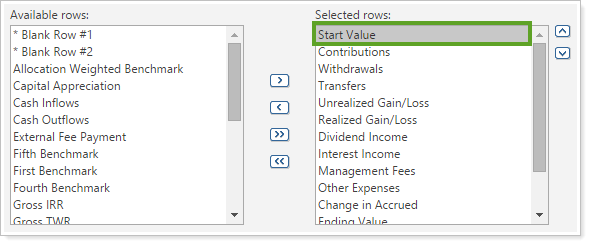
Bulk Report Updates
We are pleased to introduce the following updates for bulk reports.
Run Bulk Reports to See Multiple Billing Group Adjustments
As a result of the new feature we added to allow multiple billing adjustments at the account and billing group levels, we've updated our bulk reports so that you can report on this information.
When you create a new bulk report, you'll see a new Billing Adjustments report type. You can use the available fields to report on your billing adjustments.
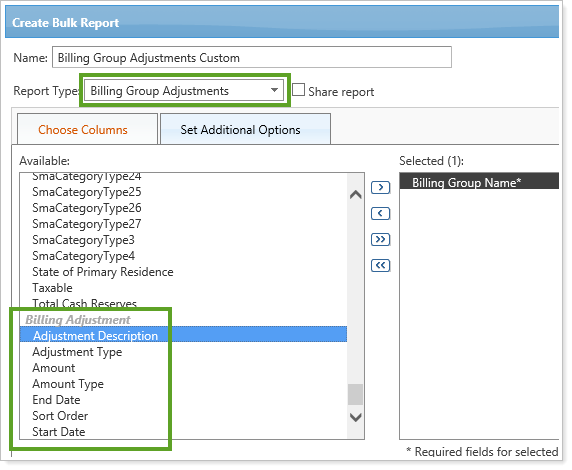
We have also updated the existing billing bulk reports to support multiple billing adjustments with a comma separated list.
Run Bulk Reports on Securities Globally Excluded From Billing and Performance
You can now globally exclude securities for billing and performance purposes. As a result of these changes, bulk reports with security data have been updated so you can see securities that have been globally excluded from billing and performance.
For these reports, you'll see the following new available columns:
-
Globally Exclude from Billing
-
Globally Exclude from Performance
If you want to use this feature for performance, please contact your Tamarac service team. This will require an inception sync.
Report on Historical Values
For any bulk report fields that maintain history, you can now compare current values with the previous value. For instance, you may want to see how a bond rating has changed over the last year.
We've created Previous Value & Previous Value Effective Date columns that you can add to the Account Excluded Securities, Account Holdings, Account Excluded Securities, and Security Information report types. The column names are:
-
Fitch Bond Rating Previous Value
-
Fitch Bond Rating Previous Value Effective Date
-
Moody's Bond Rating Previous Value
-
Moody's Bond Rating Previous Value Effective Date
-
S&P Bond Rating Previous Value
-
S&P Bond Rating Previous Value Effective Date
-
And any account or security custom field that maintains history
In addition, the existing bond rating columns and the previous value columns will honor the “as of” date of the report based on the effective dates for these values.
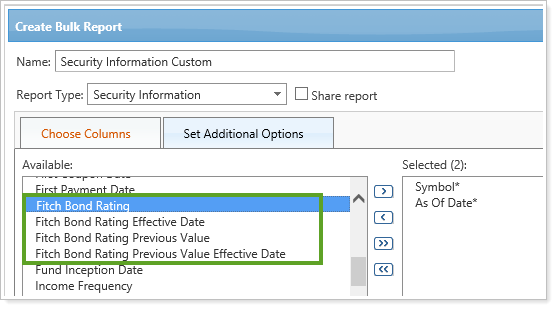
See Template Types on Bulk Reports
As a result of the exciting Template Types feature we added to Advisor View, we've updated the bulk reports so that you can see all default templates assigned to your accounts and reporting groups. Each Template Type will appear as an available column for your bulk reports.
In the example below, Annual Report is a template type.
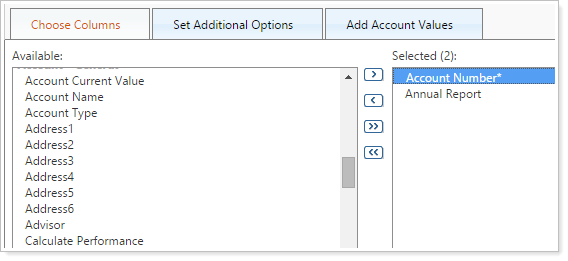
When you generate the report, the default template assigned to that template type will appear.
For example, let's say you've created a template type named Annual Report and you assigned the Cherry Street Financial Annual Report template as the default template type for two of your accounts and the Cherry Street Financial Tax Report template to one account. Your Account Information data set would look similar to the following:
| Account Number | Annual Report |
|---|---|
| 999-1212 | Cherry Street Financial Annual Report |
| 999-1313 | Cherry Street Financial Tax Report |
| 999-1414 | Cherry Street Financial Annual Report |
Accounts are Now Divided According to Billing Group Definitions Within a Billing Group
We now prevent an account from appearing under the applicable billing definition on your bulk reports or in the Billing History report when the accounts are part of a billing group and have a $0.00 billable value.
For example, in the picture below, Ralph Ames will no longer appear under Basic Billing Structure after this release.

Household Column on Bulk Reports
Whether you are maintaining Household assignments in Advisor CRM and syncing these to Advisor View or maintaining the assignments directly in Advisor View, you can view the Household data in bulk from our bulk reports by adding the new Household column.
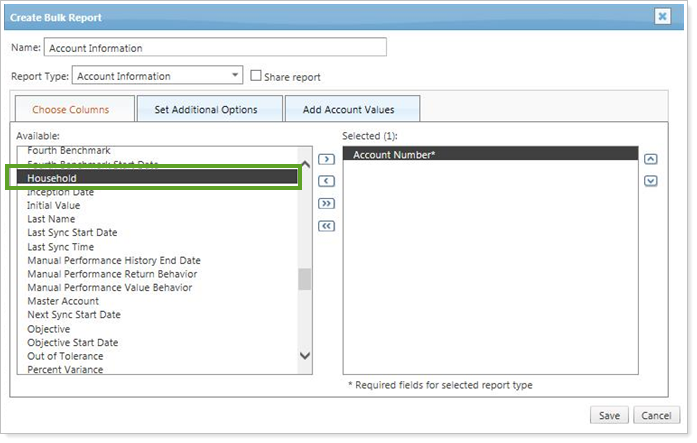
If you have both products and you would like to enable the Household integration, please contact your Tamarac service team.
Improved Display of Symbols for Exported Data
We updated our bulk reports to ensure that symbols (such as a trademark) will always display correctly when the data file is exported.
Bulk Report Section Order Updated for Consistency
We updated the section order for bulk reports so the options in the Report Type list are in the same order for all report types. We expect this consistency will reduce time when looking for the fields you want to include in the bulk report.
Billing Updates
We are pleased to introduce the following updates for billing.
Add Unlimited Account & Billing Group Cumulative Adjustments and Set the Order of Billing Group Minimum Fee Execution 
We have expanded your billing options so you can now provide multiple combinations of adjustments for accounts and groups on your billing statements. For example, a client could now receive an ongoing 5% group level adjustment for every new financial account consolidated to the firm, plus a one-time $500 group adjustment for the consolidation.
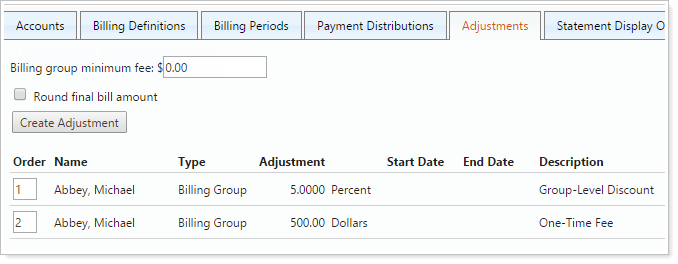
The new options we've provided allow you to:
-
Enter multiple account and billing group cumulative adjustments when you create or edit a billing group, and choose the order in which the adjustments are executed.
-
Prioritize the execution of the billing group minimum fee within your account and billing group adjustments.
-
View multiple account and billing group adjustments on the Billing Group page with the ability to export the adjustment data.
-
View a total for the account and billing group adjustments on the Billing History report with the ability to export the total adjustment data.
-
Display account and billing group adjustments (or a total) under your billing statement's Billing Allocation section.
-
Include multiple account and billing group adjustments for bulk reports.
-
Include multiple account and billing group adjustments for upload sets in a defined prioritized order.
Globally Exclude Securities From Billing and Performance 
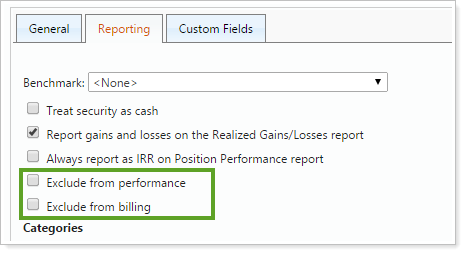
We have added a new saved search so you can find the globally excluded securities.

We have also provided new columns on the Securities page: Globally exclude for billing and Globally exclude from Performance. You can upload these values.
As a result of this change, you also have new columns for Non-Billable Value and Total Value that you can add for the following locations:
-
On the Account Billing History Group bulk report
-
On the Billing Allocation section of the billing statement, which you can set on the Templates page, in the Billing section.
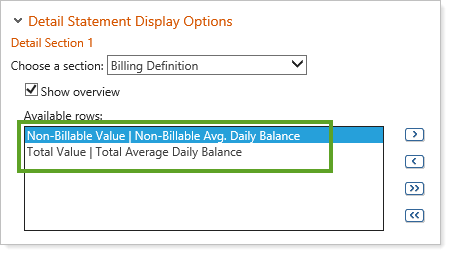
We also renamed the Account Value column to Billable Value for new templates (you can still change the name of this column as desired).
If you want to use this feature for performance, please contact your Tamarac service team. This will require an inception sync.
Billing History Bulk Report Updated
The Billing History bulk report has been updated so that you will always see the latest changes to bill amounts and allocation when you re-run a report.
Accounts Are Now Divided According to Billing Group Definitions
We now prevent an account from appearing under the applicable billing definition on your bulk reports and the Billing History report, when the accounts are part of a billing group and have a $0.00 billable value.
In the example below, Ralph Ames will no longer appear under Basic Billing Structure after this release.

User Management
We are pleased to introduce the following updates for user management.
Manage PDF Templates as Sets
We expanded your options on the User Management page so you can now group PDF templates, similar to the way you can group accounts in an account set. Your PDF template set can contain as many PDF templates as you select, or you can select all templates if you want to create a set that includes everything. This change makes it easier for you to manage your PDF template permissions at the group level instead of having to set the permissions separately for each template.
The user group called All PDF templates has been replaced by a new PDF template set with the same name, and your existing permissions will remain the same.
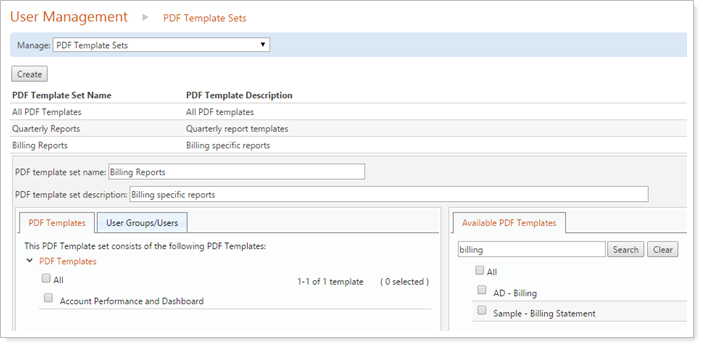
Manage Roles as Sets
You can now assign roles more quickly and accurately than before. We expanded your options on the User Management page so that you can group roles as sets. This aggregation will make it easier for you to assign roles to new advisors that join your firm. For instance, you can create a role set for your ops team that includes permissions for PDF Templates, and another role set that creates permissions for accounts. This way, you won't have to assign each permission for each user, and you won't risk forgetting permissions that you wanted to include.
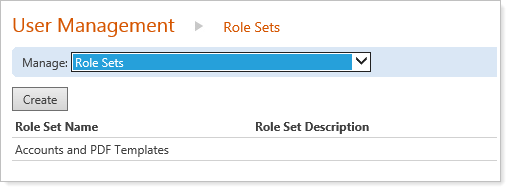
New User Management Filters
We have provided new options for filtering roles, account sets, users and PDF templates on the User Management page. You can find these new filters on the Available User Groups tab for each of the following locations:
-
When an account set is edited/created.Filter by whether the account is assigned to an account set.
-
When a PDF template is edited/created.Filter by whether PDF templates are assigned to a PDF template set.
-
When a pdf Template set is edited/created.Filter by whether a PDF template set is assigned to a PDF template or a PDF template set.
-
When a USer Group is edited/created.Filter by whether users are assigned to a user group.
-
When a role set is edited/created.Filter by whether roles are assigned to a role set.
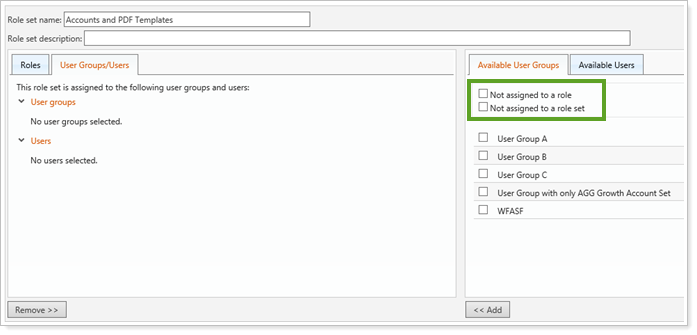
Client Management
We are pleased to introduce the following updates for client management.
View Clients by Household on the Client Management Page 
You can now sync your Household assignments from Advisor CRM to Advisor View if you have purchased both products. If you have not purchased Advisor CRM, you can still manually add Household information in Advisor View. The Household information allows you to see everyone who has access to an account's client portal—including the client, the advisor, and anyone else who has access to the account information.
You can now see clients grouped by household on the client management page, even without the integration.
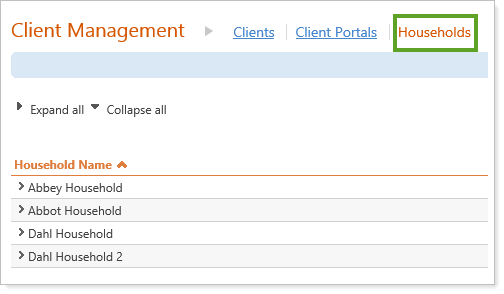
Security Maintenance
We are pleased to introduce the following updates for security maintenance.
Market Cap is Now Synced Daily
With this release, your Market Cap data will be synced more often than before. If you have UM security detail sync, you will see daily updates for Market Cap, which now uses Bloomberg data.
Account Maintenance
We are pleased to introduce the following updates for account maintenance.
Household Data Syncs From Advisor CRM
We have added Household assignments in Advisor View which you can use whether you have Advisor View only, or both Advisor View and Advisor CRM. If you don't have Advisor CRM, but are using the Household label, the integration will sync those assignments as well.
if you have Advisor View and Advisor CRM
You can now sync your Household assignments from Advisor CRM to Advisor View if you have purchased both products. Once you request that your Tamarac service team enable this integration, the Household assignments will sync from two locations.
They will sync from financial accounts in Advisor CRM:
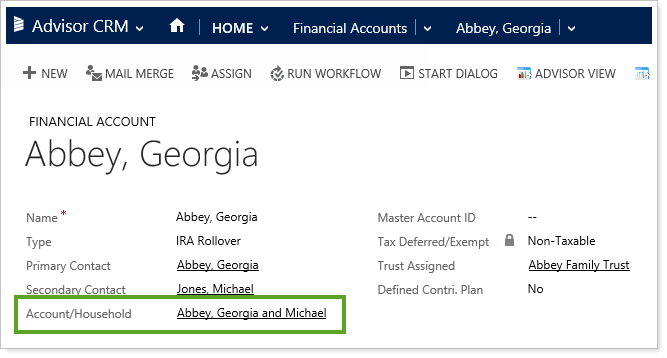
To financial accounts in Advisor View:
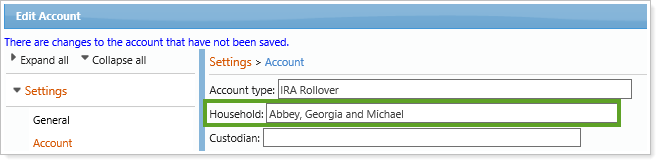
And they will also sync from reporting groups in Advisor CRM:
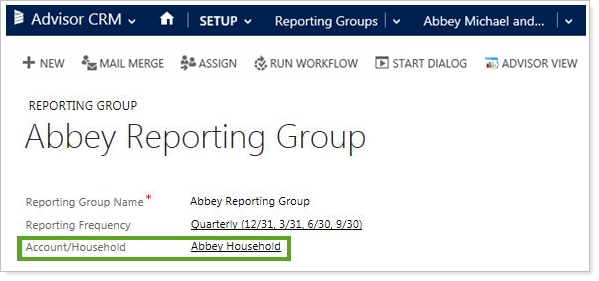
To reporting groups in Advisor View:

When the integration is enabled, then the field will be read-only in Advisor View. This will keep your book of record as Advisor CRM and your data constantly synced across the products.
Household assignments sync after you perform the following actions in Advisor CRM:
-
The first time the integration is enabled by our Support Team.
-
If you add a new Household assignment to a Financial Account or Reporting Group.
-
If you change the Household name at the Account level.
-
If you remove a Household name from a Financial Account or Reporting Group.
In Advisor View you can see these assignments by adding the new Household column to the Accounts Page.
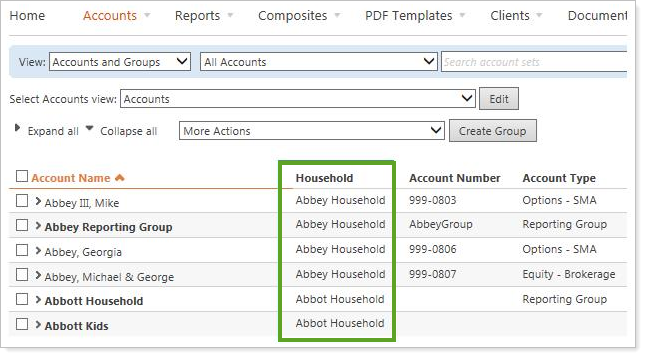
You can then view this data in bulk from our bulk reports.
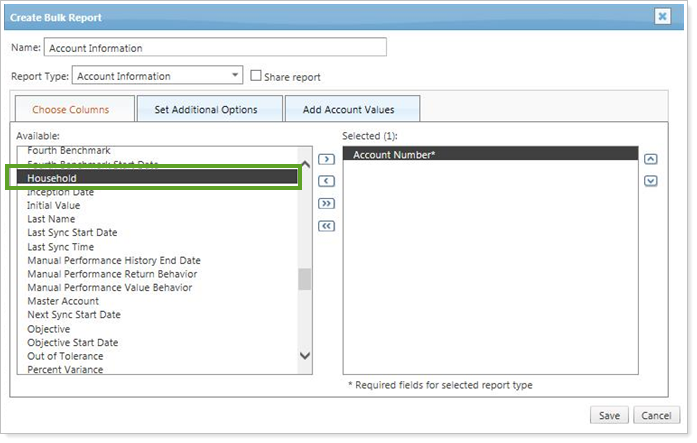
If a client asks who has online access to their accounts, you can easily answer that now. We provided a new Household tab on Advisor View's Client Management page that allows you to see everyone who has a vested interest in that Household (anyone who has at least one Financial Account or Reporting Group in the Client Portal assigned to that Household). For example, clients, CPAs, and estate planning attorneys could all be listed, and you can see exactly who has online access to the account in that Household.
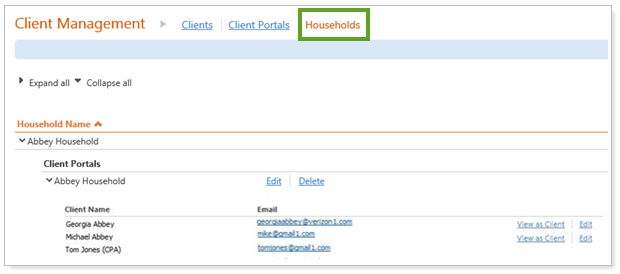
if you have Advisor View only
If you do not have Advisor CRM, you can still take advantage of the new Household field in Advisor View. The field will be editable in Advisor View, and Advisor View will be your book of record. Note that your Household names must be unique to properly display on the Client Management page.

You can upload the Household names in bulk to get started.
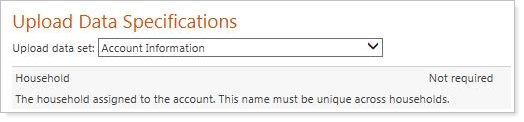
You can then enjoy all of the new features listed above—for the Accounts page, bulk reports, and the Client Management page.
To request this new integration, please contact your Tamarac service team.
Search Enhancements
We are pleased to introduce the following updates for search enhancements.
Search for Securities Globally Excluded From Performance or Billing
In this release, we've introduced the ability to globally exclude securities for billing and performance purposes. As a result of adding this powerful new functionality, we included a saved search filter that makes it easy to find accounts that have:
-
Securities globally excluded from billing
-
Securities not globally excluded from billing
-
Securities globally excluded from performance
-
Securities not globally excluded from performance

Bond Ratings Saved Search Filters
We expanded your options on the Saved Searches page. When you select security as your search type, you can now add a search filter for Bond rating. This filter allows you to choose Fitch, Moody's, or S&P, and you can then choose the ratings you want to filter by. For instance, you could search for Fitch bond ratings between A- and AA+.
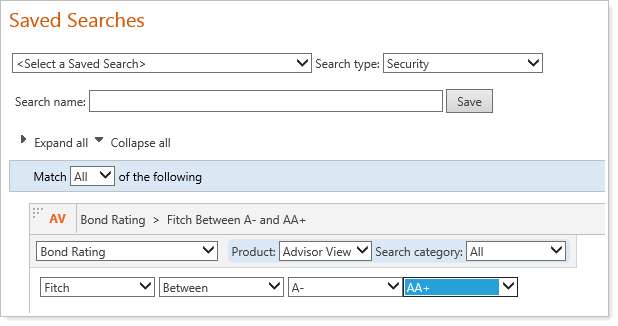
In addition to searching by bond rating, you can now see how bond ratings have changed during a given period. We have updated the Bond Rating Changes filter on the Saved Searches page so you can now search for ratings that were:
-
Upgraded
-
Downgraded
-
Upgraded or downgraded
-
Unchanged
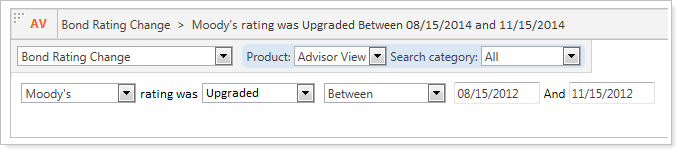
Saved Search Date Range Enhancement
We have updated all saved searches that allow a date range. The "days" label is now shown after the editable field to allow for a more natural flow of information.
Updated Saved Search Filter for Default Templates
We have updated the filter that allows you to identify which accounts use specific default templates. For example, you can find all accounts that have an assigned template you no longer want to use. With the new Default Template saved search filter, you can quickly find accounts and reporting groups that are assigned or not assigned to a particular default template based on any template type.
Upload Updates
We are pleased to introduce the following updates for uploads.
Globally Exclude Securities from Billing Using Data Uploads
As a result of the new feature we added to globally exclude securities from billing and performance, we've updated the Security Information data set to allow you to exclude securities from billing in bulk.
The new column is called Globally Exclude from Billing. It indicates whether the security should be excluded from billing across all accounts.
If you want to use this feature for performance, please contact your Tamarac service team. This will require an inception sync.
New Billing Group Adjustments Data Set
We expanded your billing options so you can provide multiple combinations of adjustments for accounts and groups on your billing statements. For example, a client could now receive an ongoing 5% group level adjustment for every new financial account consolidated to the firm, plus a one-time $500 group adjustment for the consolidation.
As a result of this change, we're introducing a Billing Group Adjustments upload data set. With this data set, you can upload information for account and group level adjustments.
important
You must upload all of your existing adjustments to know the priority order. The upload will replace all of your existing adjustments.
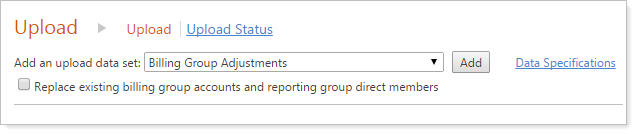
Upload Household Names in Bulk
We added new Household features. If you do not have Advisor CRM, you can upload Household names in bulk to take advantage of these features, and Advisor View will be your book of record.
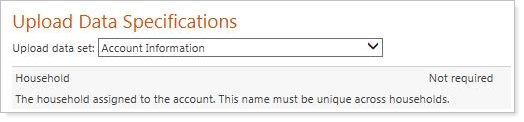
Usability Updates
We are pleased to introduce the following updates for usability.
Updates to the Setup Menu
We have updated the order of some items on the Setup menu to provide better organization.
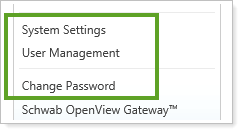
Additional Space Allowed for Custom Fields
With this release, you are able to view your longer custom fields more easily. You can view more text and are no longer limited to 23 visible characters.
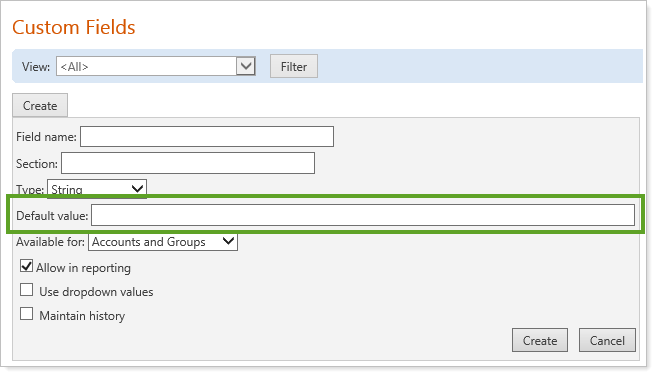
Jump to a Specific Page on Multi-Page Reports
You can now save time when viewing multi-page reports. With this release, you can click to any page, rather than having to click sequentially through the pages.

Discontinued Support for Internet Explorer 9
In an effort to incorporate the latest features of modern Web browsers, we'll be discontinuing support for Internet Explorer 9 on January 22, 2015.
important
Please take the time to upgrade to Internet Explorer 10 or 11 and ask your clients to do the same. We are committed to continually improving the products and services we offer, and we want our valued clients to get the most out of the new functionality we are developing.
If you are using Internet Explorer 9, you may find that your client portals and some areas of Advisor View no longer work properly after this date. If you have any questions, please contact your Tamarac service team.
Composite Reports
We are pleased to introduce the following updates for composite reports.
New Defaults for Composite Settings
We updated the default values for the Composite Setting popup. The new defaults are shown below.