Contents
Integration
Data Syncs Between MoneyGuidePro and Advisor View 
We know it's important to have goal-based planning discussions with your clients, and we're taking steps to make that possible within Advisor View. With this release, you can enable integration between Advisor View and MoneyGuidePro, then add a tile on your client dashboards so that clients can see if they are on target for meeting their goals. This reminder, which your clients can see daily, helps redirect conversations to long-term goals, even when there are short-term performance fluctuations.
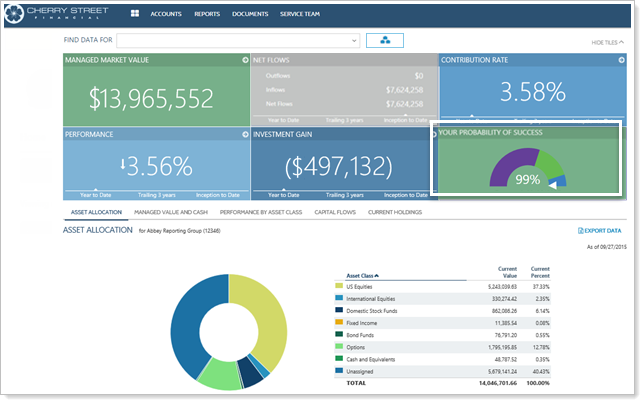
Advisors can also view MoneyGuidePro data for linked Households in Advisor View by clicking  on the Households page in Advisor View. They can then export, import, and view data in MoneyGuidePro. Single sign-on functionality makes it easy to complete these tasks easily and efficiently.
on the Households page in Advisor View. They can then export, import, and view data in MoneyGuidePro. Single sign-on functionality makes it easy to complete these tasks easily and efficiently.
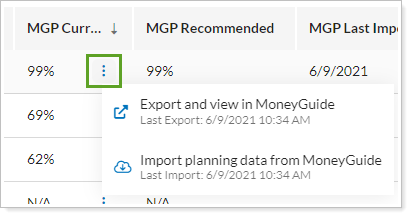
Upon release, only administrators have full import and export permissions, but you can customize permissions for your firm's roles on the User Management page.
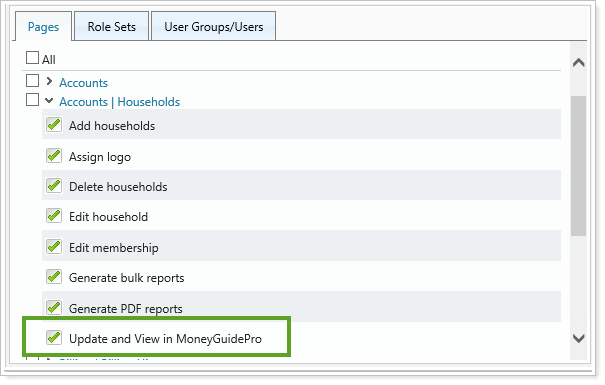
NOTE
There is no additional charge for this integration, but before you can enable it, you'll need to contact Account Management at TamaracAM@envestnet.com.
See Advisor View Data in eMoney Advisor 
Recently we announced integration with eMoney Advisor, a leading provider of advanced wealth-planning solutions for financial advisors. If you use both Tamarac and eMoney, this integration allows you to view regularly updated Advisor View data within eMoney. Your eMoney reports and financial plans can then contain Advisor View account information, holdings, and transactions data.
Service Team Information Syncs Between Advisor View and Advisor CRM
In the March 2016 release, we introduced Household linking between Advisor CRM and Advisor View, and we're now expanding your integration options to include Service Teams so that you can maintain a single source of record—saving time and increasing data accuracy. Now if you maintain service teams and service roles in Advisor View, updates will automatically sync to Advisor CRM for linked households.
Where can Service Team information be updated?
Scenario: Households are linked between Tamarac Reporting and Tamarac CRM and...
Service Team is assigned to the Household:
Product Where You Can Take Action Where You can Update Service Team Information Tamarac Reporting only
- Related information will not be editable in Tamarac CRM.
- Related information will update automatically from Tamarac Reporting.
- If you remove a Service Team from a Household in Tamarac Reporting, the Tamarac CRM Service Team will be blank, but the Service Role fields will remain unchanged.
No Service Team is assigned to the Household:
Product Where You Can Take Action Where You can Update Service Team Information Either Tamarac Reporting or Tamarac CRM
- Assign Service Teams in Tamarac Reporting to update fields.
- In Tamarac CRM, the Service Team field will be locked, but the Service Role fields can be changed.
Scenario: Households are not linked between Tamarac Reporting and Tamarac CRM
Product Where You Can Take Action Where You can Update Service Team Information Tamarac Reporting and Tamarac CRM Changes will not sync between the products.
Scenario: Households are sometimes linked between Tamarac Reporting and Tamarac CRM
Product Where You Can Take Action Where You can Update Service Team Information Tamarac Reporting When you...
Create a Service Team, a new Service Team record will also be created in Tamarac CRM.
Delete a Service Team, the Service Team record in Tamarac CRM will be deleted and the Service Team field will be cleared.
Change a Service Team name, the name will be updated in Tamarac CRM.
Unlink a Service Role, service roles will be cleared for the related Service Team entity in Tamarac CRM.
Link a Service Role between Tamarac Reporting and Tamarac CRM, service roles will be updated in Tamarac CRM.
Assign multiple users to a linked role in Tamarac Reporting, the service role will be updated with the first CRM user alphabetically, by display name.
On the Service Roles tab of the Service Teams page, a new column helps you quickly find and manage the roles associated with your teams. You can easily link ( ) and unlink (
) and unlink ( ) roles from this page. You can also continue to add roles, edit existing roles, and see which roles are in use and can't be deleted. With the integration, you can now delete default roles that you don't want on your Service Team—except for the Primary Advisor role, since all Service Teams must have an assigned Primary Advisor.
) roles from this page. You can also continue to add roles, edit existing roles, and see which roles are in use and can't be deleted. With the integration, you can now delete default roles that you don't want on your Service Team—except for the Primary Advisor role, since all Service Teams must have an assigned Primary Advisor.
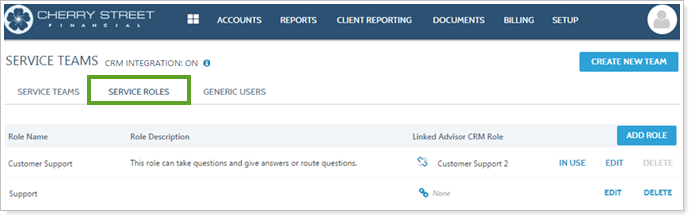
To enable the Service Team integration, contact Account Management at TamaracAM@envestnet.com.
Learn More >>
Reporting
New Flexible Options for Date Periods 
Many of you have requested more flexibility for date periods. You can now use the inception date of a reporting group or account as your starting date for the Specific Period option, and we also added two new options that allow you to create rolling date periods:
-
With the Inception to Previous option, your start date can be the inception date of an account or group and then you can set a rolling end date, such as quarter end.
-
With the Previous to Previous option, your entire date period can be a rolling period, such as previous three years to previous month end. This kind of date period eliminates the need to update end dates for each month/quarter/year.
Let's say you have an account with an inception date of 8/31/2013. Here's how different date period types would work for that account, with the new options shown in green:
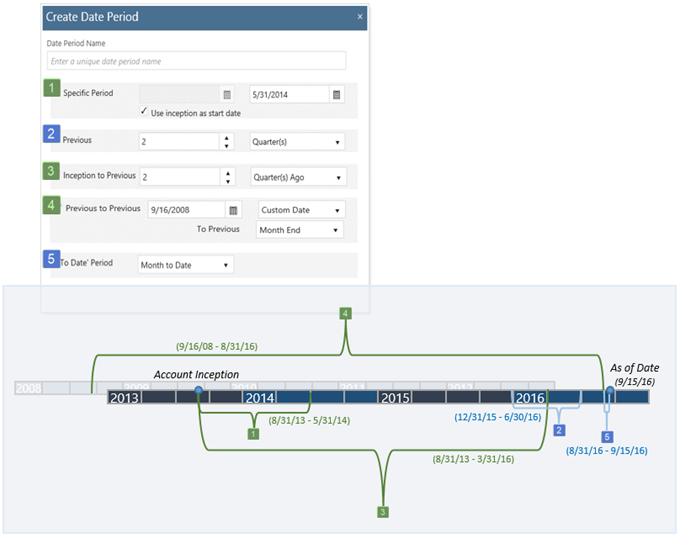
New Bulk Reports for Capital Calls and Manual Security Snapshots
In the July 2016 release, we expanded functionality for our manual security snapshots, and with this release we're offering additional updates. Two new bulk reports save you time, making it easier to report on and manage assets that require manual entry:
-
Account Capital Calls bulk report.Set up and maintain committed capital investments efficiently—this bulk report allows you to add multiple capital calls to accounts quickly and easily.
-
manual Security Snapshots bulk report.Update multiple snapshots at once for accounts with manual securities. This bulk report shows only accounts with manual securities, and allows you to filter by date or based on security criteria. You can also track snapshot history so that you can see the role of the users who made modifications or deleted snapshots.
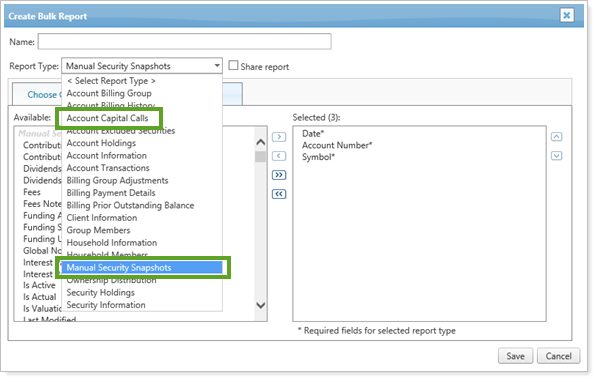
Committed Capital Reports Can Be Run for Ownership Accounts and Include New Options
We're pleased to say that we updated the Committed Capital report so that it now runs for ownership accounts, allowing you to easily track clients' payment information. You can also include closed positions on this report in order to have a detailed and complete picture of the account.
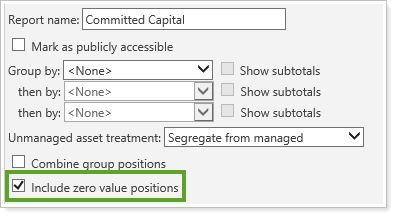
You'll see that we renamed the Realized Multiple column to TVPI, and you'll be able to use these new columns:
-
Cost Basis
-
DPI
-
PIC Multiple
-
RVPI
-
Other Contributions
-
Net IRR periods: Net IRR Period 1, New IRR Period 2, New IRR Period 3
-
Gross IRR periods: Gross IRR Period 1, Gross IRR Period 2, Gross IRR Period 3
Simplified End Dates on the Account Performance PDF Report
We reduced the possibility of rendering errors by simplifying the way return dates are shown for the Account Performance report when the following options are selected:
-
Only show returns for positions held at the end of the period
-
Show actual return dates
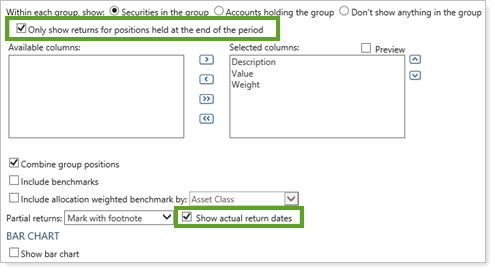
When both options are selected, the last date of the period is the return end date, since the settings restrict positions to those held at the end of the period. In this case, we'll show only the return start date on the Account Performance PDF report.
Sections With No Data are Simplified for PDF Reports
We've streamlined PDF reports to reduce confusion and remove extra pages. Now, PDF reports:
-
Won't show Holdings and Performance sections that have no data—you'll be notified that no data was available on the PDF Report Status page and on the Template page if you're generating a sample Template.
-
Will show Transactions sections that have no data—a message on the report will indicate that there was no data to report.
Report on Only Open Accounts
We're making it easier for full service enterprises to simplify performance reporting by dropping closed accounts from reports. With this release, the day after you enter a closed date for an account, the account's holdings will be transferred out as of the closed date, and transaction information will no longer be tracked.
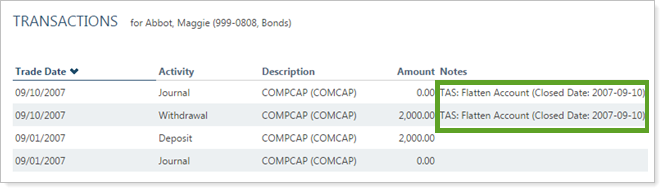
If the account has a manual security snapshot, the Total Market Value will be set to $0 as of the closed date. The manual security snapshots for that account will be locked so they can't be edited and new snapshots can't be created.
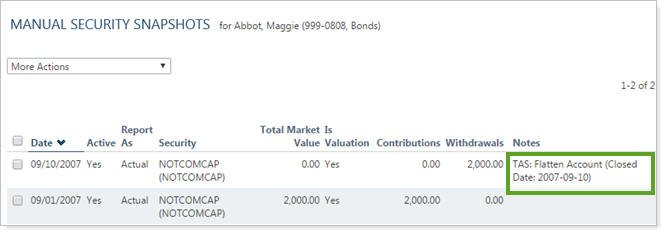
When you enter a closed date for an account, a confirmation request warns you that if you continue, the account's value—and the value of all manual security positions in the account—will be set to $0 as of the closed date. You'll also see a confirmation when you reopen an account, and you'll see warnings in the upload status when closed dates are changed through a data upload.
Note
To see accounts that are closed but still receiving custodian information, you can review the Closed and Linked Accounts daily report available on the FTP site.
Permissions
Adjusted Permissions Reflect Recent Updates
We updated our permissions to reflect recent updates. Legacy settings have been combined with existing permissions so they now align with the current settings tabs for Accounts and Securities.
-
Assign Custodian has been removed and that functionality is granted or denied with the Edit account general settings permission under Accounts.
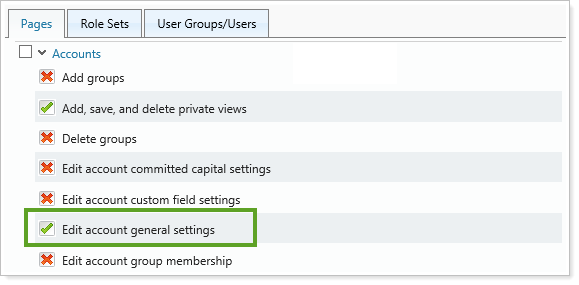
-
Assigning security benchmarks has been removed and that functionality is granted or denied with the Edit reporting details permission under Setup | Securities.

-
The following settings have been removed and their functionality is granted or denied with the Edit account reporting settings permission under Accounts:
-
Assign Benchmarks
-
Assign Default Templates
-
Assign Target Allocations
-
Edit Performance Settings
-
Set Next Sync Start Date
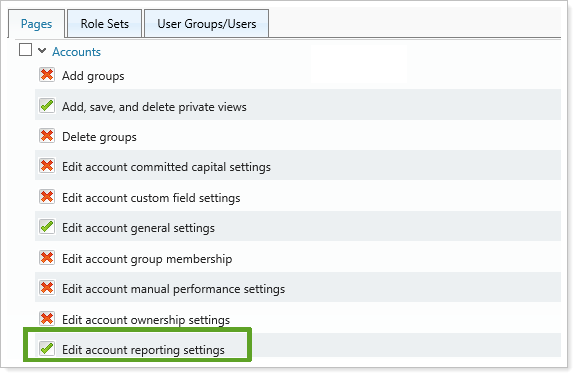
-
Usability
Updated Email Templates Now Allow You to Blind Copy Service Teams 
We've made it easier for you to customize automated emails on the updated Email page. You can now add Service Team roles to the Blind Copy Recipient(s) list, selecting the roles that need to be aware of clients' activity.
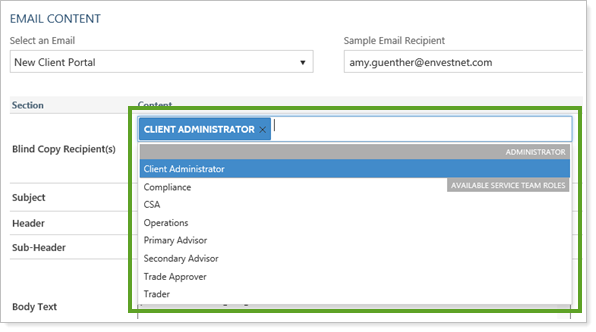
The blind copy list is now specific to each template, so you can blind copy different roles for different reports. For example you could blind copy Primary Advisor and Secondary Advisor roles for the New Client Portal email template, or the Secondary Advisor and CSA roles for the Document Posted by Advisor email template.
In addition, we moved the Sample email recipient field out of the global settings and it, too, is now specific to each template.
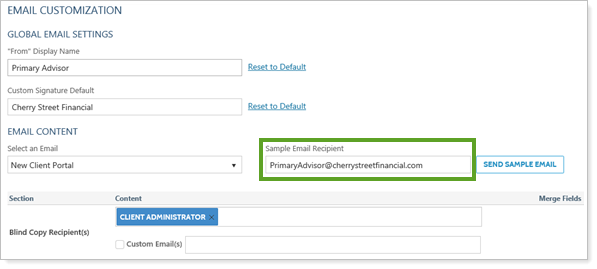
You can quickly see which roles are blind copied for each email template using the new BCC Email Templates column on the In Use report.
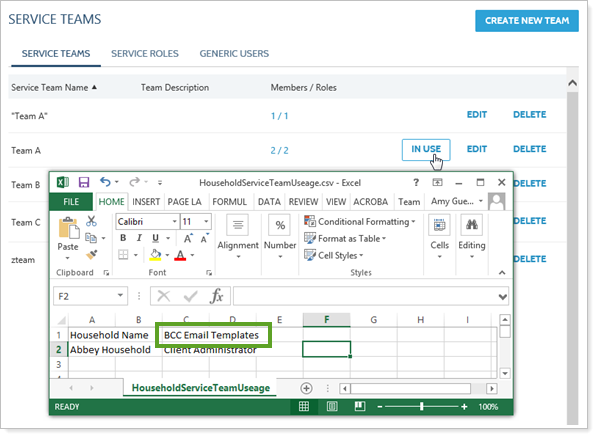
Improved Frozen Headers for New Client View Report Tabs
We heard your feedback that frozen headers for reports on client views were sometimes inconsistent. Since we know how helpful this feature is in working with data, we worked to ensure that you and your clients will consistently see headers frozen on the page when scrolling through data.
Renamed PAS Account Type Search Filter
We shortened the name of the PAS Account Type search filter to Account Type. The functionality of the filter remains unchanged, but you will be able to access this filter more quickly since it will be at the top of the list alphabetically.

Support Added for Microsoft Edge Browser
Since the release of Windows 10, we've been conducting extensive testing and are now adding Edge to the list of officially supported browsers for the Advisor Xi® Suite.
Learn More - Watch the Release Video
.
