 Back
Back
 Back Back |
Home > Tamarac Reporting > Integrations > Financial Planning > MoneyGuide Integration > Set Client Status for MoneyGuide Linked Clients
|
Set Client Status for MoneyGuide Linked Clients
You can use the Client Status, available on the Household's Membership tab under Clients, list to determine which clients from Tamarac Reporting are sent to MoneyGuide and select how they are designated. For example, you may have clients associated with a Household in Tamarac Reporting that are not relevant to a MoneyGuide plan—such as a CPA or an estate lawyer—and choose to exclude those.
Use this field to:
Designate which client is marked as the Client and Co-Client in MoneyGuide;
Export children to MoneyGuide if they are included in the Household; and
Exclude clients like CPAs or lawyers who are associated with a Household but shouldn't go to MoneyGuide.
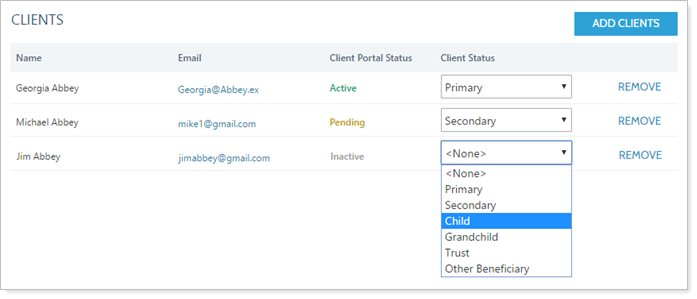
For more information about features of the MoneyGuide integration, see Introduction to the MoneyGuide Integration.
For more information on how Tamarac client data is used in MoneyGuide, see Data Fields Synced Between Tamarac and MoneyGuide.
To designate how clients are sent to MoneyGuide:
Under Accounts, click Households.
Click the Household you want to modify.
Under Membership, click Clients.
For each client, under Client Status, choose the appropriate MoneyGuide designation from the list.
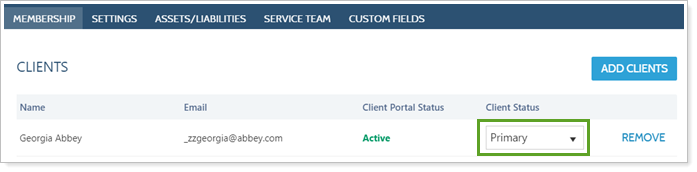
Click Save.
Because you already have many Households with clients added, you can edit Client Status using bulk reports and bulk uploads.
To set Client Status in bulk for existing clients:
On the Reports menu, under Global Reports, click Bulk Reports.
Create or open an existing Client Information bulk report. For more information on bulk reports, see Understanding Bulk Data Exports.
In the Available column, click Client Status and click  to add Client Status to the bulk report.
to add Client Status to the bulk report.
Run the bulk report.
Edit the Client Status column to the desired state.
Upload the edited file as a Client Information upload data set. For more information on uploads, see Understanding Bulk Data Uploads.