 Back
Back
 Back Back |
Home > Tamarac Reporting > Integrations > Financial Planning > MoneyGuide Integration > Single Sign-On to MoneyGuide MyBlocks from Tamarac Reporting
|
Single Sign-On to MoneyGuide MyBlocks from Tamarac Reporting
MoneyGuide MyBlocks provides financial planning and educational tools for your clients.
This page provides details on how to enable single sign-on to MyBlocks for your clients by adding a MyBlocks dashboard tile to the client portal.
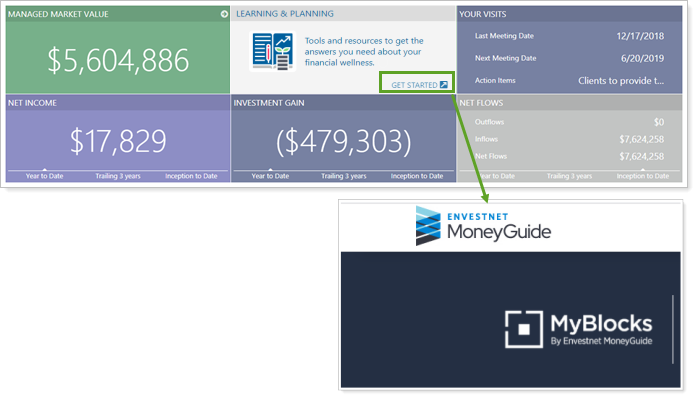
When you add the MyBlocks by MoneyGuide dashboard tile for a client, MyBlocks will become the landing page when that client uses single sign-on from Tamarac to MoneyGuide. Any clients who access the MoneyGuide Play Zone via single sign-on will only have access to MyBlocks via single sign-on after you add a MyBlocks by MoneyGuide dashboard tile.
In order to use this feature, your firm must have an active MoneyGuide integration. For more information, see Introduction to the MoneyGuide Integration.
In order to allow access to MyBlocks from the client portal dashboard, you must first enable single sign-on to MoneyGuide for the desired clients.
If you add a MyBlocks tile to the client portal dashboard for a client who does not have single sign-on to MoneyGuide enabled, that client will either see an alternate tile that does not include the single sign-on link, or will not see a tile at all. You can configure these options when you create the dashboard tile.
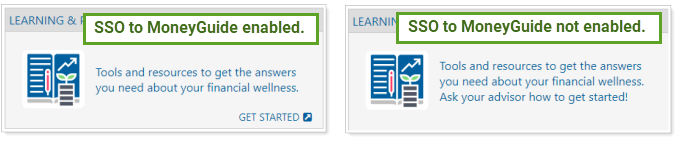
To enable single sign-on to MoneyGuide, follow these steps:
On the Accounts menu, click Clients/Client Portals.
Click the name of the client you want to enable MyBlocks access for.
Click Client Portal, then click Enable single sign-on to MoneyGuide.
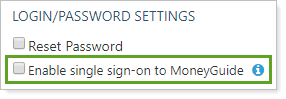
Click Save.
To create a MyBlocks by MoneyGuide dashboard tile, follow these steps:
On the Client Reporting menu, under Client Portal Settings, select Client Views.
Click Dashboard Tiles.
In Select a Dashboard Tile, choose <Create New>.
Under Tile Types, select MyBlocks by MoneyGuide SSO.
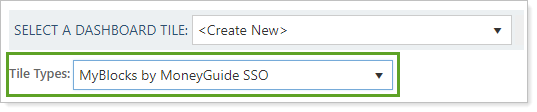
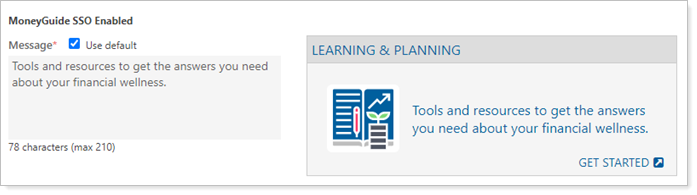
For the MoneyGuide SSO Not Enabled tile, configure the following settings:
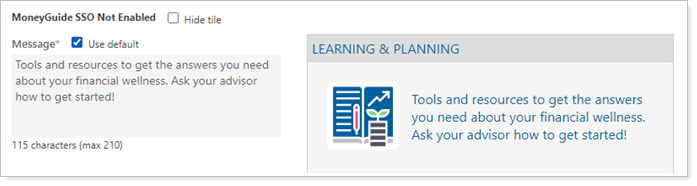
Click Save.