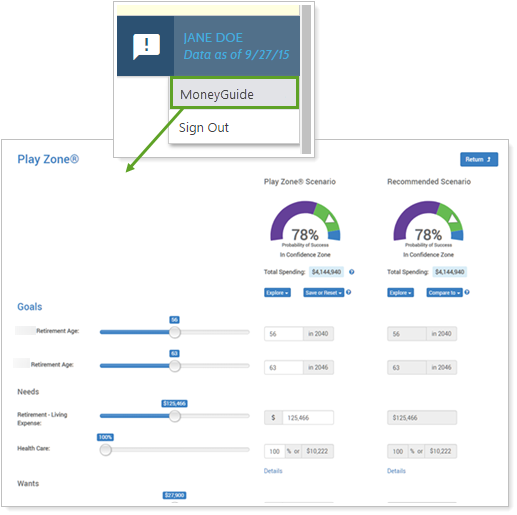Back
Back
 Back Back |
Home > Tamarac Reporting > Integrations > Financial Planning > MoneyGuide Integration > Open MoneyGuide Plans From Tamarac
|
Single Sign-On to MoneyGuide Play Zone from the Tamarac Client Portal
|
Enable Single Sign-On to the Play Zone Enable Play Zone Access for One Client |
You can provide seamless access to the MoneyGuide Play Zone directly from the Tamarac portal.
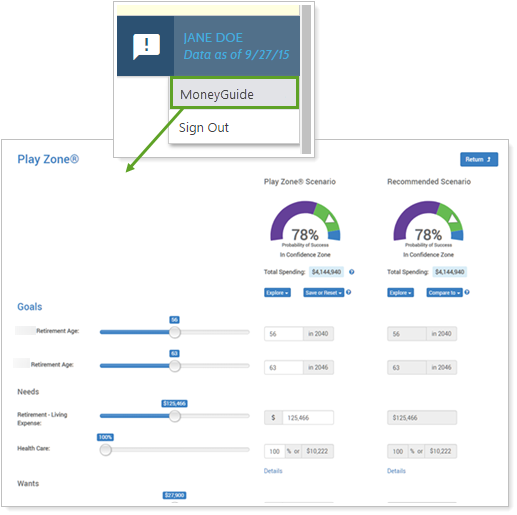
If you add the MyBlocks by MoneyGuide dashboard tile for a client, MyBlocks will become the landing page when that client uses single sign-on to access MoneyGuide from Tamarac, superseding the Play Zone. For more information, see Use MoneyGuide Information in Tamarac.
This page provides details on the single sign-on from Tamarac into the MoneyGuide Play Zone.
Before you enable Play Zone single sign-on for clients:
Enable the Envestnet | Tamarac client portal in partner options in MoneyGuide.

Enable the client portal in MoneyGuide. Although you can enable access for a client who doesn't have a MoneyGuide Play Zone set up, the client will see an error when they try to single sign-on to MoneyGuide.
You must do an export to MoneyGuide from the client's Household. Once you run the export, Enable single sign-on to MoneyGuide will be available for all clients in that Household.
If you want to Enable Play Zone Access for Multiple Clients, you must do an export for each of those clients' Households first.
To turn on single sign-on for a client individually:
On the Accounts menu, click Clients/Client Portals.
Click the name of the client you want to enable Play Zone access for.
Click Client Portal.
Click Enable single sign-on to MoneyGuide.
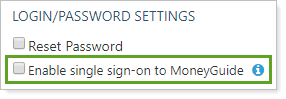
Click Save.
To review clients' Play Zone access or to edit the MoneyGuide SSO for multiple client at once:
Create a Client Information bulk report that includes the Enable single sign-on to MoneyGuide column.
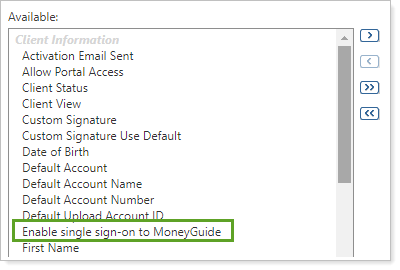
Review and edit the Enable single sign-on to MoneyGuide column as appropriate.
Create a Client Information bulk upload data set that includes the edited Enable single sign-on to MoneyGuide column.
Upload the edited upload data set. For more information, see Upload Bulk Data.
After you've enabled single sign-on to MoneyGuide for clients, clients can access their MoneyGuide Play Zone directly by clicking MoneyGuide under the user menu on the Tamarac client portal.