 Back
Back
 Back Back |
Home > Tamarac Reporting > PDF Reports > Create Edit or Delete PDF Report Components > Create, Edit, or Delete a PDF Dashboard Section
|
Create, Edit, or Delete a PDF Dashboard Section
This page provides instructions on the steps for how to create, edit, or delete a PDF Dashboard section. For more information about the PDF Dashboard section, its features, and when you might want to use it, see PDF Dashboard Report.
For more information on managing panel content, see Manage Panels on the PDF Dashboard.
These steps only describe how to add a PDF dashboard to a template. For information on how to create a PDF report template in general, see create a PDF report template.
To create a PDF dashboard:
On the Client Reporting menu, click Templates.
If you're adding a dashboard to an existing template, choose that template from the Select Template list.

From the list of available PDF reports, choose Dashboard and click Add.
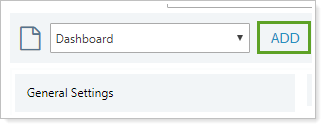
Configure the layout and reports as desired. For details on how to use or manage PDF dashboard panels, see Manage Panels on the PDF Dashboard.

When done, click Save.
To edit a PDF dashboard:
On the Client Reporting menu, click Templates.
Choose the template with the dashboard in it from the Select Template list.

From the list of template sections, click the dashboard section. Remember that sections can be renamed, so the dashboard section might be called something different in your template.
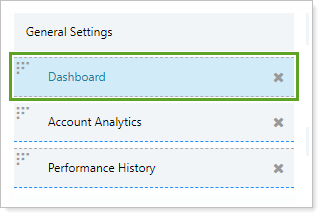
Configure the layout and reports as desired. For details on how to use or manage PDF dashboard panels, see Manage Panels on the PDF Dashboard.

When done, click Save.
To remove a PDF dashboard section from your template:
On the Client Reporting menu, click Templates.
Choose the template with the dashboard in it from the Select Template list.

In the section list, click × next to the dashboard section you want to remove.
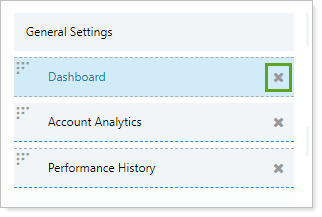
In the Delete Section dialog, click Delete.
When done, click Save.