 Back
Back
 Back Back |
|
Account Benchmark Display
|
Display When the Benchmark Stays the Same Through the Whole Period |
When assign a market index to an account as a benchmark, you want the label on the report to tell you two things:
What is the name of the index?
Is this the primary index? Secondary index? etc.
The Account Benchmark Display section allows you to:
Enable or disable the display of benchmarks within reports. For more information, see Benchmarks.
Set the default display name for benchmarks when it is used in reports.
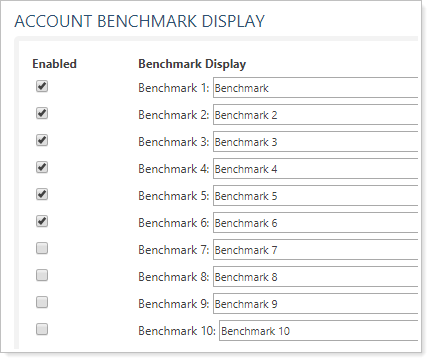
By default, if an index was used as the benchmark for the entire reporting period, reports label the benchmark as a combination of the index name and the benchmark display name:
Index name + benchmark name
For example, an index is called S&P 500 Composite. It is set as Benchmark 1. The benchmark display name for Benchmark 1 is Primary Benchmark. On reports, the benchmark is labeled S&P 500 Composite (Primary Benchmark).
If the account benchmark index changed partway through the reporting period, reports display only the benchmark's default display name:
Benchmark name
For example, an index is called S&P 500 Composite. It is set as Benchmark 1 for part of the reporting period. Then Benchmark 1 is changed to the Wilshire 5000 Total Market index for the rest of the reporting period. The benchmark display name for Benchmark 1 is Primary Benchmark. On reports, the benchmark is labeled Primary Benchmark for the period when two different indexes were applied.
In some reports, you can indicate when a benchmark index changed. For more information, see Display Changes to Benchmark Assignments.
To configure the number of benchmarks you want, follow these steps:
On the Setup menu, click System Settings.
Under Account Benchmark Display, select the check box in the Enabled column for each benchmark you want to enable.
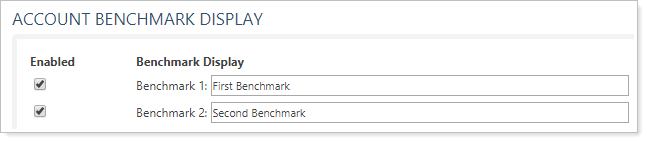
In the text box next to each benchmark, type a display name for the benchmark. This name will appear next to the benchmark name on your reports. For more information about benchmark names, see Account Benchmark Display in System Settings.
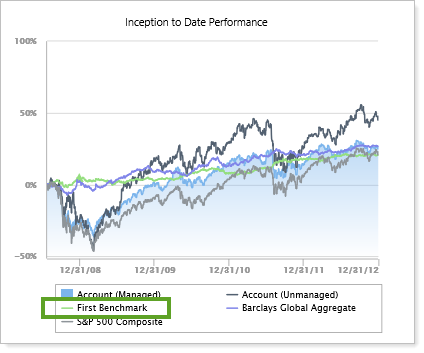
Click Save.