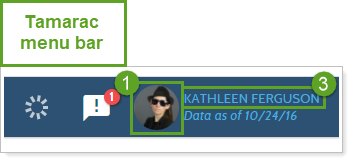Back
Back
 Back Back |
Home > Tamarac Reporting > User Security and System Settings > Where User Profile Information Appears
|
Where User Profile Information Appears
In Tamarac, each firm user has a unique profile. This profile includes not only login information like username, password, and dual-factor authentication questions, but details about the user that you can display on the client portal Service Teams page.
For information about editing these fields, see Manage Your Profile Information and Add, Change, or Remove Your User Profile Photo.
This page provides details about where user profile information appears on the client portal and in Tamarac. On this page, you'll see a picture of the User Profile page with each field numbered. Use the corresponding numbers on the client views Service Teams page, client portal Service Teams page, and Tamarac menu bar to match the user profile fields with where that information appears on the other pages.
The following fields from the User Profile page appear on the client portal and in Tamarac:
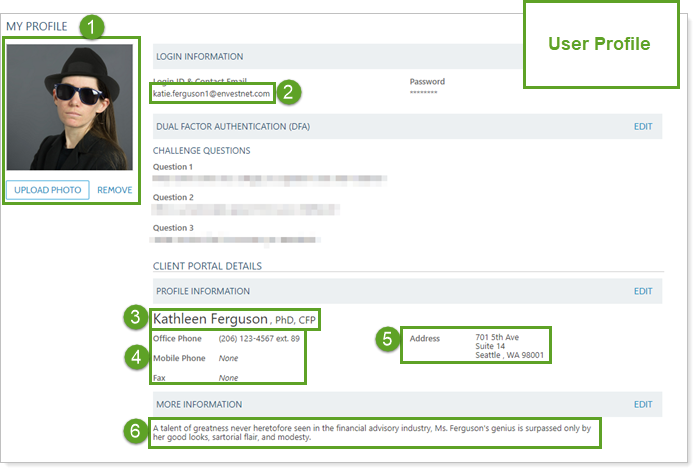
Photo
Email address
Name and designations
Phone numbers and fax number
Mailing address
Biography or other information
When you create a Service Teams page in client views, you control which user profile information appears on the client portal. The client views page takes user profile information and displays it as shown:
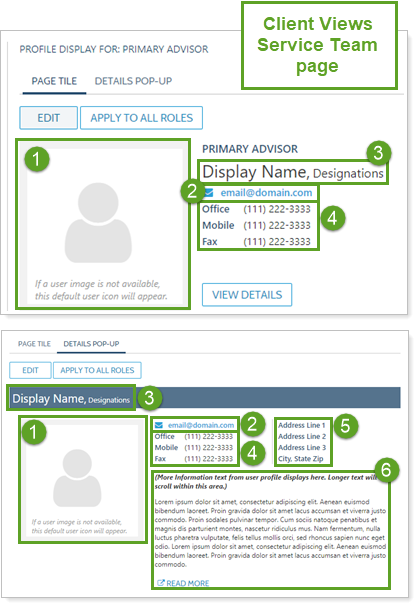
When clients look at the Service Team page, they see the user profile information as shown:
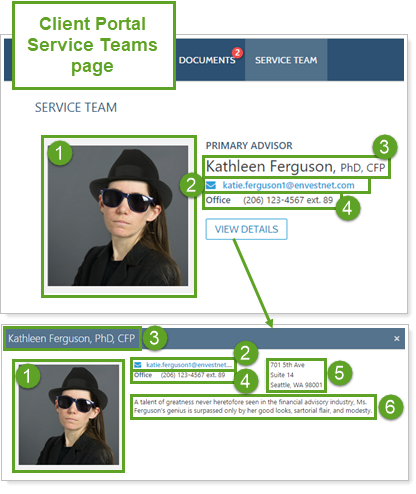
When you sign in to Tamarac, you'll see your profile picture and display name in the menu bar.