Contents
|
Dynamic Report Printing Limitations Control Branding on Printed Dynamic Reports |
Introduction
Dynamic reports provide point-in-time snapshots of portfolio holdings and accounts as of the previous market close date. These reports are formatted for on-screen viewing and are not ideal for print distribution. However, there may be times when you want to print a dynamic report view.
For example, when you're in a client meeting, dynamic reports let you flexibly address discussion points, creating and displaying charts that directly address client concerns. You may want to send the client home with a hard copy of that report view. In such cases, the dynamic report views can be printed.
For more information on each of the settings for your reports, see List of Available Reports.
Dynamic Report Printing Limitations
When you print a dynamic report, note that the page is not formatted for printing. If you encounter formatting issues when printing a dynamic report, consider using a PDF report.
Print a Dynamic Report View
To print a dynamic report view, use the standard print from the browser.
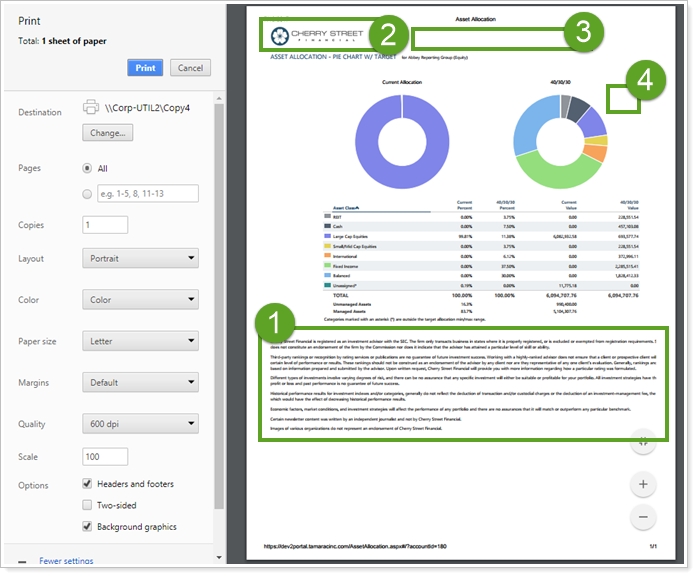
When you print, you will get the following features:
 add a disclosure Satisfy your compliance department by providing printed dynamic reports that include fully formatted custom disclosures at the bottom of the page.
add a disclosure Satisfy your compliance department by providing printed dynamic reports that include fully formatted custom disclosures at the bottom of the page.
 Show Firm Branding The logo and background color you see on the menu bar in Tamarac Reporting will automatically be printed in the upper left-hand corner of the page.
Show Firm Branding The logo and background color you see on the menu bar in Tamarac Reporting will automatically be printed in the upper left-hand corner of the page.
 Hidden Find Data For List To clean up the look of your printed report, the Find Data For list on the webpage is hidden when you print.
Hidden Find Data For List To clean up the look of your printed report, the Find Data For list on the webpage is hidden when you print.
 Print icon removed To de-clutter the dynamic report on screen and when printed, the print icon has been removed. You can still print as usual through your web browser.
Print icon removed To de-clutter the dynamic report on screen and when printed, the print icon has been removed. You can still print as usual through your web browser.
Control Branding on Printed Dynamic Reports
When you look at dynamic report views online, you see the menu bar with your firm logo and menu background color. When you print the dynamic report view, those branding features (see  ) are printed as well.
) are printed as well.
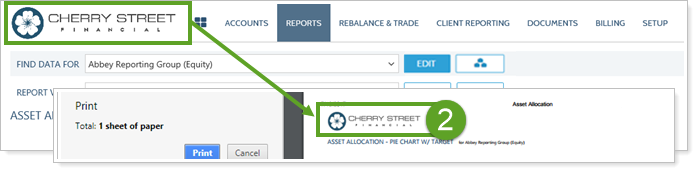
See Background Colors When Printing
To see background colors, enable background graphics when printing from your browser. The example above includes a white menu background. Color menu backgrounds will print across the entire width of the page.
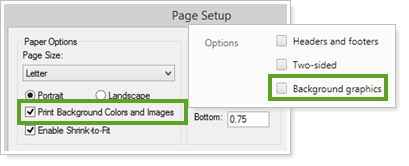
You may also may want to hide the website headers and footers that are automatically generated when printing.
Hide Headers and Footers
For a cleaner printout, turn off the Headers and footers setting in your browser printer options to hide the automatic webpage header and footer.
