Contents
Rebalances and Trades
Try the Improved Trading Experience Using the Updated Rebalance Page and Rebalance Summary Report
Over a year ago, we announced a reimagined version of the Rebalance page with the vision of a page to feature better design and a more streamlined trading workflow. We let you opt in to this beta version to see these features come to life over time and try out the new tools. With this release, we're thrilled to announce that the updated version of the Rebalance page is now available to everyone.
As you know, the classic version of the Rebalance page lets you review trade reports by account, export data, and filter the accounts shown by account set and saved search filters.
The new version of the Rebalance page lets you do all of this and so much more, using these features:
Review Trades with the Updated Rebalance Summary
You can access the updated Rebalance Summary report on the updated Rebalance page. This report has been redesigned from the ground up to help you review trades faster and customized to fit your needs. The updated report includes these features:
-
See important data points on report widgets.New report widgets give you visual insights into the account or group you're viewing. You can see allocation details, cash information, a summary of realized gains and losses, and more.
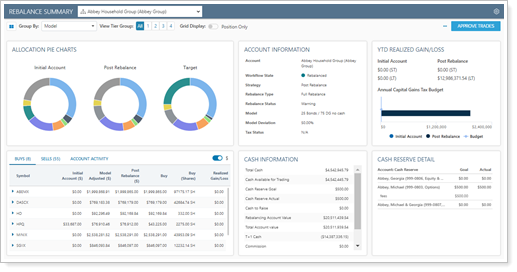
-
Switch between accounts.Use the list at the top of the report to view the report for the group or for individual accounts within the group.
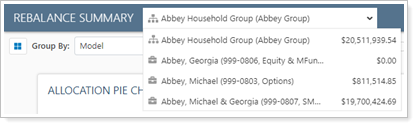
-
Quickly generate quick trades, add account notes, and more.The updated menu puts the quick trades tool, account notes, and more in one easy-to-find location.
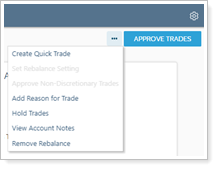
Learn more about this report here: Reading the Rebalance Summary.
See the current status at a glance using the Workflow State column
Workflow State is an available column that lets you know where an account or group is in the trading workflow, with color coding that makes it easy to read at a glance.
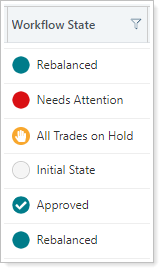
You can read more about each of the workflow states here: Rebalance Page Actions, Views, and Filters.
Drill down with more precision using column filters
The updated Rebalance page also has updated columns that allow you to add granular filters to find just the accounts and groups you're looking for. Need to address accounts and groups with problem rebalances? Filter Workflow State by Needs Attention. Need to find accounts assigned to a particular advisor? Type the name into the Primary Advisor column filter to find what you're looking for.
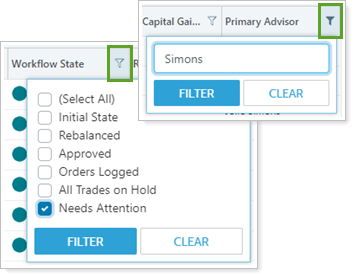
Once you filter a column, you'll see that filter displayed at the top of the page where you can also quickly clear or change a filter, if needed.

Customize the page with robust page views
Page views allow you to save the columns and their order and switch between different views with a few clicks. This means you can create different saved views for different tasks. In addition, you can include prefiltered columns in your view. That way, every time you open the view, you don't have to add additional filtering. It'll be done for you.
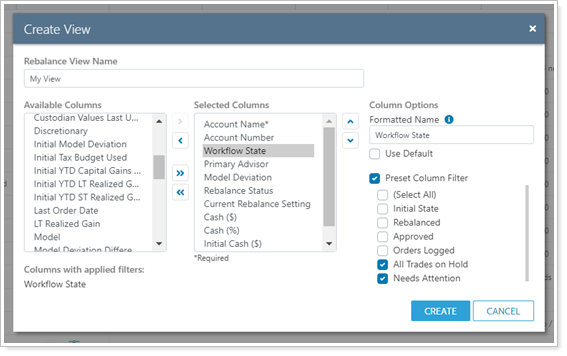
Complete more tasks on one page
The updated Rebalance page combines functionality of the Rebalance and Rebalance Review pages. Here, you can see your accounts and groups, review trades, approve trades, and see all trades in one place. In addition, you can use page views, column filters, and account set and saved search filtering to view only the accounts you want to.
Access the Page
Since this page is no longer a beta feature, it is now available to everyone, whether or not your firm has enabled beta features.
When you select Rebalance in the Rebalance & Trade menu, you'll see the classic version of the Rebalance page with a link that takes you to the new version of the page.
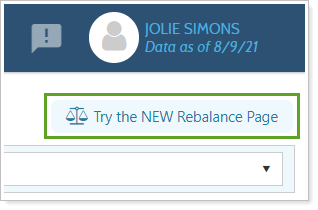
This preference will be saved so that every time you want to access the Rebalance page, you'll be taken to the updated version. However, if you want to return to the classic view, click the link at the top of the page.
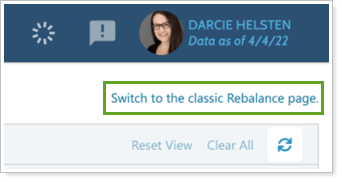
The new Rebalance page and the new Rebalance Summary have improved filters and robust features we think you'll enjoy using.
Improved Trade Approval on the Trade Review Page
As you've seen from our previous releases, we're hard at work updating parts of our trading workflow to be more useable and accessible. On our updated Rebalance page, we introduced an improved workflow when approving trades and now we're bringing that workflow to the Trade Review page.
With this change, you'll see a heads-up message showing you any warnings or errors when you approve trades on the Trade Review page. This improvement places valuable information about the trade you want to approve front and center, right where you need it.
This feature works when you approve trades in more than one account as well. If there are multiple warnings, you'll see them grouped by the account or group they apply to.
If there are warnings you need to read, or if the trade was not successfully approved, you'll see a warning with the relevant information.
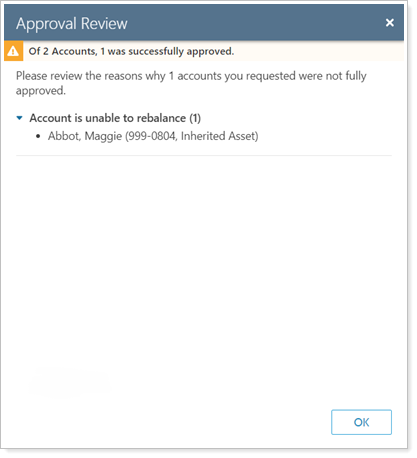
Updated Rebalance Summary Report Updates
Note
The updated versions of the Rebalance Summary report and Rebalance page are now available to everyone and no longer in beta status. Below are enhancements we've made to the updated Rebalance Summary report.
Improved Rebalance Summary Customization
We added the following tools to further help you customize and filter the Rebalance Summary report:
Expand or Collapse Widgets
Customize the Rebalance Summary to either expand or collapse all widgets with the click of a button.

Click  to hide the widgets. Click to
to hide the widgets. Click to  expand the widgets.
expand the widgets.
Find Report Controls and Filters More Easily
We moved the location of report filters and controls to the top of the report. You won't have to scroll to find the tools to customize your report.

Now, at the top, you can...
- Expand or collapse your report widgets
- Select the individual accounts or group report you want to view
- Choose how the report groups the trades shown
- ...And more!
Save Default Report Settings When You View Rebalance Summary Reports
We improved the way you can set report defaults for the Rebalance Summary reports and added additional settings. Once saved, each Rebalance Summary report will open in the way you've saved in the default settings. To set up defaults, click ![]() . This opens Default Report Settings where you can set these default viewing and filtering options:
. This opens Default Report Settings where you can set these default viewing and filtering options:
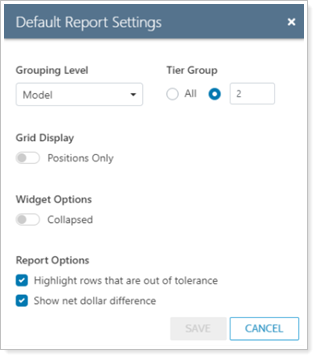
Once saved, each Rebalance Summary report you open will be customized with these options:
- Grouping Level: Choose how you want to group the report. You can group by model, security type, and other security categories.
- Tier Group: Select the default tier level you want the Rebalance Summary to show by default. All lets you see every position in every tier of the model or however the report is grouped.
- Grid Display: Select whether you want to view only the positions within the tier group or if you want to view positions and subtier models together.
- Widget Options. Select if you'd like the widgets collapsed when the report opens.
- Highlight rows that are out of tolerance: Select to see out-of-tolerance rows highlighted by default.
- Show net dollar difference: Select to show values in the Difference ($) column as a relative sum which takes negative values into account. Clear this option to show the column as the absolute sum of all values.
Notes Capabilities on the Rebalance Summary
We added more ways you can add and view notes directly on the Rebalance Summary:
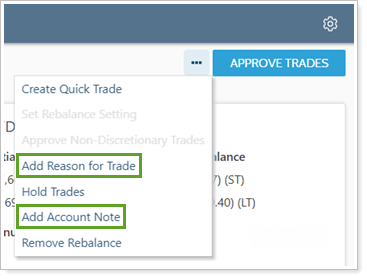
Use the report actions to complete these account notes actions:
- Click Add Reason for Trade to add a trading note; these are often used to document information about a specific trade.
- Click Add Account Note to add any time of note for the account or group you're viewing.
View Recommended Buys and Sells on a Widget
We're making it easier to see granular trade activity with by adding Buys and Sells on the Account Activity widget. Now, you can see a list that summarizes the recommended buys and sells within the rebalance for the account or group you're viewing by security. You can also use this widget to see initial and post-rebalance values of those securities, and more.
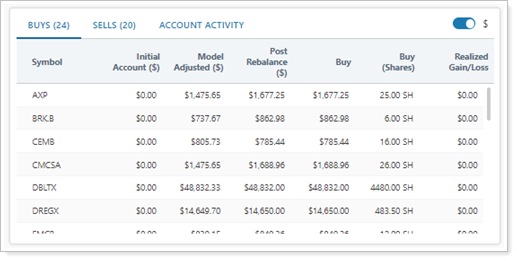
Read Security Messages Next to Its Security
We updated how security messages are shown on the Rebalance Summary so that each message now appears contextually, next to the security it is referring to. As you scroll through the report, you can review security messages without having to scroll to a different part of the report.
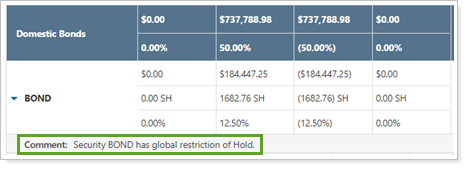
Updated Rebalance Page Updates
Note
The updated versions of the Rebalance Summary report and Rebalance page are now available to everyone and no longer in beta status. Below are enhancements we've made to the updated Rebalance Summary report.
View and Add Notes on the Rebalance Page
We added more ways you can add and view notes on the Rebalance page:
To add a note to one or more accounts or groups, you can select them and then choose Add Account Note in the Actions list.
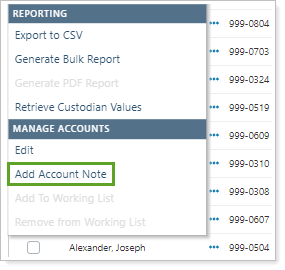
In addition, you can add the Notes column to your page view. Icons in that column let you add or view notes in the account.
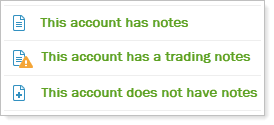
Platform Improvements & Performance Enhancements
Part of our ongoing effort to improve the speed and reliability of the Tamarac Platform includes a number of enhancements under the hood. This table highlights improvement made since our last release:
| improvement made | type of improvement |
|---|---|
| We upgraded the framework and processing on servers that provide the data service for Tamarac Reporting. With this update, we calculated improved performance for data calculations by 15% to 20% on average. This update speeds up data processing for Tamarac Reporting users and lets you see data calculations faster. | Code/Database |
| We're continuing to develop and implement sync optimization by changing how data during the export stage of the sync process is distributed. For very large firms, this export portion of the sync process can take half of the time needed to complete a sync. Early indications from one firm indicate an approximate 58% time reduction. This optimization of the sync process will be rolled out to very large firms in coming months and will shorten overall sync time. | Code/Database |
| We implemented an improvement to PortfolioCenter processing to potentially reduce the time needed to process. Our internal teams have reported some cases of drastic improvement, from 5 hours of processing time down to 20 minutes for very large firms with large data processing needs. This improvement allows firms to access their data earlier. | PortfolioCenter |
| For those firms who use our integration with Yodlee, we improved the reliability and speed of pricing data and improved real-time pricing, giving you access to the most up-to-date pricing. | Yodlee Integration |
| For clients who use ByAllAccounts to aggregate client data, we added a tool that retrieves ByAllAccounts data using an API. With this change, very large firms can experience as much as a 30-minute reduction in processing time as a result, allowing you to potentially access your data earlier in the morning. | ByAllAccounts Integration |
Learn More - Watch the Release Video
