Contents
Rebalancing & Trading
See Total Cash Percentage on the Rebalance Summary, Trade List, and More
We've added a Total Cash (%) column to the following pages:
-
Accounts
-
Rebalance Review
-
Rebalance
-
Trade List
-
Trade Review
This column is calculated as Total Cash / Total Account Value. On the Rebalance page, the Total Account Value is determined by the current rebalance strategy.
More Accessible Year to Date Gains & Losses
Over the years, we've heard that many of you want to see realized gains and losses for tax planning purposes. After we added this feature in July of 2014, many of you asked to see this information in more places. Based on your feedback, we've added the following columns to the Accounts, Rebalancing Groups, Rebalance, Rebalance Review, and Trade List pages:
-
Initial YTD LT Realized Gain
-
Initial YTD ST Realized Gain
-
Post Rebalance YTD LT Realized Gain
-
Post Rebalance YTD ST Realized Gain
In addition, we've added the initial- and post-rebalance long-term and short-term year to date realized gain values to the Rebalance Summary report.
NOTES
-
If the account is in initial account status, N/A displays in post-rebalance fields.
Rebalancing Group Behavior:
-
If there is a mix of taxable and tax deferred accounts on the Rebalance Summary report, Advisor Rebalancing will display the sum of all values for the taxable accounts.
-
On all other pages, if there is a mix of taxable and tax deferred accounts, Advisor Rebalancing will sum all values for the taxable accounts and show the group value.
New Price Column in Trade Summary and Trade Review
We've added a new optional price column to the Trade Summary and Trade Review pages to provide you with more detailed information about trades. This column shows available pricing information used during the last rebalance, whether that's real-time pricing, a custom price, or close price. The price used to generate the rebalance strategy also appears in the Rebalance Summary report in parentheses after the description. If the price is a custom price, it is marked with an asterisk (*).

To add this column to the Trade Review or Trade Summary pages, click the Choose columns button  and add Price to the Selected box.
and add Price to the Selected box.
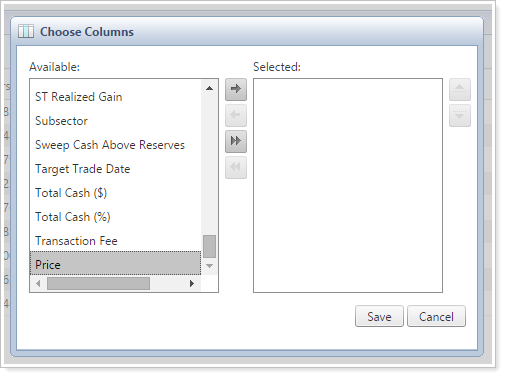
The Price column will then show on the Trade Review and Trade Summary pages.
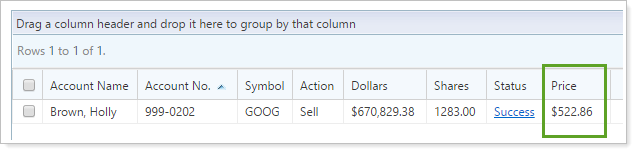
Automatic Priority Settings for New Security Level Models added to an Allocation Model
We've added a process that will help you prioritize new Security Level models after they've been added to an Allocation model. Their priorities will be automatically set for you until you can change the Security Level model priorities to fit your strategies.
Previously, users who set up specific model priorities might have encountered an error message after adding new Security Level models to an Allocation model, either through the Security Level Models page or through an upload, and then rebalancing.

Advisor Rebalancing now automatically sets priorities to any new Security Level models you add, eliminating the error message and allowing the account to rebalance. Advisor Rebalancing automatically sets new Security Level models to lowest priority. If you add multiple Security Level models, Advisor Rebalancing places those at the bottom of the priority list in random order until you can set those priorities appropriately.
If you use priorities in Security Level models within Allocation models, it is best practice set those priorities after adding new Security Level models. See more information on setting model priorities.
Directed Trades
As part of our ongoing efforts to improve directed trades, we've made the process more powerful. We overhauled the directed trades process in the July 2015 enhancements and now we're enhancing directed trades even further.
New Actions to Remove All Accounts and Reapply Trades 
You now have two additional options in the More Actions list on the Directed Trades page:
-
Remove All AccountsRemoves all the accounts you have permission to access within the directed trade, so you won't have to select them individually.
-
Reapply TradesAllows you to save and rebalance all of the accounts assigned to a directed trade, so you won't have to complete a directed trade and then later rebalance the same accounts. If you change the details of the directed trade, the Reapply Trades option reapplies the directed trade to all accounts within the trade, not just those accounts that have changes. This option will always apply the trade to all accounts whether changes have been made to the trade or not.
These additional options provide more functions for completing directed trades and help you save time.
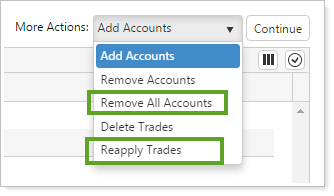
Enhanced Permissions 
We've expanded the permissions we provide around directed trades, giving you greater control over who can see and change directed trades. If your firm has permissions set for users, these permissions will affect how they see directed trades. The permission changes are:
-
When selecting the new Remove All Accounts option in the More Actions list, you will only be able to take action on accounts you currently have permission to access.
-
If you have access to at least one account within a directed trade, you can see the trade on the Directed Trades page. You need access to all accounts within a directed trade to edit or delete that directed trade.
-
If a directed trade doesn't have any accounts assigned to it, only the creator, last modifier, and administrator will be able to see the trade.
-
The number of accounts you see within a directed trade now reflects the number of accounts you have permission to access. For example, if there are 100 accounts within a trade and you only have permission to access 50 of those accounts, the Accounts column will show 50.
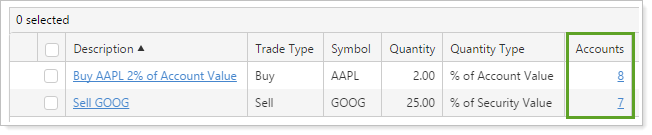
New Columns: Created By and Last Modified By
We've added two new columns to the Directed Trades page: Created By and Last Modified By. Both columns include a date and time, so you can quickly see who created the directed trade, who updated the trade, and the last time it was updated. Add these new columns by clicking the  button on the Directed Trades page.
button on the Directed Trades page.
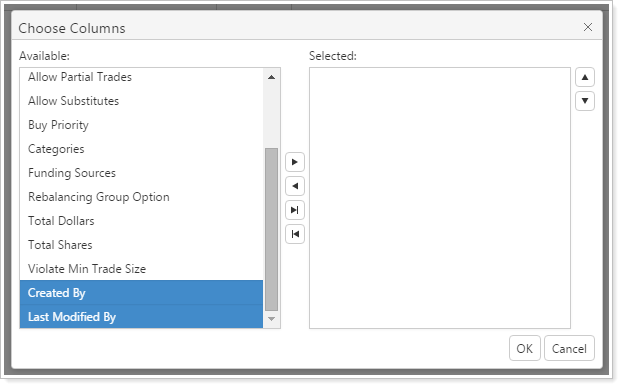
Search Filters
We've added new saved search filters to help you find accounts within reconciled trades or open orders by the security you specify using a certain time period or dollar amount.
Reconciled Trades
On the Saved Searches page, you will now be able to find accounts with reconciled trades using two new filters.
-
Reconciled Trade DateAllows you to search by security symbol within the time period you specify.
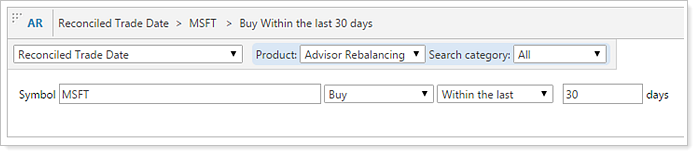
-
Reconciled Trade AmountAllows you to search for a specific security by dollar amount.
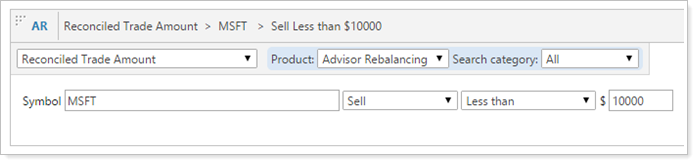
Orders
On the Saved Searches page, you can now find accounts with specific orders.
-
Order DateAllows you to search by security symbol within a time period you specify.
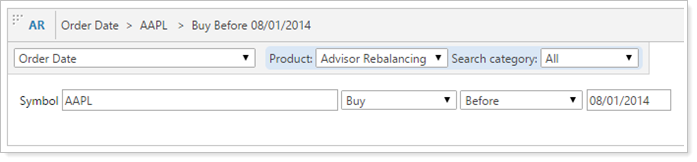
-
Order AmountAllows you to search by a specific security by dollar amount. This option looks within reconciled trades but does not look within deleted orders.
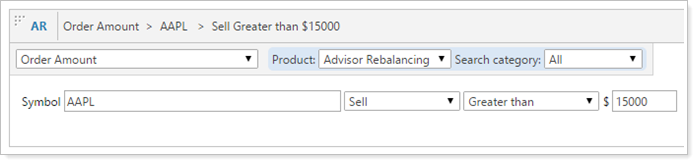
Usability
Submit Trades Directly to Fidelity 
We've deepened our integration with Fidelity Wealthscape. With this integration, there's no need to download and then manually upload your trade files – Advisor Rebalancing will automatically upload them to Fidelity Wealthscape for you.
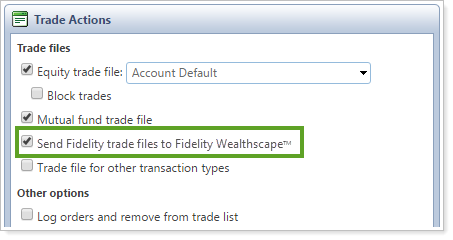
New Trade File Types for TD Ameritrade Institutional 
We've added two new trade file types: TD Ameritrade Institutional VEO Equity Block and TD Ameritrade Institutional VEO Equity Allocation. These added trade file types add more options if you use TD Ameritrade Institutional as your custodian.
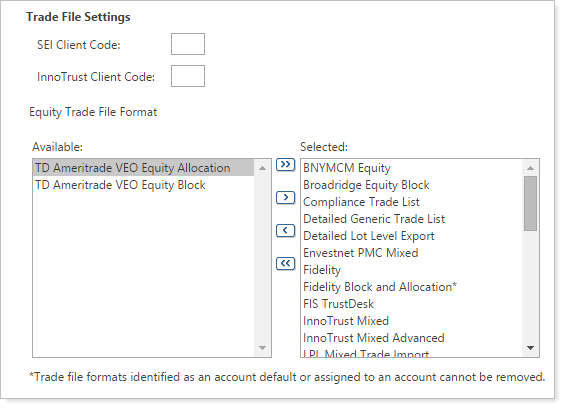
In order to use the TD Ameritrade Institutional VEO Equity Block and Allocation files, your firm must have a TD Block Account Number established. If you do not already have a TD Block Account, please contact TD Ameritrade Institutional Technical Services at ZINSTAPIPMSUPPORT@tdameritrade.com for more information.
Dynamic Lists for Consistent Data Entry
When entering data into key data fields like Group Name and Account Keywords, it's important to be consistent across all your accounts - for example, it's best to avoid using an account keyword of HeldAway on one account and Held Away on another account.
To create consistency across your accounts, we've introduced dynamic lists on the fields where consistency is most important, including:
-
Group Name 1
-
Group Name 2
-
Account Keywords
-
Wash Sale Group ID
When you start typing in a dynamic list field, you'll start seeing previously used values as you type, so that you can ensure the data you're entering matches other accounts.
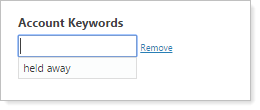
View Recently Viewed Symbols in Lists
Often you search for the same security in multiple places. For example, you may search for the security VFIFX on the Rebalance Summary page and then search for it again on the Security Restrictions page. To save you a little extra time, the 10 most recently viewed symbols will now appear in the Symbol drop-down lists. This change should make it a little faster to find the symbol you want to look up.
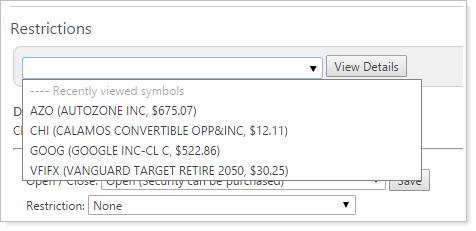
Added DVP Number for Broadridge Trade Files
We've updated Broadridge Trade Files to include a 9-digit DVP number.
Edge Browser Compatibility Testing
With the release of Windows 10, we are hard at work to ensure the Advisor Xi® Suite is compatible with the new Edge browser. We are still conducting extensive testing and the Edge browser is not officially supported at this time. Keep an eye on the release notes for further announcements.
Learn More - Watch the Release Video
