 Back
Back
 Back Back |
|
Category Filter
| Applies to: | ||
|---|---|---|
| ✔ Dynamic | ✔ Client Portal | |
Use Category Filter to include or exclude specific categories when reporting on performance for an account or group. By limiting categories, you can filter performance data to only include the categories you want to examine and drill down into more targeted performance. You can also exclude categories that may be irrelevant to the performance you want to examine.
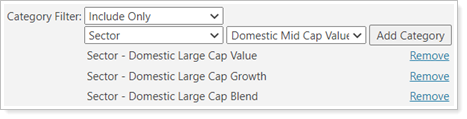
To limit the view to only those categories you want to see, select Include Only. Then, you can select the category or categories you want to view in the report and click Add Category.
You may select any number and combination of categories and category types to include. For example, you can include a category within Asset Class as well as a category within Security Type. In this example, the report is grouped by Security Type and Category Filter is set to only show mutual funds and equities compared to the benchmarks included:
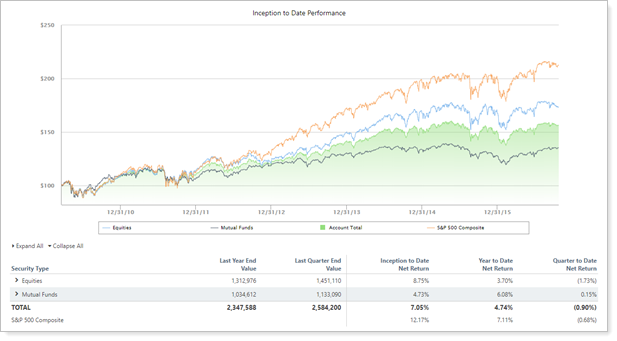
You can also use this setting to exclude certain security categories using Exclude Only. For example, you could review the performance in an account and exclude securities in the alternatives category to get a picture of the performance for the rest of the portfolio.
You may use a combination of Include Only and Exclude Only, making the category filtering highly customizable.
Functionality is the same in the PDF report templates as in dynamic reports.
In some PDF reports, Category Filter is available if you've also selected Show detailed performance.
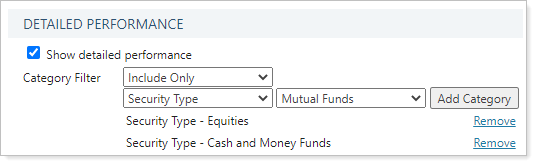
In the Performance Attribution report, Category Filter is always an available option.
For more information about security categories, see Security Categories.