Contents
|
How Include Current Allocation in Chart and Include Target Allocation in Chart Work |
How Include Current Allocation in Chart and Include Target Allocation in Chart Work
| Applies to: | ||
|---|---|---|
| Dynamic |
Client Portal |
|
The Asset Allocation section of the PDF Dashboard report allows you to display pie charts of current allocation, target allocation, or both. When you choose to display target allocation, you can customize how it's labeled and mark securities that are out of tolerance, if desired.
Whether you choose to display the current allocation, the target allocation, or both together for comparison depends on the goals of your PDF dashboard report. If you're focusing on reporting current holdings, current allocation may meet your needs. But if you want to focus on moving from an old allocation to a new target allocation, you might want to show target or target and current for comparison.
If you clear both these check boxes, no pie chart will be displayed.
For more information about the Asset Allocation report and its settings, see Asset Allocation Report.
In Dynamic Reports
This setting is only available in the Asset Allocation section of the PDF Dashboard report.
In PDF Reports
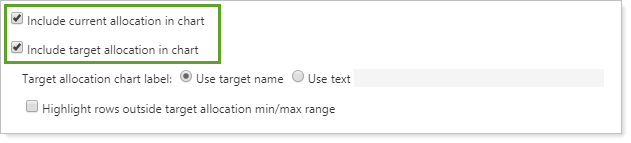
-
To include a pie chart showing the current allocation, select Include current allocation in chart. Clear the check box to omit the current allocation pie chart.
Notice that in this example, Show Pie Chart Titles is also selected. This makes it easy for clients to know which pie chart is which.
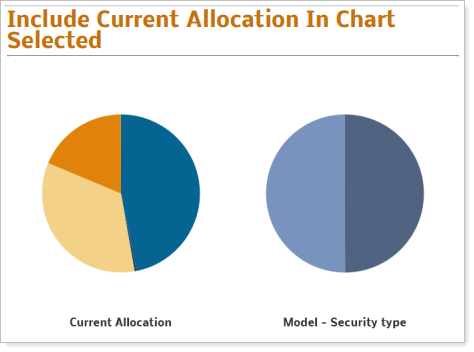
-
To include a pie chart showing the target allocation, select Include target allocation in chart. Clear the check box to omit the target allocation pie chart.
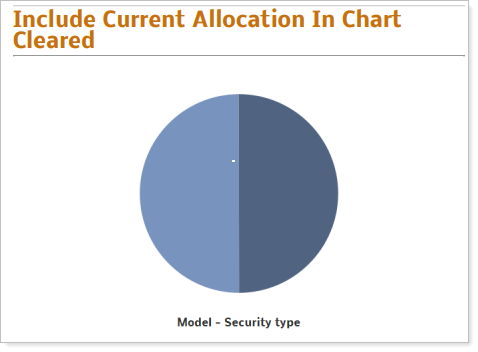
Reports With This Setting
PDF-Specific ReportsHoldings Reports
-
Asset Allocation (PDF Dashboard only)
Related Settings
For more information on creating and using target allocations, see Target Allocations.
The following setting is related:
