Contents
Introduction
These are the steps for how to assign a billing invoice as a default template for a group. This step allows you to then generate PDF reports including the correct billing invoices for different groups by using the default template. For more information, see Use Default Templates to Generate Billing Invoices for Certain Groups.
Default templates for accounts and groups allow you to assign specific PDF templates for specific situations. For example, you may need different default templates for tax returns, year-end reporting, and Q1, Q2, and Q3 reporting.
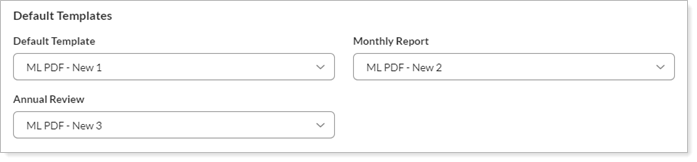
Once you've assigned a default template, when you generate a PDF report, you can choose to use Default template. You then select the desired template to use when running the report on all the selected accounts or groups. For more information, see Workflow: Generate a PDF Report.
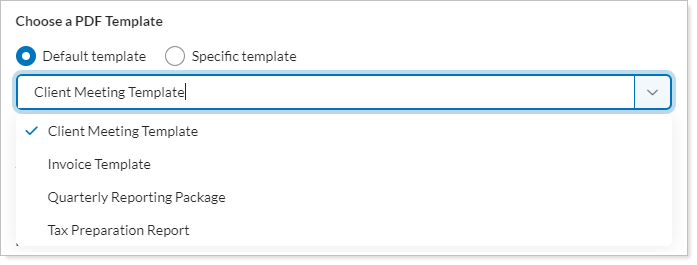
For more information on the overall workflow, see Workflow: Set Up Billing.

Assign a Default Template to the Reporting Group
Once you've created your invoice template, you assign them to reporting groups as a default. When you run a PDF report, you can choose to use default templates for the groups.
-
On the Accounts tab, click Accounts.
-
Select the check box next to groups you want to assign a PDF template to.
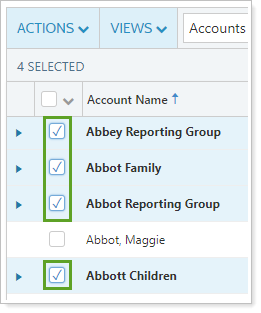
-
Click Actions.
-
Click Edit.
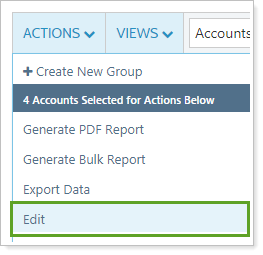
-
On the Reporting tab, click Settings/Templates.
-
Under Default Templates, select the desired template from the list. The template you choose will be applied as a default template for all the groups you're editing.

-
Click Save.
