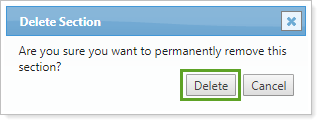Contents
Introduction
These are the steps to create, edit, or delete a billing PDF template, which you add to PDF reports to create billing statements. Billing statements allow you to send a statement to clients indicating that management fees have been paid, or how much is still owed. You can include billing invoices as a section in PDF templates or as their own stand-alone billing statement.
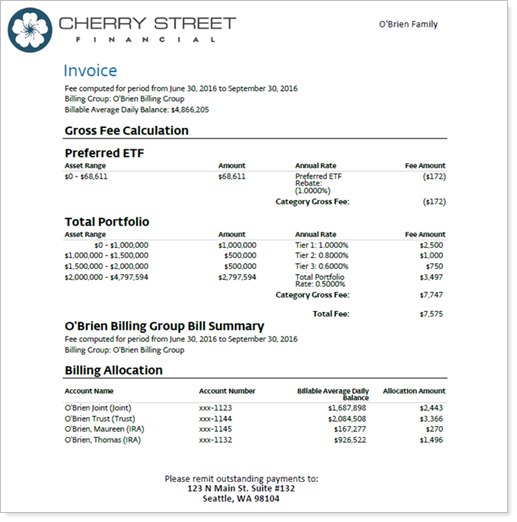
This is one step in the Workflow: Set Up Billing.

For more information billing statements, see Billing Statements and Billing Statement Settings. For more information on PDF templates, see Create, Edit, and Delete a PDF Template.
Create a Billing Statement
-
On the Client Reporting menu, under PDF Templates, click Templates.
-
In the Select Template list, choose the template where you want to add the billing section. If you haven't created a template, click <Create New>.
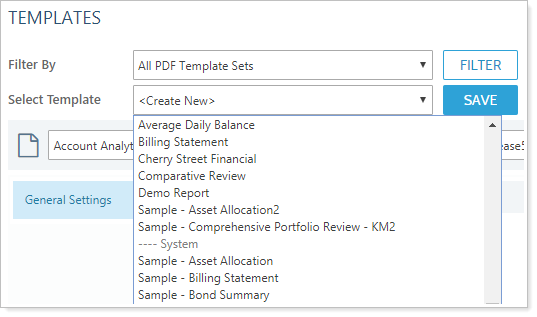
-
In the Add a section list, choose Billing and then click Add.
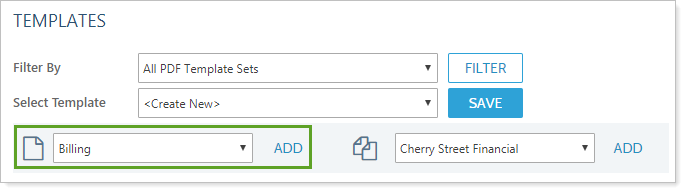
-
Complete any of the billing statement sections. For more information, see Billing Statement Settings.
-
Click Save.
Edit a Billing Statement
To edit a billing invoice:
-
On the Client Reporting menu, under PDF Templates, click Templates.
-
In the Select Template list, choose the template containing the billing section you want to edit.
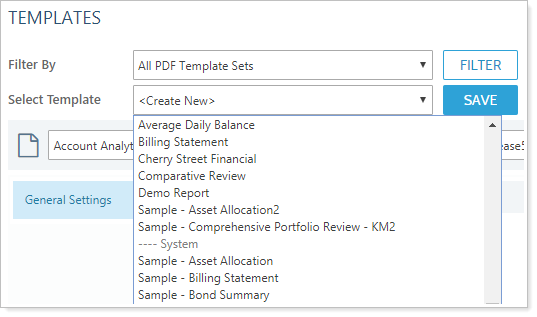
-
Edit any of the billing statement sections. For more information, see Billing Statement Settings.
-
Click Save.
Delete a Billing Statement
To delete a billing invoice:
-
On the Client Reporting menu, under PDF Templates, click Templates.
-
In the Select Template list, choose the template you want to delete the billing section from.
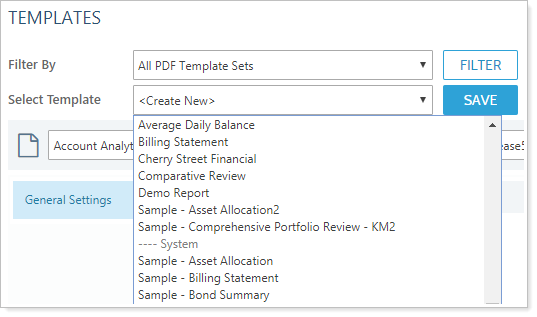
-
In the list of sections, click x next in the Billing section.
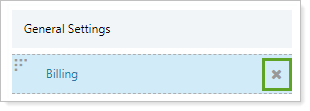
-
In Delete Section, click Delete.