Contents
|
General Statement Display Options Detail Statement Display Options |
Introduction
When you're setting up billing in Tamarac, one step is to create your billing PDF templates. This page discusses the settings available when you create a new PDF template for a billing invoice.
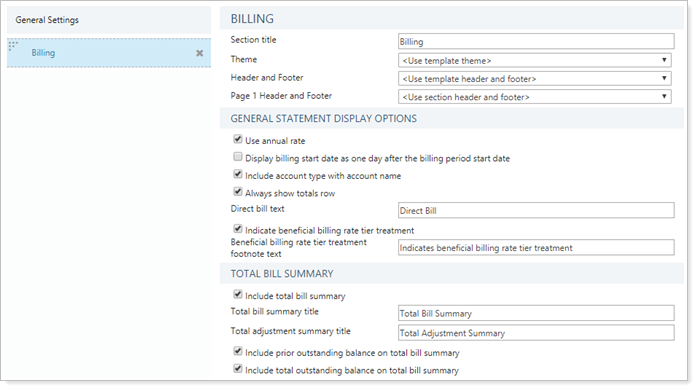
As part of creating the billing PDF template, you create a detailed statement and a summary statement. In either the detailed statement or summary statement, you have the option to display the following sections:
| Section | Use | Available in Detail Statement | Available in Summary Statement |
|---|---|---|---|
| Billing Definition |
Provides details of the billing definition, including fee period, billing group, billable value, and any adjustments.
Include this if you want to give your clients insight into which assets are being billed and how they're being billed at the group level. If you want to include details about billing adjustments on your billing statement:
|
X | |
| Group Summary |
Provides an at-a-glace summary of the date period and billing group, as well as any adjustments. |
X | X |
| Billing Allocation |
Provides a breakdown of the billable value for different accounts and total fees. This is a more detailed accounting of how you bill.
When there are accounts in the billing group that are not in the reporting group, you can choose to aggregate these accounts into one row called External Accounts. If you want to include details about billing adjustments on your billing statement:
Managed and Unmanaged AccountsTrack managed and unmanaged account values on the billing statement by selecting the following columns in the Billing Allocation section:
|
X | X |
| Payment Allocation |
This section shows which accounts pay what, and is particularly useful if each account doesn't pay for itself. It helps show which accounts pay for what. If the billing allocation matches the payment allocation for all accounts, the Payment Allocation section is excluded from the statement. Because of this, billing statements may vary between billing periods or billing groups. |
X | X |
| General Custom Text |
This section allows you to add free-form text on the statement. |
X | X |
| Payment Custom Text |
This section is extremely useful for when you have a mix of clients who pay by check and by posting fees directly. You can create customized messages for each scenario, and Tamarac automatically displays the appropriate text depending on how each group is billed. |
X | X |
| Overview | This is the summary version of the Billing Definition. It provides a summary of billing definition, billing period, any adjustments applied, and the resulting fees, without all the details available in the full Billing Definition section. | X |
For more information on billing statements, see Billing Statements. For more information on creating PDF templates, see Create, Edit, and Delete a PDF Template.
General Statement Display Options
The following settings are available under General Statement Display Options.
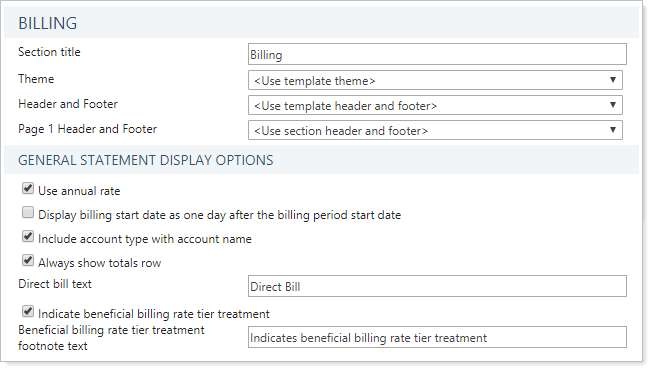
Total Bill Summary
The following settings are available under Total Bill Summary.
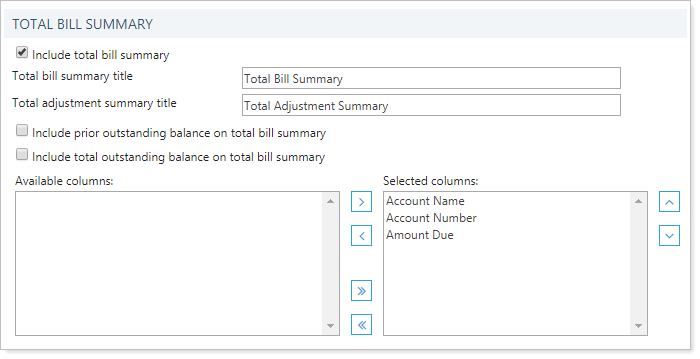
- Include Total Bill Summary
- Total Bill Summary Title
- Total Adjustment Summary Title
- Include Prior Outstanding Balance on Total Bill Summary
- Include Total Outstanding Balance on Total Bill Summary
- Available/Selected Columns
Detail Statement Display Options
When you choose to create a detailed statement, you can add up to six detailed sections. Settings for each are described below.
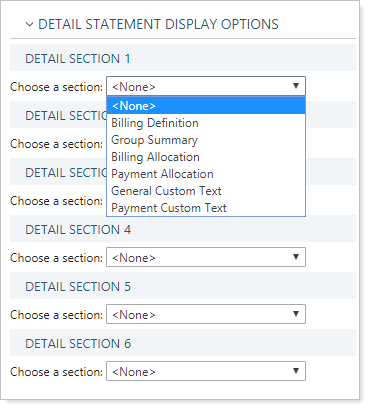
Billing Definition
The following settings are available when you select Billing Definition under Detail Statement Display Options.
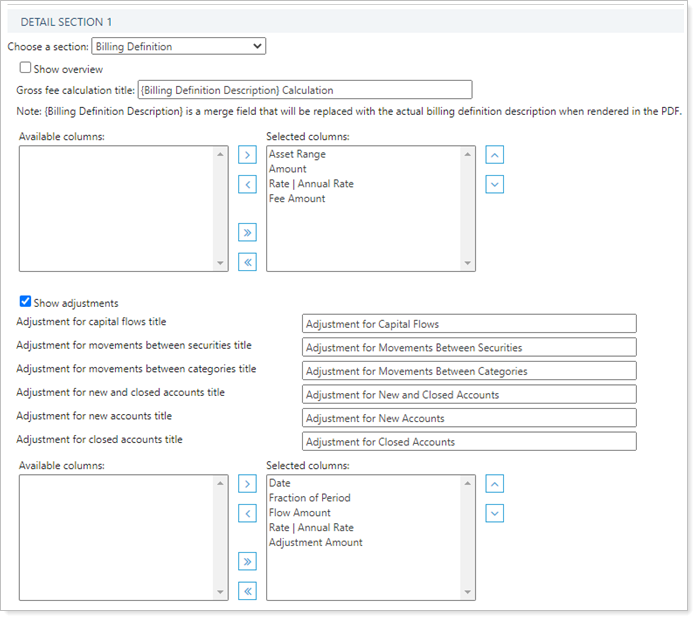
- Show Overview
- Available/Selected Rows
- Gross Fee Calculation Title
- Show Adjustments
- Available/Selected Columns
Group Summary
The following settings are available when you select Group Summary under Detail Statement Display Options.
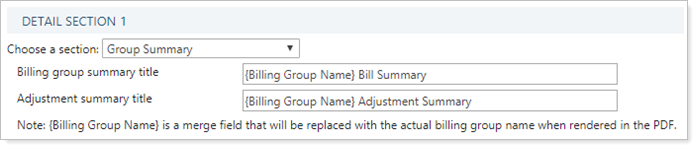
Billing Allocation
The following settings are available when you select Billing Allocation under Detail Statement Display Options.
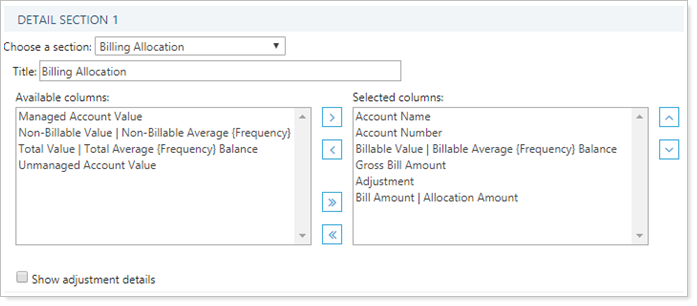
- Title
- Available/Selected Columns: Adjustments made to the billing group are always displayed. To see adjustments made to accounts within a billing group, add the Adjustment column.
- Show Adjustment Details
Payment Allocation
The following settings are available when you select Payment Allocation under Detail Statement Display Options.
This section shows which accounts pay what, and is particularly useful if each account doesn't pay for itself. It helps show which accounts pay for what.
If the billing allocation matches the payment allocation for all accounts, the Payment Allocation section is excluded from the statement. Because of this, billing statements may vary between billing periods or billing groups.
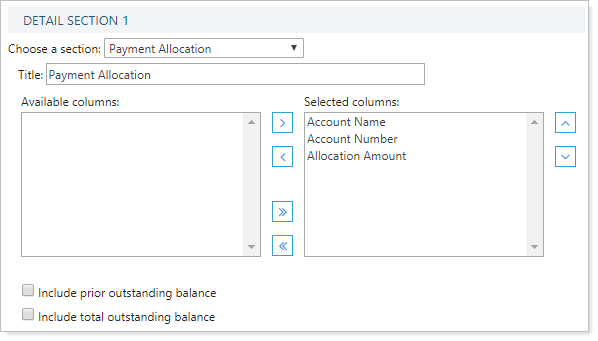
- Title
- Available/Selected Columns
- Include Prior Outstanding Balance
- Include Total Outstanding Balance
Include Prior Outstanding Balance and Total Outstanding Balance in this section to show the combined amounts for the statements generated and help your clients clearly determine the total amount that is due to your firm.
These balances will be shown on the billing summary page if:
-
You run a billing PDF section at the reporting group level and
-
Your reporting group generates more than one statement (e.g., for two billings groups or two definitions).
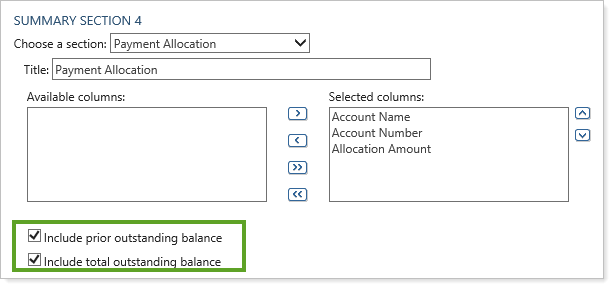
General Custom Text
The following settings are available when you select General Custom Text under Detail Statement Display Options.
This section allows you to add free-form text on the statement.
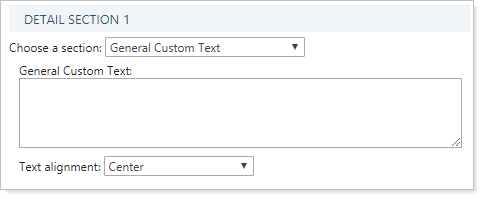
Payment Custom Text
The following settings are available when you select Payment Custom Text under Detail Statement Display Options.
In this section:
- Direct means the client pays fees by check.
- Non-direct means you take fees directly from the client's financial account(s).
This section is extremely useful for when you have a mix of clients who pay by check and by posting fees directly. You can create customized messages for each scenario, and Tamarac automatically displays the appropriate text depending on how each group is billed.
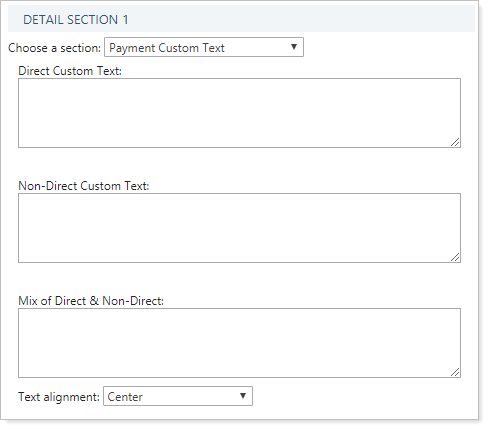
Summary Statement Display Options
The following settings are available under Summary Statement Display Options.
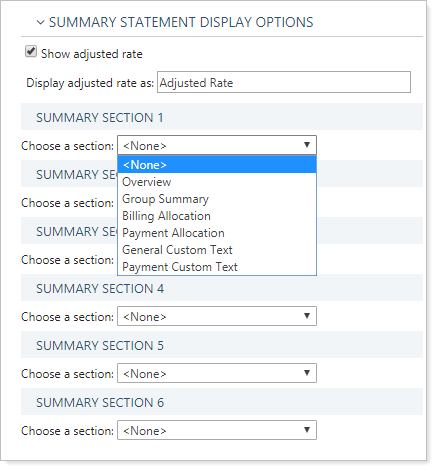
Overview
The following settings are available when you select Overview under Summary Statement Display Options.
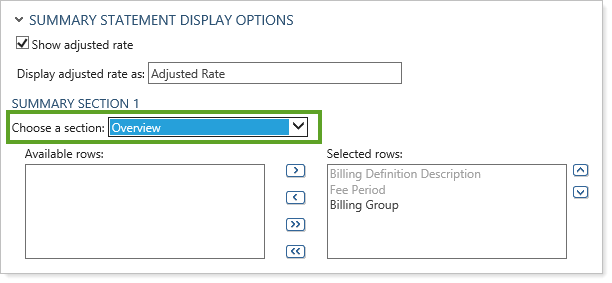
Additional Sections
The following additional are available when you choose Summary Statement Display Options. They have the same settings and behavior as the r Detail Statement Display Options.
